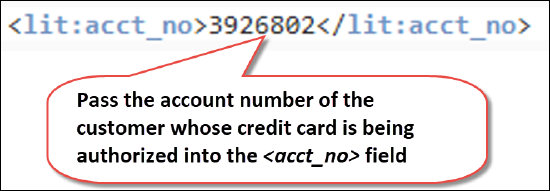In this use case, we will create an account with an annual contract for a monthly subscription. In addition, we will assign a custom rate to the subscription. We will also confirm that the customer's credit card can cover all of the invoice charges before collecting the payment.
Example: A customer signs up for an online streaming service plan at a promotional introductory rate for 1 year. Optionally, the customer may choose to order a non-subscription offering (or inventory item) such as a DVR (digital video recorder).
Based on your business model, you may need to calculate taxes on a service and/or inventory item based on an origin address (or shipping address). Depending on your business needs, you can specify the origin address by using a destination contact or service location.
Example: You sell the same product/service from multiple origin addresses and you want to calculate the taxes based on the origin address specific to each customer.
In the example shown below, we will have the taxes for a service calculated based on a destination contact.