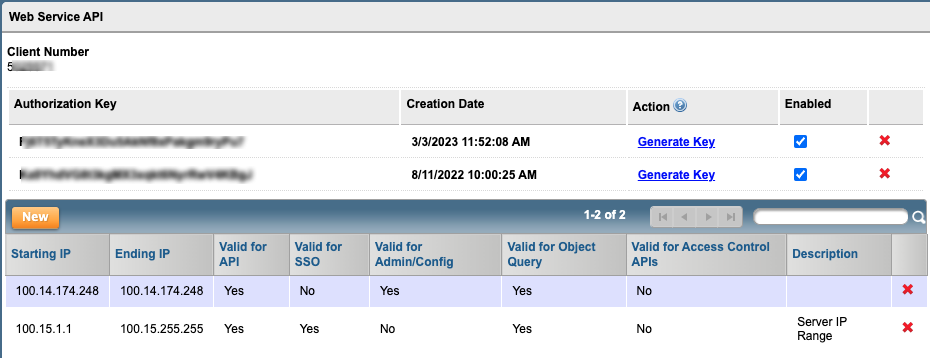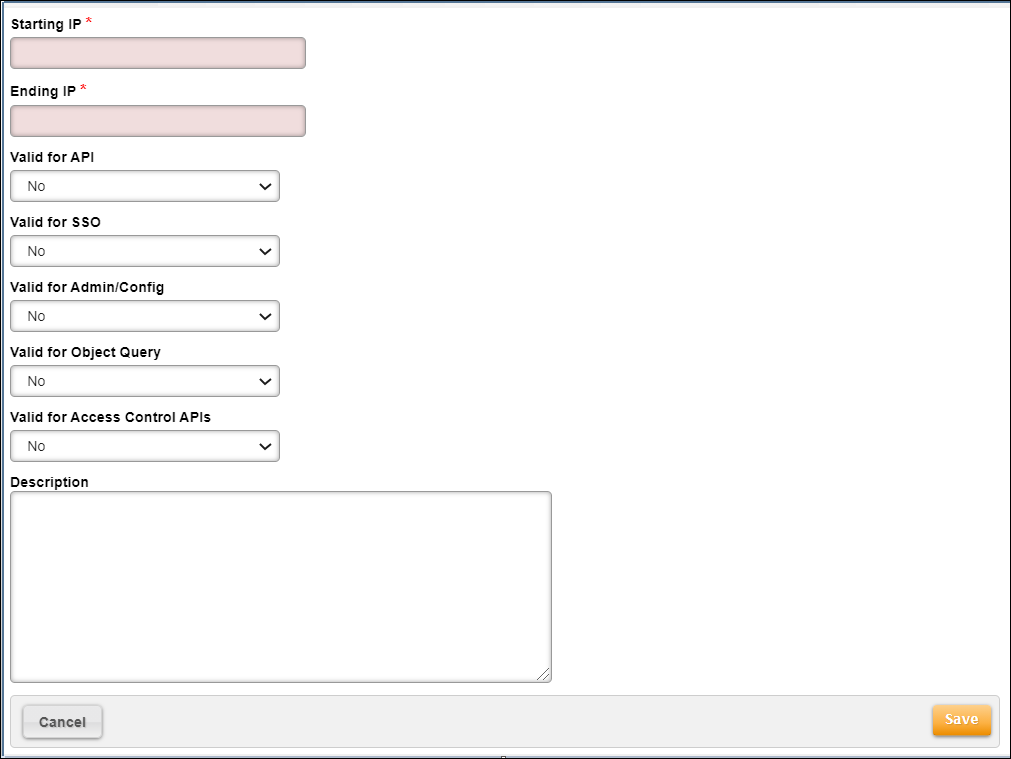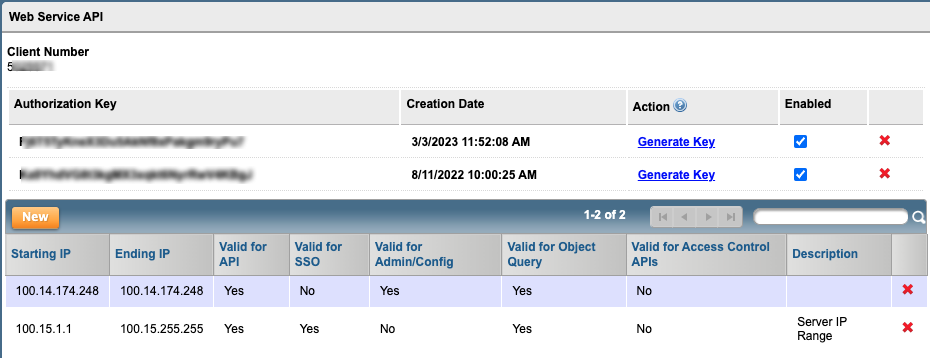Overview
To make API calls to Aria, you must whitelist the IP addresses from which you make API calls. If you make an API call from an IP address that is not whitelisted, you encounter an authentication error.
For an explanation of Aria IP addresses, see Aria IP Ranges.
Note: To maintain the security of your system, it is recommended that you restrict access to Web Service API to your Administrator only.
View Your Client Number and Authorization Key
Getting Here: Click Configuration > Integrations > Web Service API
You will need your client number and Authorization Key (auth key) to make API calls to Aria. Your client number and auth key are displayed at the top of the Web Service API screen as shown below:
Add Whitelisted IP Addresses
Getting Here: Click Configuration > Integrations > Web Service API
- Click New.
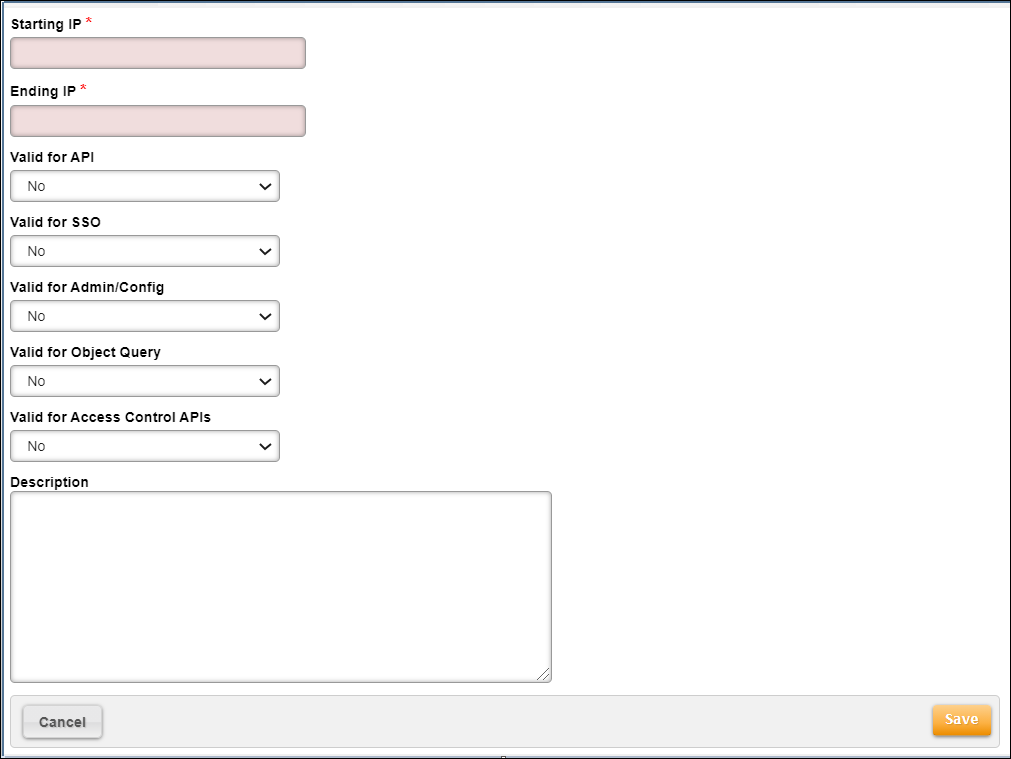
- In the Starting IP field, enter the first IP address in the range.
- In the Ending IP field, enter the last IP address in the range.
- From the Valid for API drop-down, select Yes or No to specify that core API methods can be called from this range of IP addresses.
- From the Valid for SSO drop-down, select Yes or No to specify that SSO API methods can be called from this range of IP addresses.
- From the Valid for Admin/Config drop-down, select Yes or No to specify that Aria API methods can be called from this range of IP addresses.
- From the Valid for Object Query drop-down, select Yes or No to specify that object query API methods can be called from this range of IP addresses.
- From the Valid for Access Control APIs drop-down, select Yes or No to specify that access control API methods can be called from this range of IP addresses.
- In the Description field, enter an explanation to describe what the range of IP addresses applies to (such as "API call testing).
- Click Save.
A sample Web Service API grid appears below.