This article includes steps to assign your customers alternate rate schedules or custom rate schedules for their Master Plan and/or Supplemental Plan(s). Each set of discounted rates can be applied as custom rates for only a specific customer, or saved as a rate schedule available to be assigned to other customers. To update the rate schedule for all instances of the Plan, refer to Update Plan's Rate Schedule.
Update a Plan Instance's Rate Schedule
Overview
Instructions
Getting Here:
- Click Accounts > search for an account > select an account > Plans
OR - Click Accounts > search for an account > select an account > Plans > Future Plan Changes.
- Click a Plan Instance ID.

- Click Edit Rates.

-
Select a new rate schedule.
-or-
Select custom rates. - If you selected custom rates:
- Select the Plan Scope: currently-assigned plan or queued plan (scheduled to be assigned on the customer's anniversary date or on any other chosen date). Any queued plan will be displayed in this format: queue ID - plan number - plan name.
- Select a Rate Schedule Template from the drop-down. The options displayed include rates that are currently part of the plan.
- Update the From Unit, To Unit and Rates Per Unit fields. You can enter up to 12 digits for the From Unit and To Unit values when you apply custom rates while adding, editing, or replacing a master or supplemental plan assignment.
- To add a new rate tier to a service, click the Add Rate Tier button.
- To remove an existing rate tier, click the corresponding
 icon.
icon.

- If you selected a currently-assigned plan as the Plan Scope, then choose the Application Scope for the custom rate schedule:
- Apply to this plan instance and save as re-usable rate schedule for this plan:
- Select this checkbox to assign the rates to the selected account and save the rate schedule (as a template) for future assignment to other accounts who have subscribed to the same plan. Type in the New Rate Schedule Name for the template.
- Do not select the checkbox if you want to assign the rates to only the selected account. The custom rates will not be available for assignment to any other accounts who have subscribed to the same plan.

- Apply to this plan instance and save as re-usable rate schedule for this plan:
- Check the Apply Proration checkbox if you want to calculate proration for this rate schedule change.
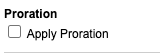
- Click Save.