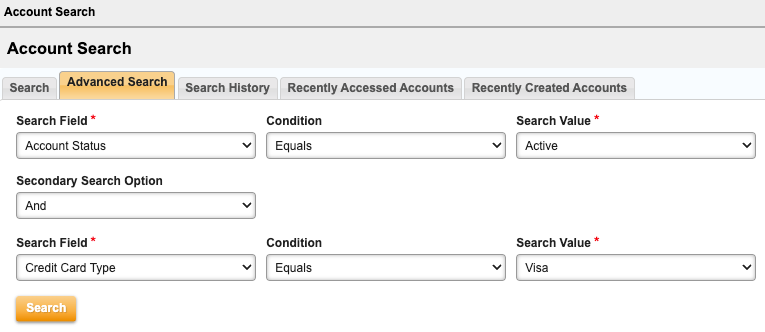Overview
You can search for customer information using various criteria using account fields such as last name, account number, or invoice number; or, custom fields. You can also view a list of recently created accounts, or a list of previous searches.
Note: The Aria Customer Care Portal features a robust search tool that allows you to not only search for account, but also for specific account properties such as "last 4 digits of credit card."
Searching for an Account
Getting Here: Click Accounts > Search
The search user interface has five tabs, which are described below:
- Search
- Advanced Search
- Search History
- Recently Accessed Accounts
- Recently Created Accounts
Search
The Search tab allows you to either select an account field from the drop-down menu, or to search for one in the search box provided. The Search Value box allows you to either select or enter a value depending on the Search Field you specify. After executing a search and returning to this screen, the last search field values are displayed on the screen.
The search returns all accounts where the Search Value matches your input. If there is only one matching account, the account displays without displaying the search results screen.
You must request that Aria Customer Support configure which Client-Defined Fields, Plan Instance Fields, and Plan Unit Instance Fields display in the Search Field drop-down.
Note: To facilitate a narrower search result, use the Advanced Search tab and specify the "equals" operator.