Add a Master Plan Immediately with a Queued Rate Change
Overview
- You can assign a Plan when a customer wants to add to existing subscriptions.
Example: you have a customer who is subscribed to an internet Plan who now wants to add a streaming Plan.
-
In addition, you can provide the customer with a discounted rate (as an incentive) on the added subscription. Example: you may want to charge the customer a $40 introductory rate for the first month of a subscription, then $45 a month after that.
- In the example below, we will use the assign_acct_plan_m API to add a Plan. If you need to complete multiple Plan changes in the same call, you can use the update_acct_plan_multi_m API. Please see this walkthrough for important information about the update_acct_plan_multi_m API.
- To assign a Plan with immediate activation and a queued rate change, complete the steps described below.
Please see User Self-service Best Practices for important notes about queuing rate schedule changes, additional use cases, and other information about updating accounts.
Instructions
Sample Call
- Authenticate the customer logging into your user self-service (USS) application by calling the set_session_auth_m API.
- Call the get_acct_details_all_m API to obtain the customer's billing group information.
- Call the get_client_plans_basic_m API to obtain the Plan(s) that the customer can add and their available rate schedules.
- Call the assign_acct_plan_m API as follows:
In this example, on 18 July 2020, we will:
-
Add a new Plan; and
-
Assign a rate schedule that will change from $40 to $45 on 1 August 2020.
-
Note:
- Ensure that the desired rate schedule (RS) is active on the account creation date. The customer will be charged the rate that is active on the account creation date.
- Please see User Self-service Best Practices for more important notes about queuing rate schedule changes.
- Pass in your client number and authorization key:
<lit:client_no>12345_sample_client_no</lit:client_no> <lit:auth_key>AbCdEfG_sample_auth_key</lit:auth_key>
- Identify the customer who is adding a Plan as shown below:

- Identify the new Plan to be assigned as shown below.
Obtain the identifier of the new Plan from the <plan_no> field returned by the get_client_plans_basic_m API.

- Identify the billing group to be associated with the new Plan as shown below.
This will ensure that payments for the new Plan are made using the payment method associated with that billing group.
Obtain the billing group identifier from the <billing_group_no> or <client_billing_group_id> field returned by the get_acct_details_all_m API.
-
You may choose to associate the Plan with:
-
an existing billing group if the customer wants to pay for the new Plan with the same payment method; or
-
a different billing group, if the customer wants to pay for the new Plan with another payment method.
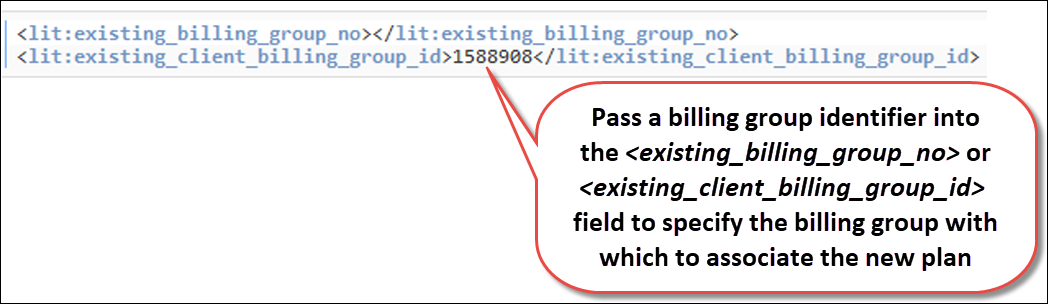
-
- Specify the dunning group to be associated with the new Plan as shown below.
This will ensure that if the customer is behind on payments for this new Plan, Aria will take actions on the account as you specified in the dunning process associated with that dunning group.
Obtain the dunning group identifier from the <dunning_group_no> or <client_dunning_group_id> field returned by the get_acct_details_all_m API.
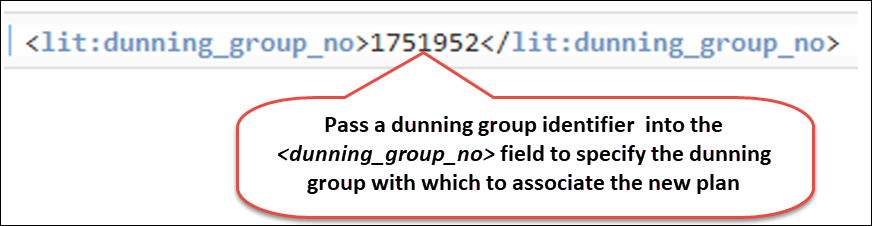
- Specify whether to prorate the first invoice as shown below:
Note: The proration rule that you specify will match or override your Invoicing Options On New Master Plan Assignment parameter (in the Aria application under Configuration > Billing > Invoice Settings).
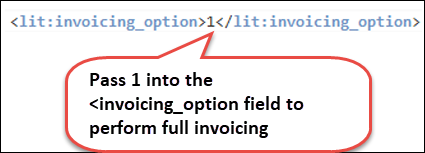
- If you are offering the customer a rate on the new Plan assignment that is different from the default rate, specify which rate to apply as shown below:
Obtain the identifier of the available rate schedules for the assigned Plan from the <schedule_no> field returned by the get_client_plans_basic_m API.
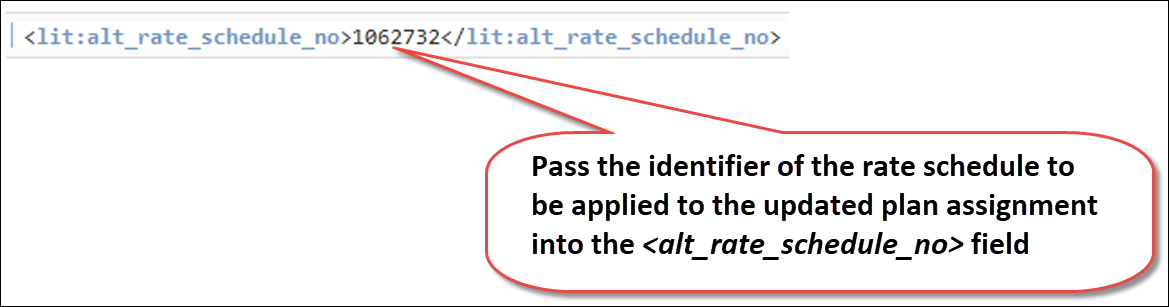
- Identify the quantity of the new Plan that the customer wants to purchase as shown below:

- Specify the status that the new Plan should be in as shown below:

- Specify when the new Plan assignment should take place as shown below.
- If you are assigning a Supplemental Plan and you do not pass in an <assignment_directive>, then by default, the new Plan will go into effect on the associated Master Plan's anniversary date.
- If you are assigning a Master Plan and you do not pass in an <assignment_directive>, then by default, the Plan will go into effect on the Plan assignment date (current date or your specified future date or retroactive date).
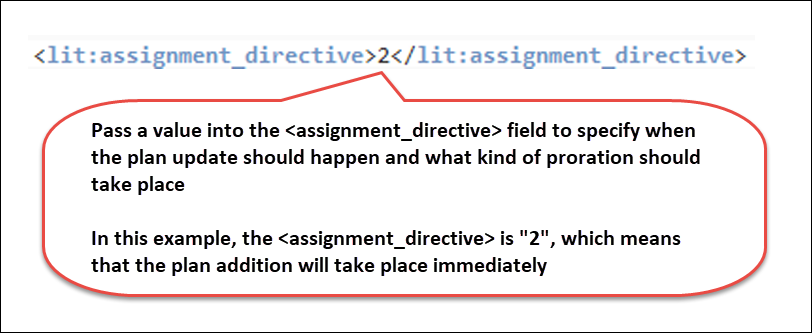
Sample Response
You can check the customer's account in the Aria application to confirm that the Plan addition was completed correctly as described in the use case above.
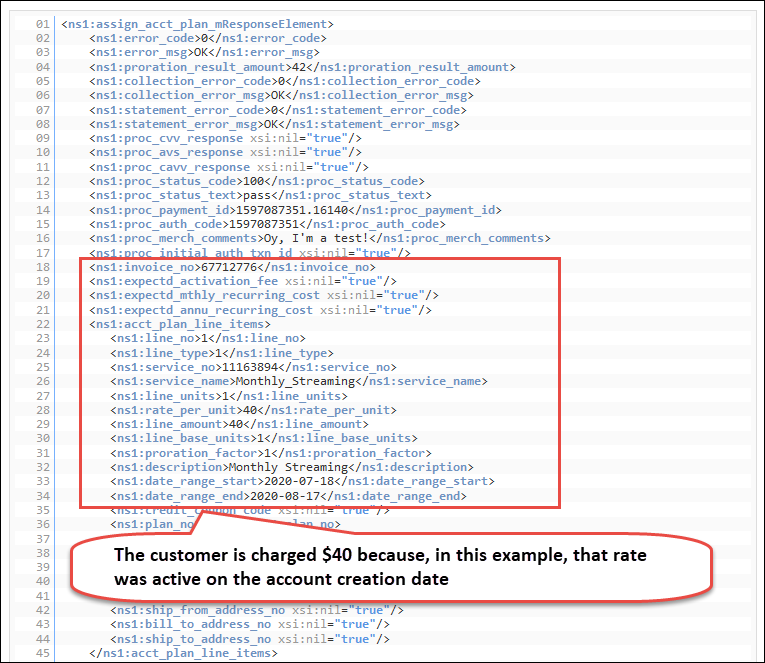

In this example:
- On 18 July 2020 (plan addition date), Aria will bill the customer $40 for the first month of the subscription (covering 18 July 2020 to 17 August 2020 ); and
- On 18 August 2020, and the 18th of the every month after that, Aria will bill the customer $45 for the subscription. That is because, in this example, we assigned a rate schedule that changed to $45 on 1 August 2020.
