Add a Master Plan with a Future Start Date and an Alternate Bill Day
Overview
You can add a Plan (product) with a future activation date if:
- you have a customer who wants service to start on a date after the current date (example: for financial convenience); or
- you first need to complete processes such as these:
- Install equipment; or
- Screen/obtain confirmation from the customer.
Example: you have a customer who is subscribed to an internet Plan who now wants to add a streaming Plan.
In addition, as shown in the sample call below, you can provide the customer with a discounted rate (as an incentive) on the added subscription.
Instructions
Sample Call
- Authenticate the customer logging into your user self-service (USS) application by calling the set_session_auth_m API.
- Call the get_acct_details_all_m API to obtain the customer's billing group information.
- Call the get_client_plans_basic_m API to obtain the Plan(s) that the customer can add and their available rate schedules.
- Call the assign_acct_plan_m API as follows:
- Pass in your client number and authorization key:
<lit:client_no>12345_sample_client_no</lit:client_no> <lit:auth_key>AbCdEfG_sample_auth_key</lit:auth_key>
- Identify the customer who is adding a Plan as shown below:

- Identify the new Plan to be assigned as shown below.
Obtain the identifier of the new Plan from the <plan_no> field returned by the get_client_plans_basic_m API.

-
Identify the billing group to be associated with the new Plan as shown below.
This will ensure that payments for the new Plan are made using the payment method associated with that billing group.
Obtain the billing group identifier from the <billing_group_no> or <client_billing_group_id> field returned by the get_acct_details_all_m API.
You may choose to associate the Plan with:-
an existing billing group if the customer wants to pay for the new Plan with the same payment method; or
-
a different billing group, if the customer wants to pay for the new Plan with another payment method.
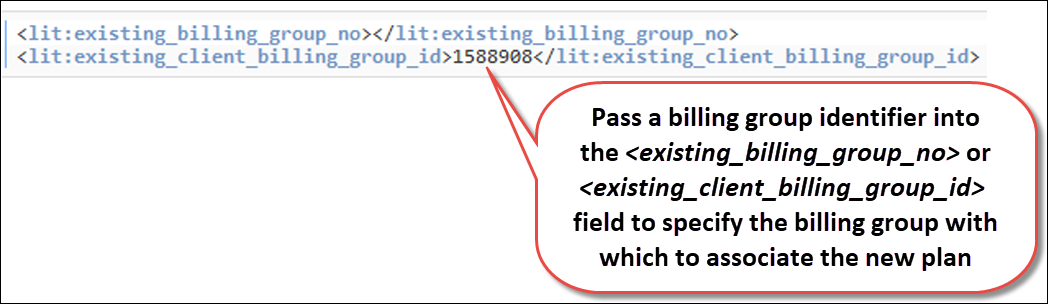
-
- Specify the dunning group to be associated with the new Plan as shown below.
This will ensure that if the customer is behind on payments for this new Plan, Aria will take actions on the account as you specified in the dunning process associated with that dunning group.
Obtain the dunning group identifier from the <dunning_group_no> or <client_dunning_group_id> field returned by the get_acct_details_all_m API.
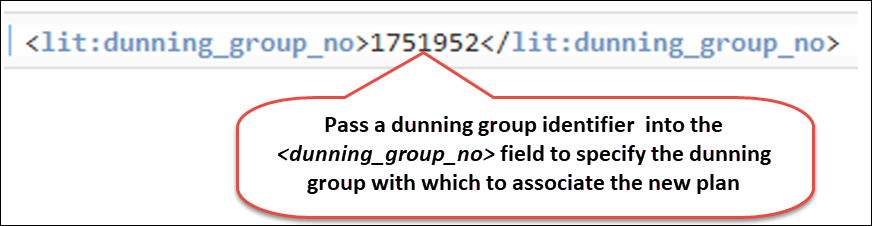
- If you want the customer to be billed on a day of the month other than the Plan's <effective_date>, specify that chosen day as shown below.
- If you specify an <alt_bill_day>, then the customer will be billed on multiple days of the month if any existing subscriptions to other Plan(s) are invoiced on a day different from the <alt_bill_day>.
- If you do not specify an <alt_bill_day>, then Aria will use the <effective_date> to set the bill day.
Example, if the <effective_date> is 22 February 2019, then Aria will set the 22nd as the bill day. Then, for a monthly Plan, the customer would be billed from 22 February 2019 to 21 March 2019. After that the customer would be billed on the 22nd of every month.
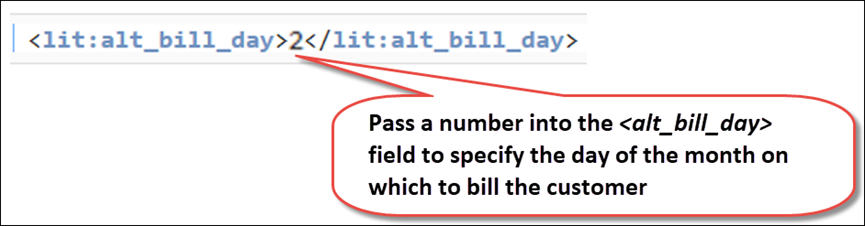
- If you are offering the customer a rate on the new Plan assignment that is different from the default rate, specify which rate to apply as shown below:
Obtain the identifier of the available rate schedules for the assigned Plan from the <schedule_no> field returned by the get_client_plans_basic_m API.
As an alternative, you may choose to assign a specific rate schedule only for that particular customer by passing values into the <custom_rates> array.
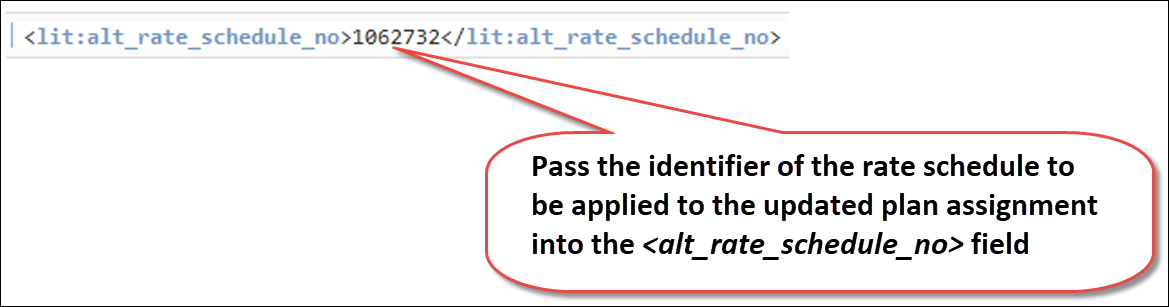
- Identify the quantity of the new product that the customer wants to purchase as shown below:

- Specify the status that the new Plan should be in as shown below:

- Specify when the new Plan assignment should take place and which proration rule should be applied as shown below.
- If you are assigning a Supplemental Plan and you do not pass in an <assignment_directive>, then by default, the new Plan will go into effect on the specified parent Plan's anniversary date.
- If you are assigning a Master Plan and you do not pass in an <assignment_directive>, then by default, the Plan will go into effect on the Plan assignment date (current date or your specified future date or retroactive date).
- The proration rule that you specify will match or override your Invoicing Options On New Master Plan Assignment parameter (in the Aria application under Configuration > Billing > Invoice Settings).

- Specify when the new Plan should go into effect as shown below:
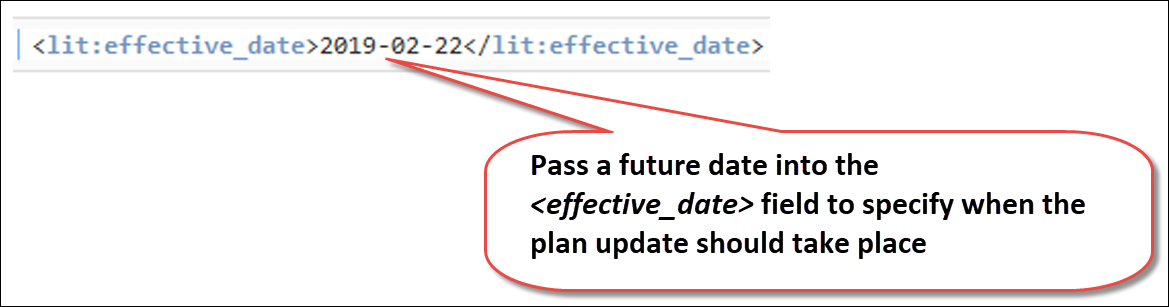
Sample Response
You can check the customer's account in the Aria application to confirm that the Plan addition was completed correctly as described in the use case above.
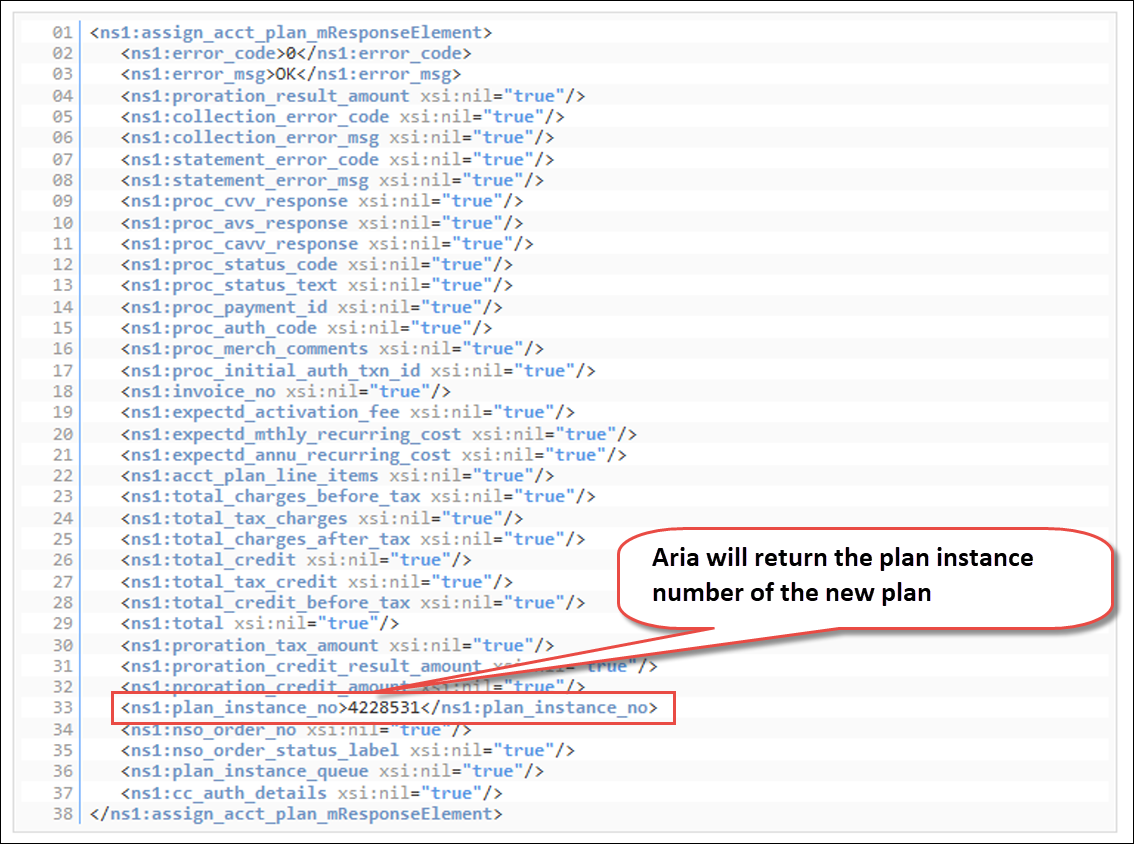
In this example:
- The scheduled Plan assignment will be listed in the Aria application under Accounts > search for the account > Plans > Future Plan Changes.
- The Plan will be placed in Pending Activation status until the specified <effective_date>, on which the status will be set to Active and the customer will start getting billed.
- On the specified <effective_date>, Aria will create a prorated invoice for the new Plan assignment. The invoice will cover the period from the <effective_date> (22 February 2019 in this example) to the Plan's bill through date (day before the <alt_bill_day> in this example).
Then the Plan will be invoiced for a full billing period (monthly in this example) on the Plan's anniversary date (<alt_bill_day> in this example).
Example: If you made the Plan assignment effective as of 22 February 2019 and the <alt_bill_day> is 2, then:
- on the 22 cFebruary 2019, Aria will generate a prorated invoice covering 22 February 2019 (<effective_date>) to 1 March 2019 (day before the <alt_bill_day>);
- after that, on the 2nd of every month, Aria will generate a full invoice covering a date range from the 2nd to the 1st of the month.
