To configure selected services on a Plan:

Configure Plan Services
Overview
Once you have created Services in your Product Catalog, you can configure billing behavior for them when associating them with a Plan.

Configuring Plan Services
Getting Here: Click Products > Plans > Services
-
Click on the Select Existing Services button at the top of the screen to associate all Services displayed on the screen to the Plan.
Note: Using the Select button at the top of the screen will select only the Services displayed on the screen. Use the pagination arrows at the top of screen to move forward or backward to display and select additional Services to associate to the Plan.
OR
- Select Services individually by clicking on each Services' associated checkbox.
-
Click on the Select button to add the Services to the Plan.

The Plan Services screen re-displays with the Services currently associated to the Plan.
- The "Settings" column provides links to configure optional settings per each Service Type.
Note: An Add/Edit link is NOT displayed for Minimum Fee Services since this Service Type has no configurable options.
- Click on each Services' Add or Edit link to configure settings for the Service.

- Configure each Services' available settings per below.
Note: Service configuration options vary per Service Type.
- Once services are configured, click Rates.
Recurring Services—Configurable Options
-
Pricing Rule—Select one of the following options from the Pricing Rule drop-down to specify how customers should be billed when they consume units of the service (Pricing Rules are only applicable for Recurring, Recurring- Arrears, and Usage-based Services).
-
Standard (default value): For each recurring or usage-based service, the rate of a tier will apply to all units that fall within that tier.
-
Example
-
If units 1—5 = $5, and units 6 -10 = $4, a purchase of 7 units would be calculated as follows: 5 Units X $5 = $25, and 2 Units X $4 = $8, making the total charge = $33 ($25 + $8).
-
-
-
Volume Discount: The rate of a tier will be applied to all units purchased.
-
Example
-
If units 1—5 = $5, and units 6—Infinity = $4, then a purchase of 7 units would be $28 (7 units X $4).
-
-
-
Flat-Rate Per Tier: A flat rate for each tier will be applied regardless of the number of units purchased. There is no cost per unit.
-
Example
-
If units 1—5 = $30, and units 6—10 = $55, and units 11—15 = $75, then a purchase of 7 units would be $55.
-
-
-
-
Tax Inclusive Rates—Indicate that the price of the service is tax-inclusive by selecting the Tax Inclusive Rates checkbox.
-
Non-Refundable/Avalanche Earn—Indicate whether the Service should be non-refundable by checking the Non-Refundable/Avalanche Earn checkbox.
-
When a non-refundable service undergoes a midterm termination (service cancellation), no service credit will be created for an account. Instead, the Service will be accounted/recorded separately and will be consumed in the Revenue Recognition report for calculating client revenues.
Note: This field is applicable only for Recurring, and Recurring Arrears Services.
-
-
Fulfillment-Based—Indicate whether the Service is fulfillment-based by checking the Fulfillment-Based checkbox.
-
When checked, fulfillment dates—which are specified for each service of each unit of a Planassigned to an account—will be used for delayed billing, and will impact invoicing for this recurring service. When left unchecked, fulfillment dates can be specified for tracking purposes, and will not have an impact on invoicing.
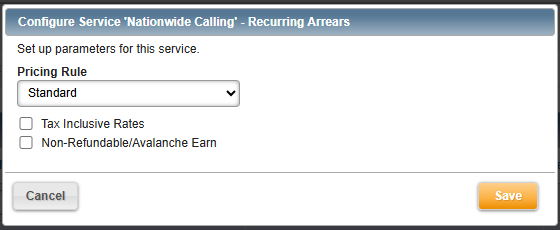
-
Recurring Arrears Services—Configurable Options (see above for descriptions)
-
Pricing Rule
-
If you use Usage Pooling and/or Usage Accumulation and specify the Volume Discount Pricing Rule, there are a few necessary prerequisites you must consider.
-
-
Tax Inclusive Rates
-
Non-Refundable/Avalanche Earn

Activation Services—Configurable Options
- Tax Inclusive Rates—Indicate that the price of the service is tax-inclusive by selecting the Tax Inclusive Rates checkbox.

Cancellation Services—Configurable Options
-
Tax Inclusive Rates—Indicate that the price of the service is tax-inclusive by selecting the Tax Inclusive Rates checkbox.
Note: If you Plan on including a Cancellation or Minimum Service Fee on your Plan, you need to configure the "Apply Cancellation", and/or "Apply Minimum Charge" fields within the Billing & Invoicing tab during Plan creation or edit.
Usage-Based Services—Configurable Options

-
Pricing Rule
-
High-Water Indicator—Select one of the following options from the High_water Indicator drop-down (only applicable for Usage-based Services).
-
No (default value)—Specifies that customers should be charged based on the total number of units they consumed throughout a billing period.
-
Yes—Specifies that customers should be charged based on the "highest" number of units they consumed during the billing period.
-
Example
-
if 30 usage records were loaded for a customer during their billing period, and the usage units in the records ranged from 2 to 10, the customer would be charged for 10 usage units for the billing period, not the total number of units consumed during the billing period.
-
-
-
-
Advanced Billing Options—Select one of the following options from the Advanced Billing Options drop-down (only applicable for Usage-based Services).
-
None (default value)—Indicates that no advanced billing options should be applied.
-
Usage-Tier Multiplier—Specifies that the upper end of the usage tiers for the service should be multiplied by the number of units of the Plan that the customer purchased.
-
Example
Rate Schedule # Plan Units Rate Schedule With Usage Tier Multiplier Enabled Units Unit Price Units Unit Price 1–500 .06 3 1–1500 .06 501–1000 .08 3 1501–3000 .08 1001–∞ .10 3 3001–∞ .10 If the customer consumes 1500 units of this Service, and Usage-Tier Multiplier is enabled for the Service, then the customer would be charged 1500 Units X .06 = $90. Without Usage-Tier Multiplier enabled, the customer would be charged 500 Units X .06 = $30, 500 Units X .08 = $40, and 500 Units X .10 = $50. The total charges would be $120 ($30 + $40 + $50).
-
-
- Pool Child Billable Unit Thresholds—Specifies that, for a parent account that is subscribed to this Plan, child accounts that are subscribed to Plans with the same usage type associated, should be marked as non-billable on the parent account for a particular number of usage units consumed by all of the child accounts. For Usage-based Services, if you select Pool Child Billable Unit Thresholds from the Advanced Billing Options drop-down, you must specify the number of non-billable units in the Billable Unit Threshold field for the Plans assigned to the child accounts.
Note: Pool Child Billable Unit Thresholds apply to child accounts with payment Responsibility Levels' 2, or 3.
Responsibility Level 1 = Self-Pay (default).
Responsibility Level 2 = Parent Pay (Usage accrues under self, invoices are generated per self's Plan rules BUT are presented for payment against parent account').
Responsibility Level 3 = Parent Usage & Pay (Usage accrues under parent and applied only to parent's Plan rules and presented to parent for payment').

-
Usage Rating Timing—Configure whether usage is rated at load time, invoicing time, or rated per the client parameter Automatically Rate Un-rated Usage Records at Load Time.
-
Usage Record Rating Level—Indicate whether usage should be rated at the end of the usage billing cycle considering all usage records, or whether it should be rated per-record.
-
Usage Record Taxation Level—Indicate whether usage should be taxed on a per-record basis, or at an aggregated level considering all usage records.
-
Tax Inclusive Rates—Indicate that the price of the service is tax-inclusive by selecting the Tax Inclusive Rates checkbox.
-
Unit-Based Usage Monitoring Defaults—Use configurable options shown above to specify MTD and/or PTD Usage-Unit thresholds in support of usage-unit monitoring at the Master Plan Instance (MPI) level.
Note: Unit Thresholds set here at the Plan level, are inherited by any customers subscribing to the Plan offering. The values set here can be used in support of efforts to notify you and/or the customer when usage unit consumption is above, or below unit thresholds set. Thresholds set here can be edited, if desired, at the account level for customers' subscribing to the Plan.