If you would like to create a new plan based on an existing plan, you can do so by making a copy of the existing plan. The new plan will contain all of the services and rates that were in the plan that it was copied from. You can then make any desired changes to the new plan.
Copy a Plan
Overview
Copying a Plan
Getting Here: Click Products > Plans
- Select the plan that you want to copy.
- Click Copy This Plan.
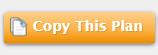
- The Copy Plan window displays.

- In the Plan Name field, enter a meaningful descriptive name for the plan.
- In the Client Defined Identifier field, enter a name for the plan based on naming conventions used in your company or organization.
- From the Status drop-down:
- Select Active to make the plan available for customers to subscribe.
- Select Inactive to make the plan unavailable for customers to subscribe.
- Click Copy.
A confirmation message displays.
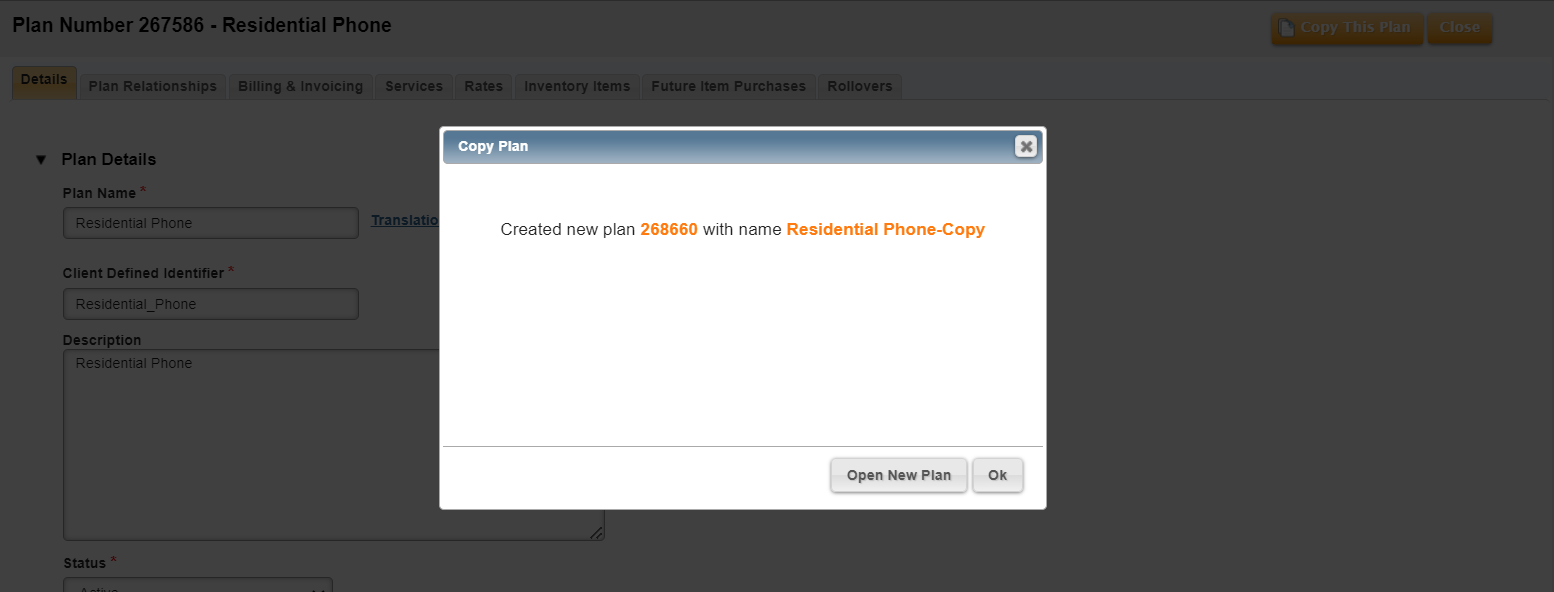
- Click Open New Plan.
You can then make any desired changes to the new plan. If you specified that the plan is active, it will be available for customers to subscribe to.