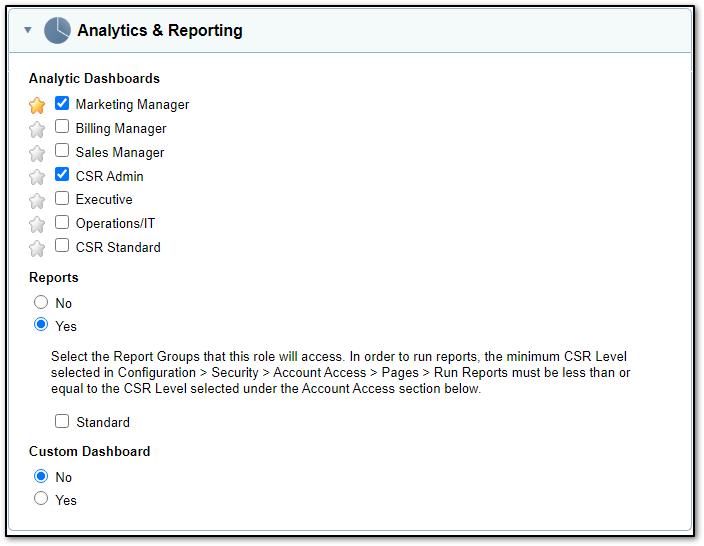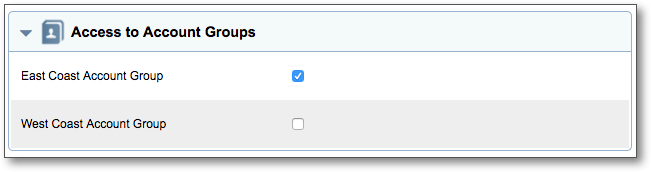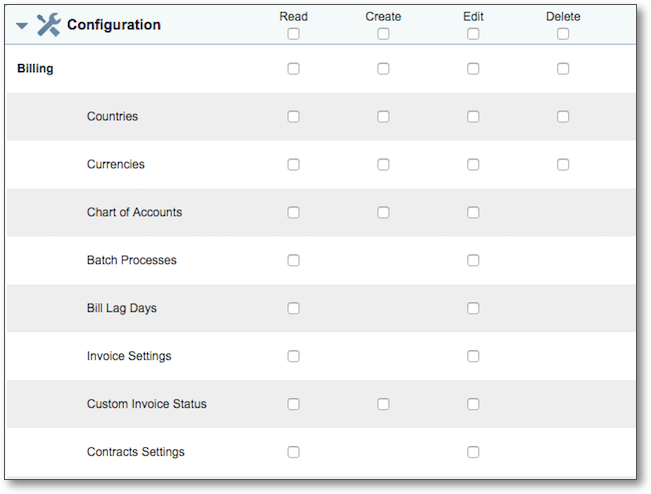Access and control of Aria's functions and modules are set by a user's role. The role is defined first, and then assigned to a user. A role defines the level of access for a user within Aria, including ability to create plans, edit services, view dashboards and etc.
Note that role access to a certain module may include the ability to interact with other modules to which the role has not been granted explicit access. For example, a role with only "Create Plan" access can also create new services within the Plans module when creating a new plan. However, this same role does not have access to the Services module in the navigation pane, and thus cannot create services within the Services module.