If you have a Business Intelligence dashboard populated with Aria data, either via Aria Data Feed Web Service or other sources of Aria data, you can leverage the Custom Analytics Dashboard feature in the Aria UI. The Custom Analytics Dashboard enables specified Aria UI users to access data pertinent to your business.
Custom Analytics Dashboard
Overview
Configuring Your Custom Analytics Dashboard
You must first build a BI dashboard that satisfies your business reporting requirements, then ensure it is accessible via a URL for your Aria application users. You can then configure your Company Profile in Aria with that URL.
Add URL To Your Company Profile
Getting here: Configuration > Client Settings > Company Profile
- Scroll to the bottom of the Company Profile screen.
- Enter the URL of the web view of your internal database in the Custom Dashboard URL textbox. (e.g. https:/ /mydatabase .com/database.php)

- Click the Save button.
Add Custom Dashboard Access to User Role(s)
Getting here: Configuration > Security > Roles > [click the name of the role you want to grant access to]
- Scroll down to the Analytics & Reporting section on the Permissions tab.
- Click the Yes radio button under Custom Dashboard.

- Click Save.
View Custom Dashboard
Getting here: Analytics and Reporting > Custom Dashboard
- Make sure you are logged on as a user whose role has access to the Custom Dashboard, as described above.
- Click Custom Dashboard.
- The Custom Dashboard loads.
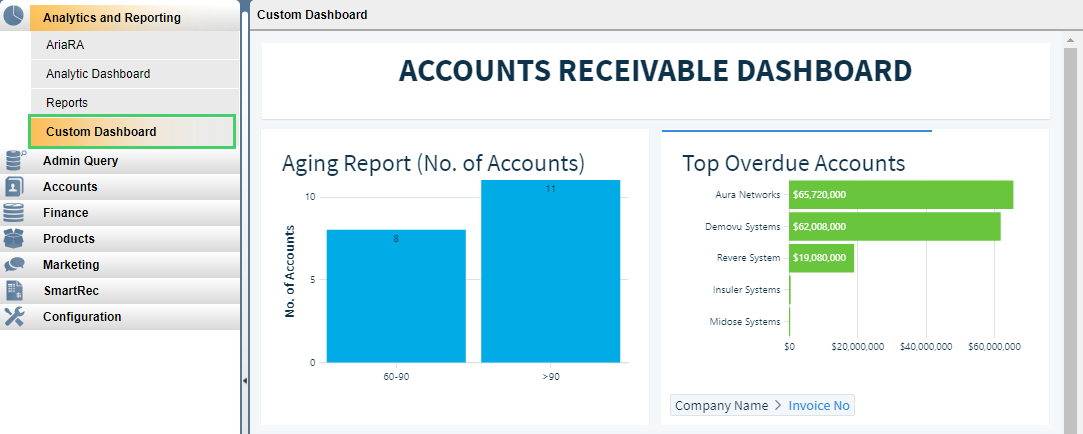
Note: The appearance and functionality of the Custom Dashboard is entirely dependent on how your development team designed it.
Troubleshooting
- The URL of the web view of your database will load within the Aria UI. It does not have to match the Web domain specified in your Company Profile.
- There must be a value in the Custom Dashboard URL of your Company Profile for the Custom Dashboard link to show. Once added, the Custom Dashboard link will show after your log out and back in.
- If the URL of the web view of your database is removed from your Company Profile, the Custom Dashboard link will disappear once you log out and back in.
- If the URL in the Custom Dashboard URL of your Company Profile points to a non-existing screen, a "Page Not Found" error will appear when you click Custom Dashboard.