Add a Master Plan with a Retroactive Start Date and a Queued Rate Change
Overview
- You can add a Plan with a retroactive start date if you have a customer who signed up offline and you are now adding that account in your system or for other business reasons. In addition, you may choose to temporarily provide the customer with an introductory rate for a particular time period for promotional purposes.
Example: you may want to charge the customer a $40 introductory rate for the first month of a subscription, then $50 a month after that.
- In the example below, we will use the assign_acct_plan_m API to add a Plan. If you need to complete multiple Plan changes in the same call, you can use the update_acct_plan_multi_m API. Please see this walkthrough for important information about the update_acct_plan_multi_m API.
- To add a Plan with a retroactive start date and a queued rate change, follow the steps described below.
Please see User Self-service Best Practices for important notes about queuing rate schedule changes, additional use cases, and other information about updating accounts.
Instructions
Sample Call
- Authenticate the customer logging into your user self-service (USS) application by calling the set_session_auth_m API.
- Call the get_acct_details_all_m API to obtain the customer's billing group information.
- Call the get_client_plans_basic_m API to obtain the Plan(s) that the customer can add.
- Call the get_rate_schedules_for_plan_m API to obtain the available rate schedules for the chosen Plan.
- Call the assign_acct_plan_m API as follows:
In this example, on 10 April 2020, we will:
- Add a Plan with a retroactive start date of 12 March 2020; and
- Assign a rate schedule that will change from $40 to $50 on 12 April 2020.
Note:
- When you add a Plan with a retroactive start date, ensure that the desired rate schedule is active on the account creation date. The customer will be charged the rate that is active on the account creation date.
- Please see User Self-service Best Practices for more important notes about queuing rate schedule changes.
- Pass in your client number and authorization key:
<lit:client_no>12345_sample_client_no</lit:client_no> <lit:auth_key>AbCdEfG_sample_auth_key</lit:auth_key>
- Identify the customer who is adding a Plan as shown below:

- Identify the new Plan to be assigned as shown below:

- Identify the billing group to be associated with new Plan as shown below.
This will ensure that payments for the new Plan are made using the payment method associated with that billing group.
Obtain the billing group identifier from the <billing_group_no> or <client_billing_group_id> field returned by the get_acct_details_all_m API.
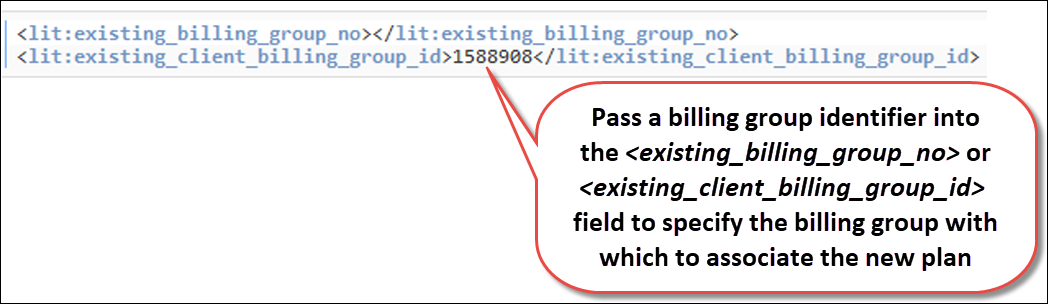
- Specify the dunning group to be associated with the new Plan as shown below.
This will ensure that if the customer is behind on payments for this new Plan, Aria will take actions on the account as you specified in the dunning process associated with that dunning group.
Obtain the dunning group identifier from the <dunning_group_no> or <client_dunning_group_id> field returned by the get_acct_details_all_m API.
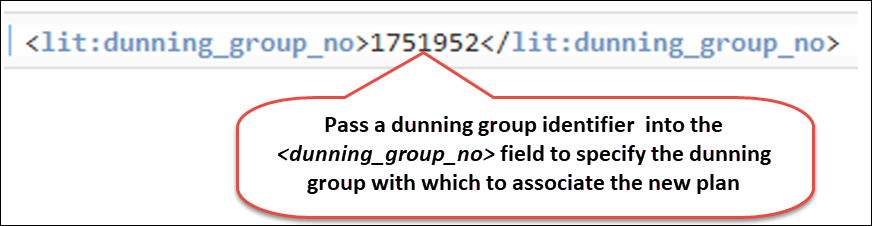
- Identify the quantity of the new product that the customer purchased as shown below:

- Specify the status that the new Plan should be in as shown below:

- Specify which proration rule should be applied as shown below:
Note: The proration rule that you specify will match or override your Invoicing Options On New Master Plan Assignment parameter (in the Aria application under Configuration > Billing > Invoice Settings).
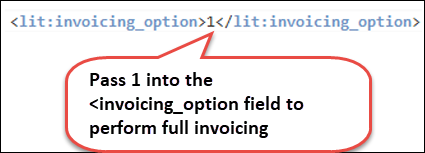
- Specify when the effective date of Plan assignment as shown below.

- If you are offering the customer a rate on the new Plan assignment that is different from the default rate, specify which rate to apply as shown below:
Obtain the identifier of the available rate schedules for the assigned Plan from the <schedule_no> field returned by the get_client_plans_basic_m API.
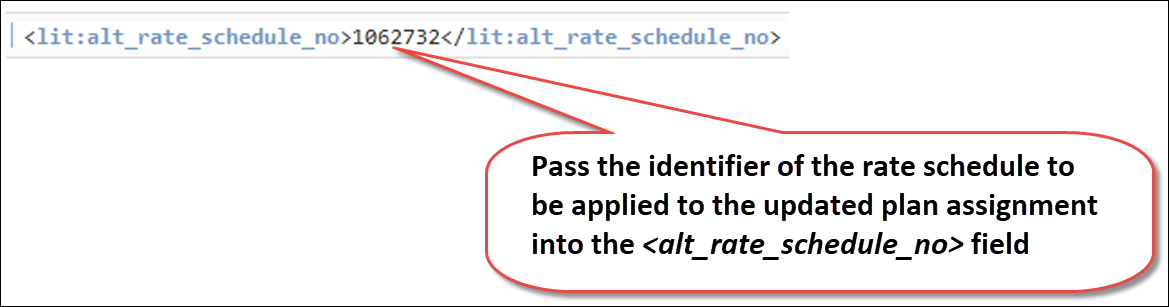
Sample Response
You can check the customer's account in the Aria application to confirm that the Plan addition was completed correctly as described in the use case above.
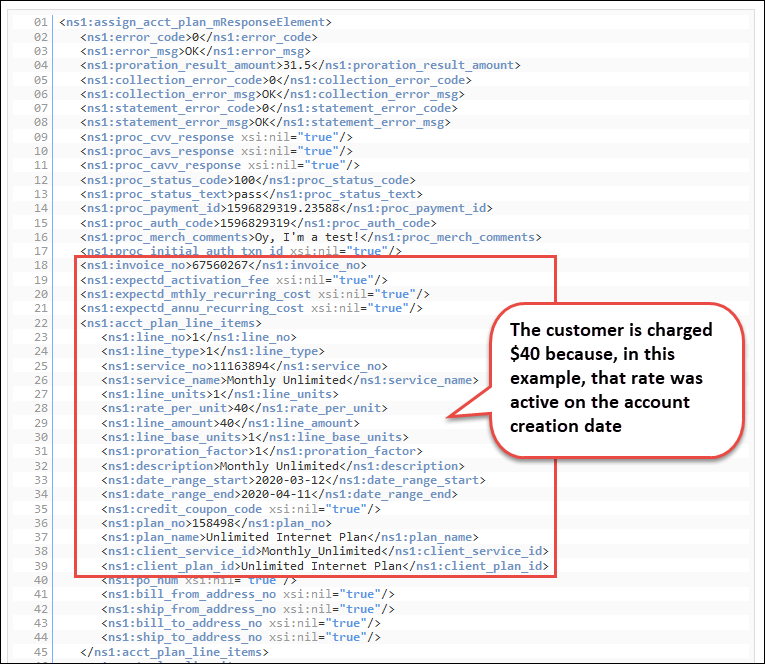

In this example:
- On 10 April 2020, we added a Plan with a retroactive start date of 12 March 2020.
- On 10 April 2020 (account creation date), Aria will bill the customer $40 for the first month of the subscription (covering 12 March 2020 to 11 April 2020); and
- On 12 May 2020, and the 12th of every month after that, Aria will bill the customer $50 for the subscription. That is because, in this example, we assigned a rate schedule that changed to $50 on 12 April 2020.
