Notification Template Groups can be assigned to a a new or an existing Billing Group.
Assign Notification Template Groups at the Billing Group Level
Overview
Getting Here: Click Accounts > select an account > Plans > Billing Groups
- Click New to create a new Billing Group. Enter the required information in the various fields on the Billing Groups tab.
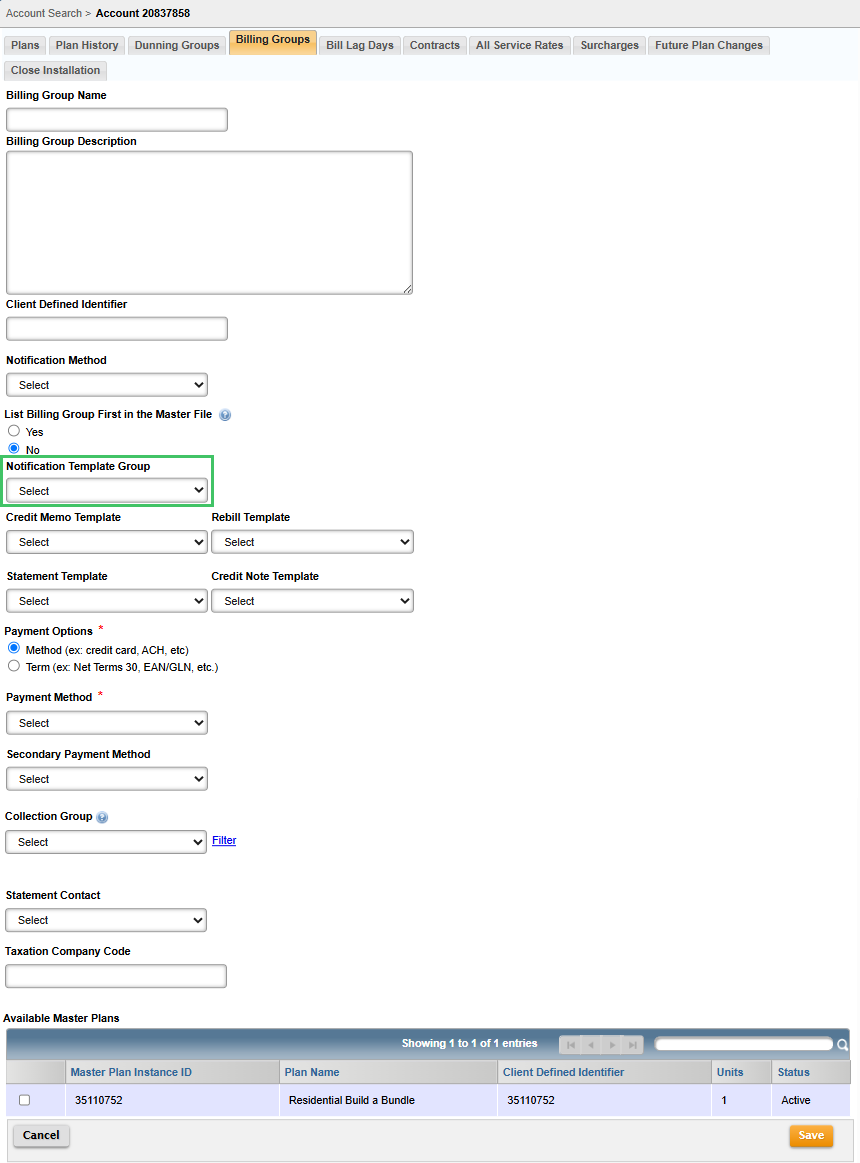
- Select the desired Notification Template Group from the Notification Template Group dropdown.
- Once you have entered all necessary information, click Save to save the changes to the Billing Group. This will assign the selected Notification Template Group to your Billing Group.
- If you are adding a Notification Template Group to an existing Billing Group, simply navigate to Accounts > select an account > Plans > Billing Groups and select the desired Billing Group by clicking the Billing Group ID link. Select the desired Notification Template Group from the Notification Template Group dropdown, then click Save to save your changes. This will assign the selected Notification Template Group to your Billing Group.
Note: Notification Template Groups can also be assigned at the Billing Group level via the Aria APIs assign_acct_plan_m or update_acct_billing_group_m and using the input fields client_notification_template_group_id and/or notification_template_group_no.
