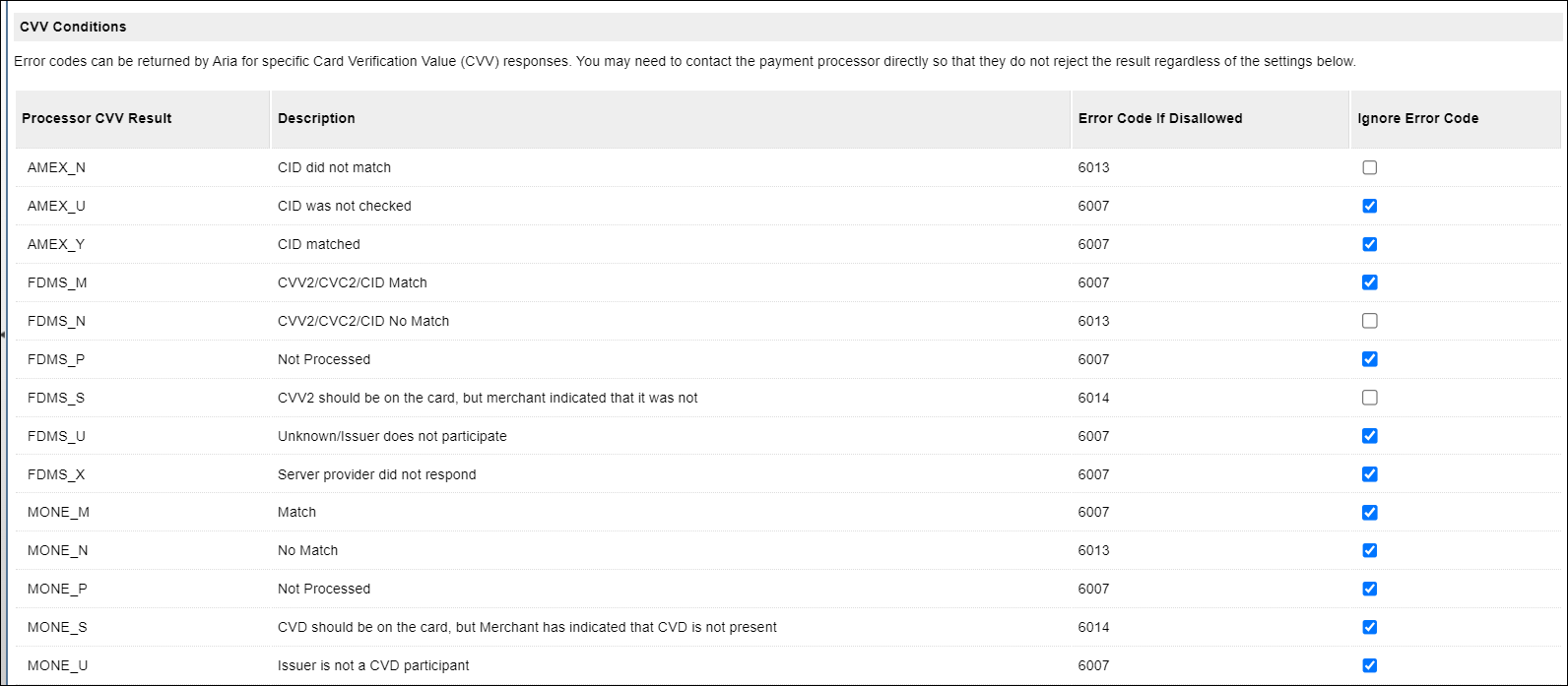You can add a new Payment Gateway by following the steps below.
Special Note: Payment Gateway configuration and integration are extremely sensitive settings with respect to security of payment card and other personally identifiable information. You should carefully control and routinely monitor your Payment Gateway(s). Given your role as controller of the data that flows through the gateway, you should limit access to this module to your qualified, authorized resources, and ensure compliance with PCI and other applicable data security and privacy laws, regulations and standards.