One Time Payments
Overview
Use the Customer Care Portal to make a non-recurring payment against an existing balance to pay down an outstanding amount and potentially avoid recurring fees or service charges. These payments can be made with a variety of payment methods and billing models; additionally, you can Create a Billing Contact to expedite payment and/or resolve payment inquiries.
Making a One Time Payment with the Customer Care Portal (CCP)
Choose an Account from the Home left menu selection as shown. From the Transaction > Payments menu, click the Make Payment button as shown.

Select One Time Payment as a Payment Option as shown.

From here, you can either make a One Time Payment against your Account or a Billing Group (if one already exists for this Account).
Collect Against Account
At the Alternate Billing Type field, select one of the following (based on payment types created for this account):
- Credit Card (default) — Enter the Card Number, Expire Month, Expire Year and CVV.
- Merchant Specific Gift Card — Enter the Card Number, Expire Month, Expire Year and CVV.
- Checking Account — Enter the Routing Number and Bank Account Number.
- Tokenized ACH Payment:
- Bank ACH — Enter the Routing Number, Bank Account Number, and Bank Account Type (Checking or Savings).
- Token/Agreement — Enter the Token Agreement ID.
At the Apply Against field, select one of the following values:
- Choose Transactions — Select this option to display a grid of transactions for this Account (shown below). Enter the payment amount at the Amount field.

- FIFO (First In, First Out — default) — Choose one of the following selections at the Amount field:
- Current Balance Due — Select the Charge Due for this Account.
- Other Amount — Select this option and enter a value at the Other Amount field.
- FDFO (First Due, First Out) — Choose one of the following selections at the Amount field:
- Current Balance Due — Select the Charge Due for this Account.
- Other Amount — Select this option and enter a value at the Other Amount field.
- Defer Until Later — Choose one of the following selections at the Amount field:
- Current Balance Due — Select the Charge Due for this Account.
- Other Amount — Select this option and enter a value at the Other Amount field.
Collect Against Billing Group
The same fields appear for both this selection and Collect Against Account, except that the Billing Group field now also appears (shown below). Select the Billing Group if one has already been created for this Account.

Create a Billing Contact
Click the arrow as shown below to open a dialog box allowing you to enter a Billing Contact, as shown:
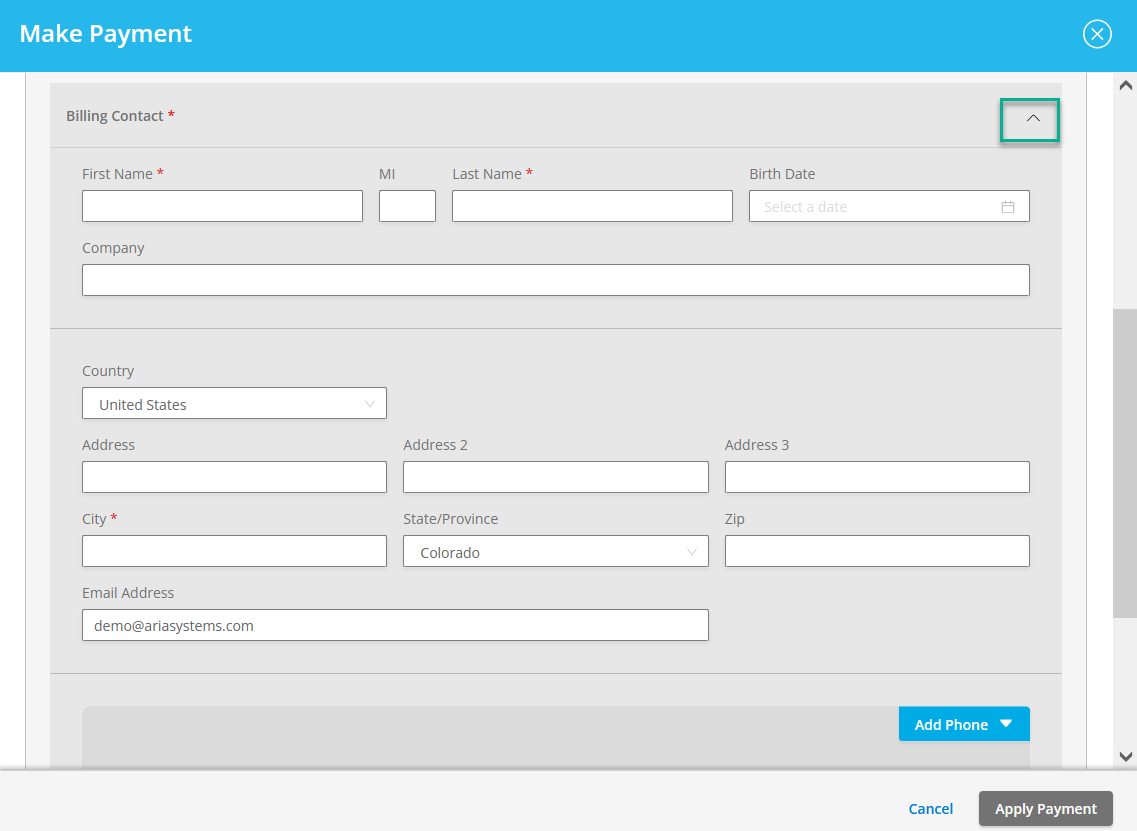
Enter the following:
- First Name (required)
- Middle Initial
- Last Name (required)
- Birth Date — Select from calendar view or enter in DD/MM/YYYY format (this didn't work when I was documenting this feature).
- Company (if applicable)
- Country — Enter the name or select from the dropdown list.
- Address — Enter a value using a maximum of three text fields.
- City (required)
- State/Province — Enter a value for State/Province (for the U.S. or Canada) or select from the dropdown list (label changes to Locality for other countries).
- Zip Code
- Email address
Click the Add Phone button and select from Cell, Home, Work or Fax to enter a phone number (at the Cell and Extension fields, if applicable). Click the  to remove the phone number.
to remove the phone number.
As with making other types of payments within CCP, enter Comments anywhere within the Make Payment dialog when making a One Time Payment.
Read more about making a Payment in CCP from here.