CCP
What is the Aria Customer Care Portal (ACCP)?
The Customer Care Portal is Aria’s enhanced user interface designed to simplify workflows and improve performance of account management. ACCP makes account and payment functions easier for users. It also offers more comprehensive screens with options to customize what information you see.
What can you do in ACCP?
The current version of Aria's Customer Care Portal is meant to provide users with a preview of the enhanced tool and the ability to test common account management features present in Aria Billing. Currently, ACCP allows users to do the following:
- View and manage Accounts
- Manage Payments including adding, deleting, collecting, and processing payments
- Export, print, download data in PDF, CSV, and XML format
Following are two short videos introducing the key features introduced with ACCP. You might also find this Aria Academy video, Introduction to Introduction to Aria Customer Care Portal, helpful (Aria Academy login required).
ACCP Navigation 101 |
Quick Search, Grid Actions, and Export
|
Entering and Exiting ACCP
Follow the steps below to navigate to and from Aria Billing and ACCP. Keep in mind, your current Aria Billing instance will be the instance you see in ACCP.
Log into Aria Billing as you normally would to access your legacy account management application.
Note: Passwords for ACCP must be a minimum of 12 characters and contain at least one alphabetic, one numeric and one special character (!@$^()+-). These can be reset through legacy Aria APIs and the REST API. Set the Minimum Password Length setting in Aria Billing at Client Settings > Miscellaneous Settings.
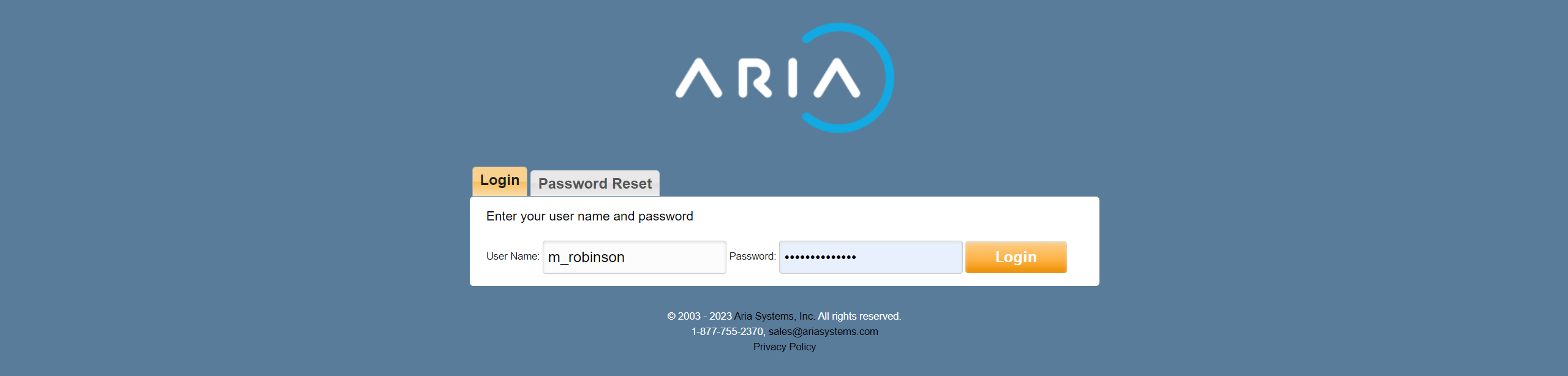
Click the Aria Customer Care Portal menu option at the bottom of the Aria Billing navigation menu. The Aria Customer Care Portal user interface will open within the same tab on your browser.

Note: Notice that the current instance name (QA A7) is selected in the Client Instance dropdown at the top of the screen in Aria Billing.
If you have more than one instance of Aria Billing, you may see a dropdown list at the top of the side navigation panel within ACCP. Expand the dropdown to view or open another client instance. If only one client instance is available, no dropdown menu will be shown.

To exit CCP and return to the Aria Admin Interface, click Aria Admin Interface at the bottom left of the side panel of the CCP UI.

After 15 minutes of inactivity, a Session Timeout Alert popup warns you that your session is about to expire with a countdown displaying how much time is left. Once the time has run out, a Session Expired alert will display.
.png?revision=1)
.png?revision=1)