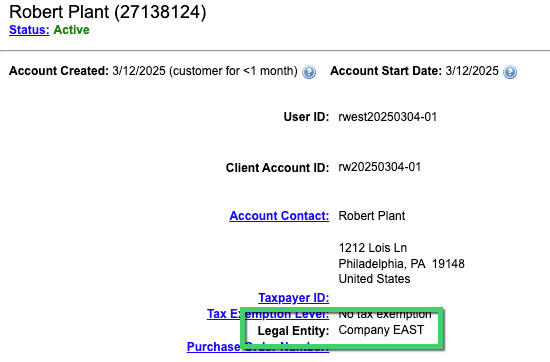You can assign an account to a Legal Entity when creating an account in the Aria Admin Interface. If the Legal Entities Master parameter is set to require that all new accounts are assigned to a legal entity, the Legal Entity field is a required field when you create a new account. If no legal entities have been defined, this requirement is not enforced.
If the Legal Entities Master parameter is set so it is optional to assign an account to a legal entity, then you can optionally select a legal entity when you create a new account. An account that is not assigned to a legal entity either because it was created before legal entities were implemented or because it is optional for new accounts can be assigned to a legal entity at any time from the Account Overview screen.
Note: Once an account is assigned to a legal entity, it cannot be reassigned.
The following sections describe how to assign an account to a legal entity.
Assigning a New Account to a Legal Entity
Getting Here: Click Accounts > Create New Account