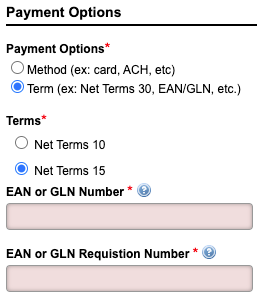Each Master Plan Instance on an account can have a different payment term assigned to it. To add a payment term to a Master Plan Instance, use the following steps:
Getting Here: Accounts > Create New Account > Select a Master Plan
or
Accounts > Select an account > Plans > Select a Master Plan > Edit