Once a contract has been created, you can view the contract details from the Contracts tab.
View Contract Details
Overview
View Contract Details
Getting Here: Click Accounts > Search for and select an account > Plans > Contracts tab

- On the Contracts tab, the contracts for the account display with the following information:
- Client Contract ID
- Contract No
- Type
- Plan Count
- Created by/Date
- End Action
- Effective Date
- Status:
- In effect: The contract is in currently in effect.
- Terminated: This contract was removed for a reason other than a request from the account holder.
- Cancelled: This contract was removed per account holder request.
- Discarded: This contract was discarded because a new contract with the same plan was created and the Automatically discard open contracts on this account for the same service plan? parameter is checked.
Note: Refer to Cancel a Contract for more information about Status > Cancelled.
- Click the Contract ID to view more details for the contract.
- Contracts with rollovers display the following:

1. Current Plan Name and Target Plan Name
2. Current Rate Schedule Name and Target Rate Schedule Name
3. Custom Rates (if applicable) - All other contracts display the Current Plan Name, Current Rate Schedule Name and Client Defined Identifiers.
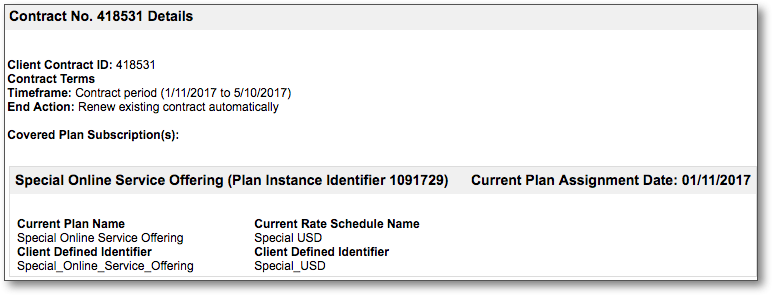
- If you want to display additional data regarding the status of contracts, you can enable the client parameter Enable Contract Billing Installment under Configuration > Billing > Contracts Settings:

Once this parameter is enabled, additional information displays on the Contract Details screen:
- Invoiced Billing Cycle: The number of billing cycles a contract-associated plan has been invoiced.
- Invoiced Contract Period: The age of the contract compared to how long the full contract is.