Add a Supplemental Plan on an Anniversary Date
Overview
In this use case, you have a customer who wants to add a Supplemental Plan (product) on the next billing date (example: for financial convenience). You can add a Supplemental Plan this way by having it go into effect on its Master Plan's next anniversary date, as shown in the sample call below.
Example: you have a customer who is subscribed to a streaming Plan (Master Plan) who now wants to add premium channels (Supplemental Plan).
Note: You can align a new Master Plan's anniversary date with that of a previously-assigned Master Plan's anniversary date by using the <override_dates_mp_instance_no> field in the assign_acct_plan_m or update_acct_plan_multi_m API (as shown in this example).
Instructions
Sample Call
- Authenticate the customer logging into your user self-service (USS) application by calling the set_session_auth_m API.
- Call the get_acct_details_all_m API to obtain the customer's Plan information.
- Call the get_client_plans_basic_m API to obtain the Plan(s) that the customer can add.
- Call the assign_acct_plan_m API as follows:
- Pass in your client number and authorization key:
<lit:client_no>12345_sample_client_no</lit:client_no> <lit:auth_key>AbCdEfG_sample_auth_key</lit:auth_key>
- Identify the customer who is adding a Plan as shown below:

- Identify the new Plan to be assigned as shown below. In this example, we will add a Supplemental Plan.

- Specify the Master Plan (parent Plan) with which the Supplemental Plan should be associated as shown below.
This will ensure that the Supplemental Plan will go into effect on your specified Master Plan's anniversary date. In addition, the Supplemental Plan will automatically be associated with that Master Plan's billing group and dunning group. Aria will bill the customer for the Supplemental Plan the same day on which that Master Plan is billed.
Obtain the parent Plan instance's identifier from the <master_plan_instance_no> field returned by the get_acct_details_all_m API.

-
Identify the quantity of the new product that the customer wants to purchase as shown below:

- Specify the status that the new Plan should be in as shown below:

- Specify when the new Plan assignment should happen and which proration rule should be applied as shown below.

Sample Response
You can check the customer's account in the Aria application to confirm that the Plan addition was completed correctly as described in the use case above.
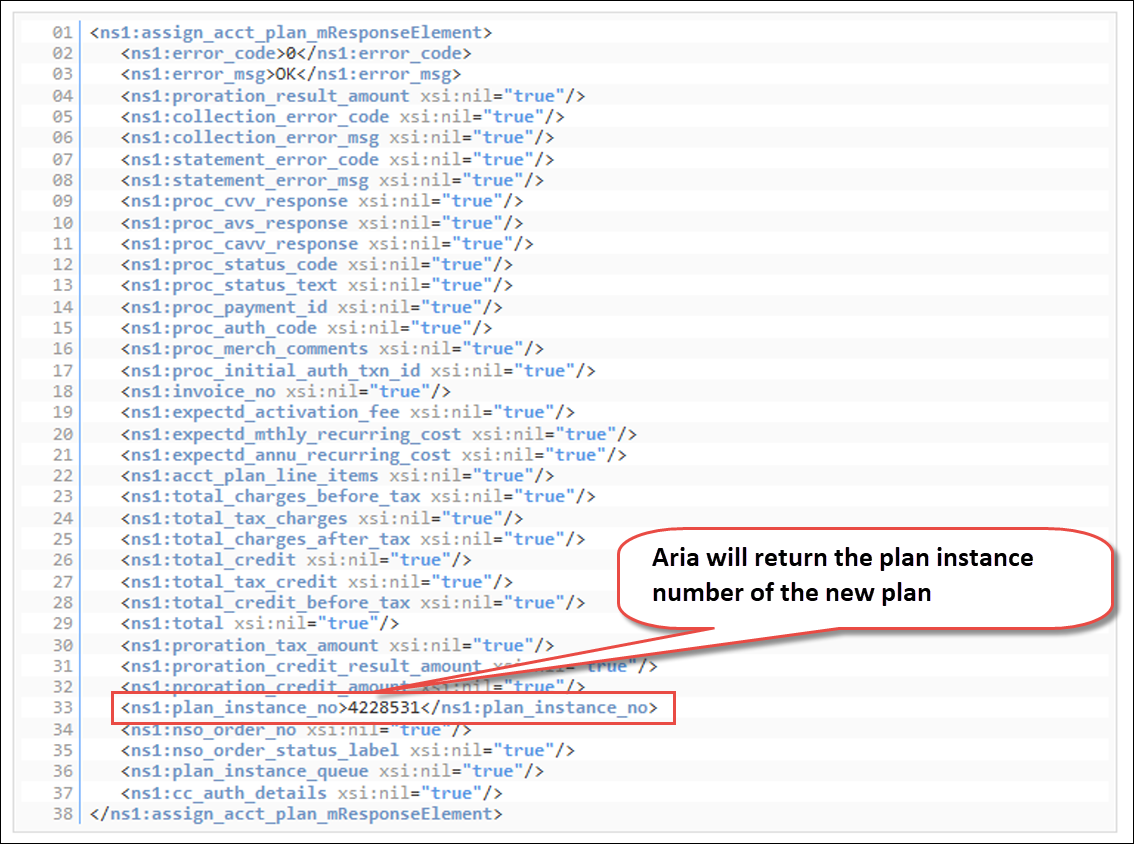
- In this example:
- The scheduled Plan assignment will be listed in the Aria application under Accounts > search for the account > Plans > Future Plan Changes.
- The Supplemental Plan will be placed in Pending Activation status until your specified parent Plan's anniversary date, on which the status will be set to Active and the customer will start getting billed.
- On the anniversary date, Aria will create a full invoice for the new Supplemental Plan and its parent Plan (Master Plan).
