Release Information
Salesforce Version
Release Information
Salesforce Version
Version 4.8
Production Date
06/03/22
Aria for Salesforce System Requirements
Supported Browsers
|
Please Note: The Aria Platform will no longer be supporting Microsoft Internet Explorer 11 after Aria Salesforce Release 4.8. Per Microsoft: The Internet Explorer 11 browser will be retired and go out of support on June 15, 2022. Please plan appropriately to accommodate this forthcoming update to our list of supported Web browsers. |
Aria supports the latest stable versions of the following Web browsers:
Screen Resolution
1024 x 768 or higher
Aria for Salesforce 4.8 Contents
The current Aria for Salesforce (Lightning) release focused on implementing the capability to replace or “swap” an existing plan with a new plan for Opportunities and Quotes in accounts and supporting functionality that following the tickets listed below. The Swap Plans option is located in the All Plans screen's Actions column drop-down.
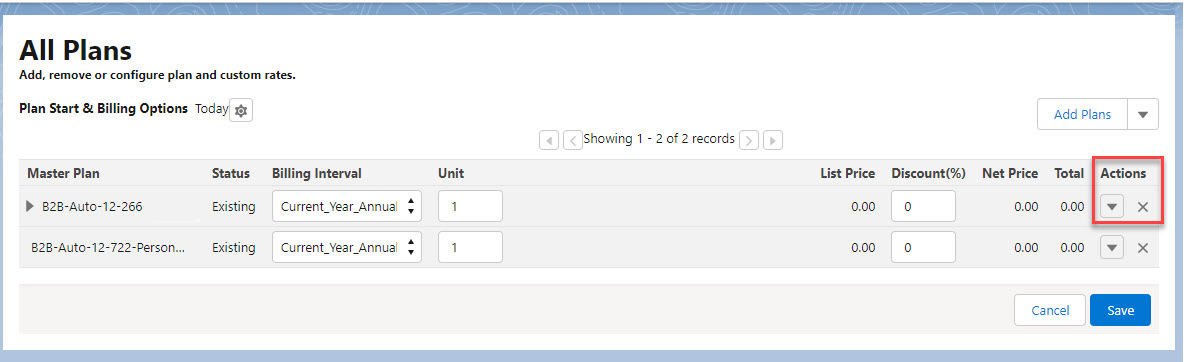
Getting here: Open an existing Opportunity (with saved and committed existing plans). Then, click on the Manage Plans button and select Plans in the sidebar to open the All Plans screen. In the Actions drop-down, select Swap Plans. The Swap Plan pop-up dialog appears.
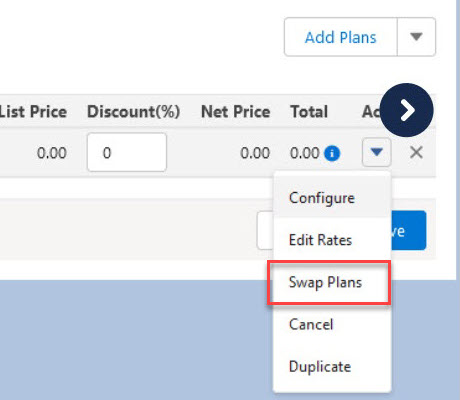
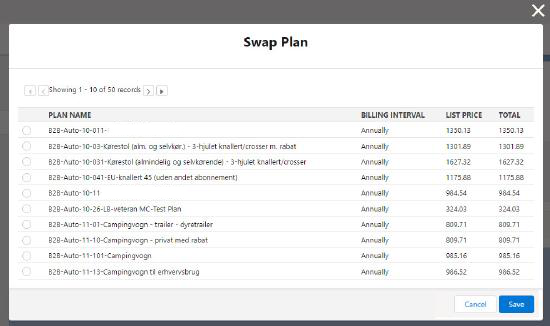
To swap/replace a plan in Salesforce Lightning:
Note the following about the Swap Plans feature functionality:
For Lightning, plan counts for Swap Plan groups will correctly display expected pagination in the Swap Plans pop-up dialog via the Actions drop-down in the Add Plans screen. To scroll through pop-up pages, click on activated arrow buttons. Records are displayed in a maximum of 10 plans per page. (SFDC-1502)
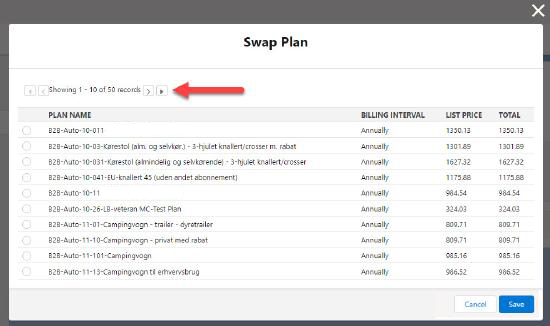
For Salesforce Lightning's new Swap Plans option in the All Plans screen, an Undo Change hyperlink was added to the Actions drop-down so that any swapped plan actions can be reversed. After the swap, the replaced plan appears in “strike through” text next to the Undo Change link, highlighted in orange. Once clicked, the replaced plan appears as the "Existing" (status) plan in gray and the “strike through” is removed. (SFDC-1504, SFDC-1648, SFDC-1649)
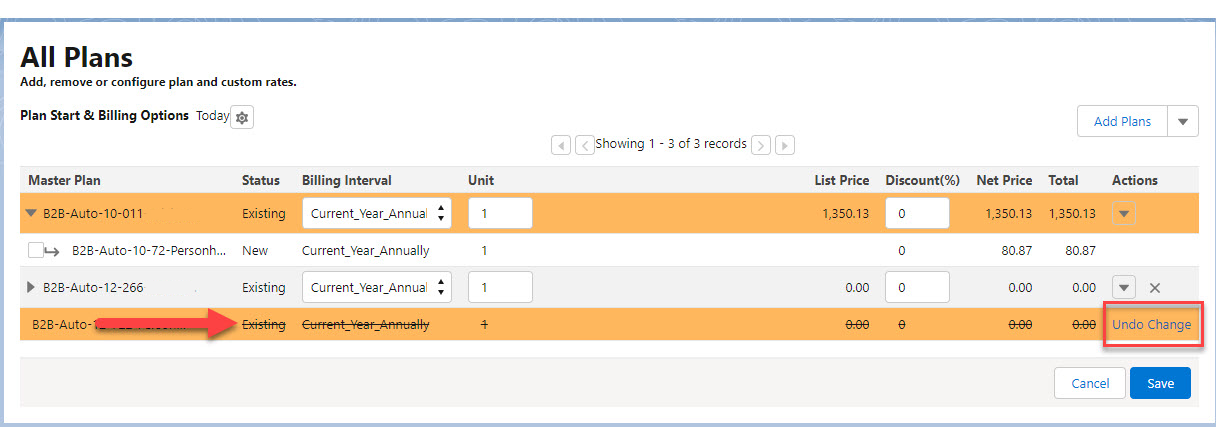
For the Lightning release, the Swap Plan pop-up dialog's Save button will carry out any change actions as expected, including any plan replacements that are saved to the quote and committed.(SFDC-1505, SFDC-1648, SFDC-1650)
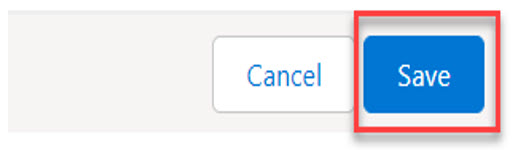
For the Lightning release, the Manage Plan's Commit button (in upper right of screen) will enact changes via the connector to the Aria instance based on any actions saved when using the Swap Plans option functionality for plan replacement during the current user session. For example, from the Quote Overview screen, any replaced plans using the Swap Plans feature will be updated with the connector. (SFDC-1506, SFDC-1653, SFDC-1820)
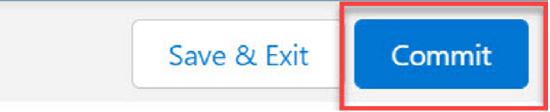
For Lightning, in addition to copying all objects to a new quote if an existing Opportunity is open and has plans added (existing functionality), also replaced plans from using the Swap Plans option are copied into the new quote. (SFDC-1651)
Salesforce Lightning Start Sync button functionality on a Quote will sync/copy all objects from a Quote to an Opportunity. Now, in addition, any replaced plans implemented using the Swap Plans feature will also be copied over to the Opportunity. (SFDC-1652)
(Lightning Only) Any support issues associated with the Swap Plans feature replacing plans on the contract level have been resolved; however, it is advised that you are aware that when replacing an existing plan's contract with a swapped plan's contract, there may be residual contractual fees associated with dissolving the first contract prior to the originally contracted end date.(SFDC-1732)
After a Swap Plan action is performed, mandatory SPI will be displayed as expected (SFDC-1809)