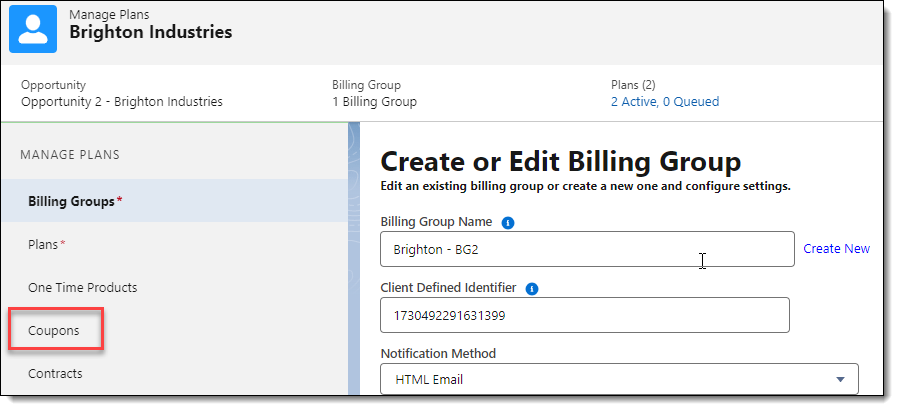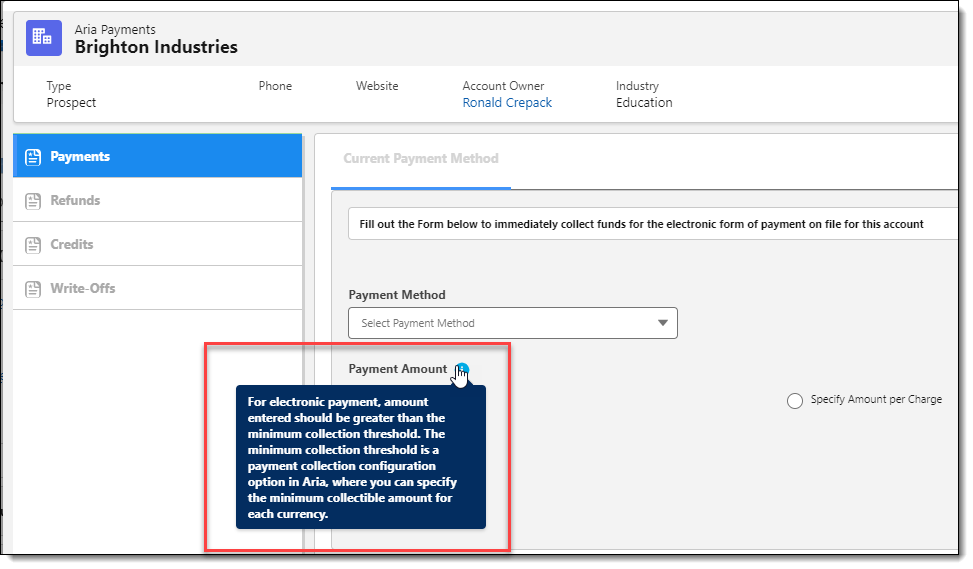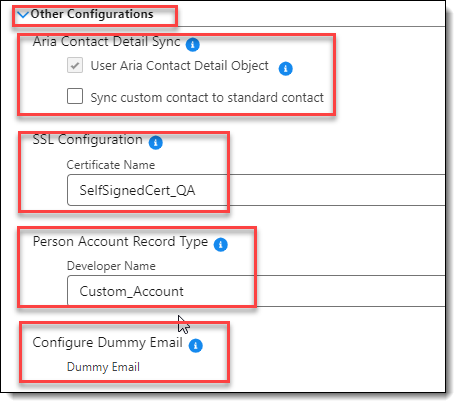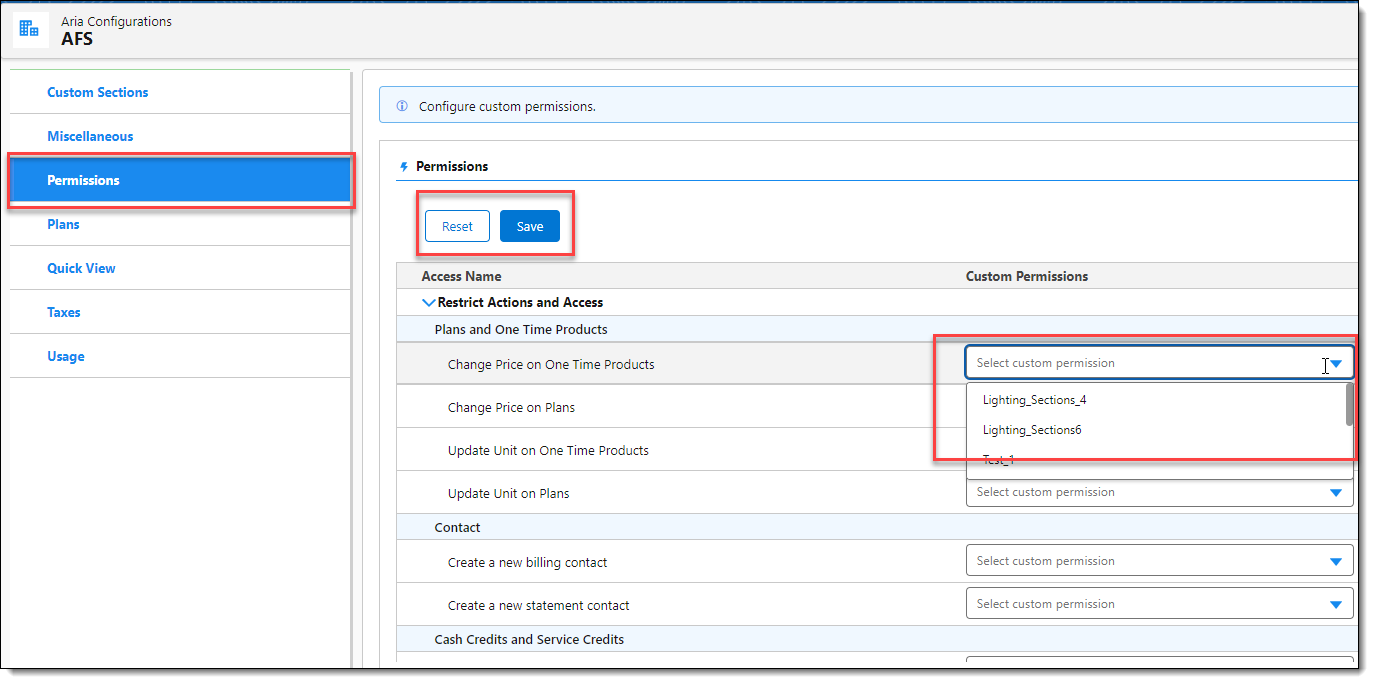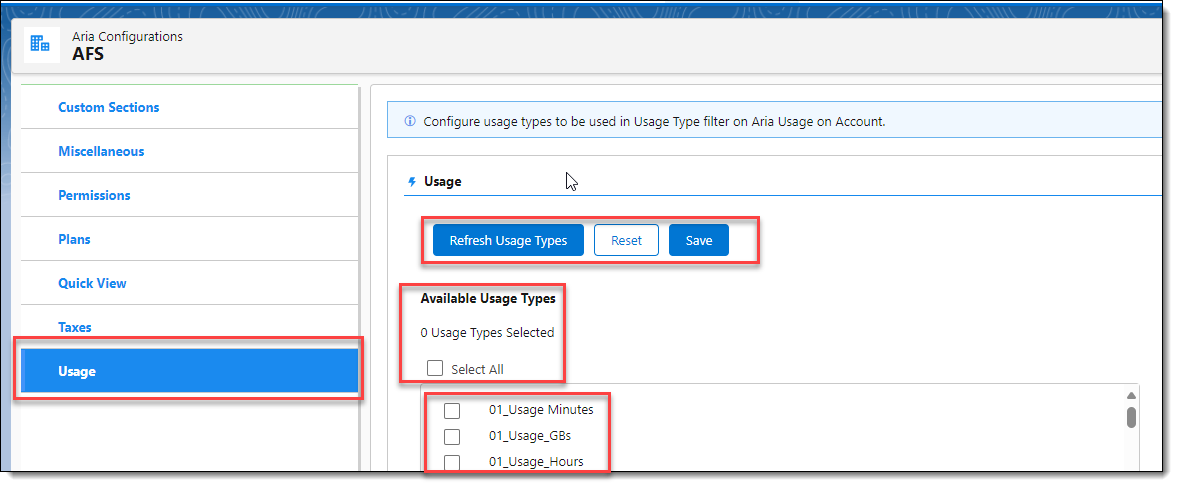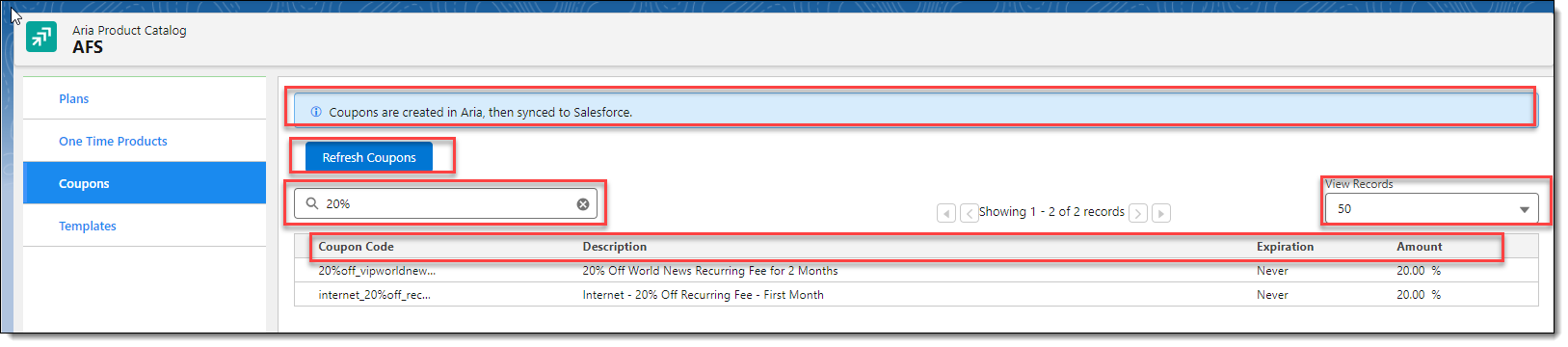Version 4.13
Aria for Salesforce System Requirements
Supported Browsers
- Internet Explorer 9, 10, 11
- Firefox 31
- Chrome 36
Aria for Salesforce 4.13 Contents
Aria for Salesforce Features
UI/UX Improvements (Lightning)
The following UI/UX improvements and enhancements have been made in this release.
(SFDC-3306, SFDC-3287, SFDC-3262, SFDC-3325, SFDC-3326, SFDC-3427, SFDC-3452, SFDC-3520, SFDC-3457, SFDC-3424, SFDC-3587)
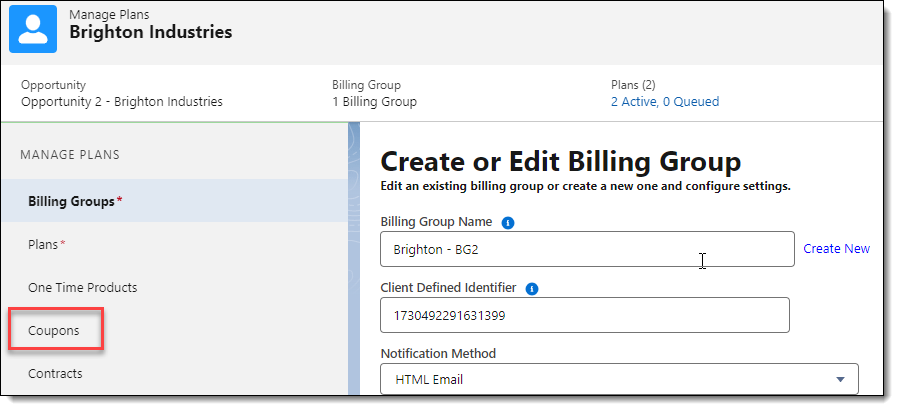
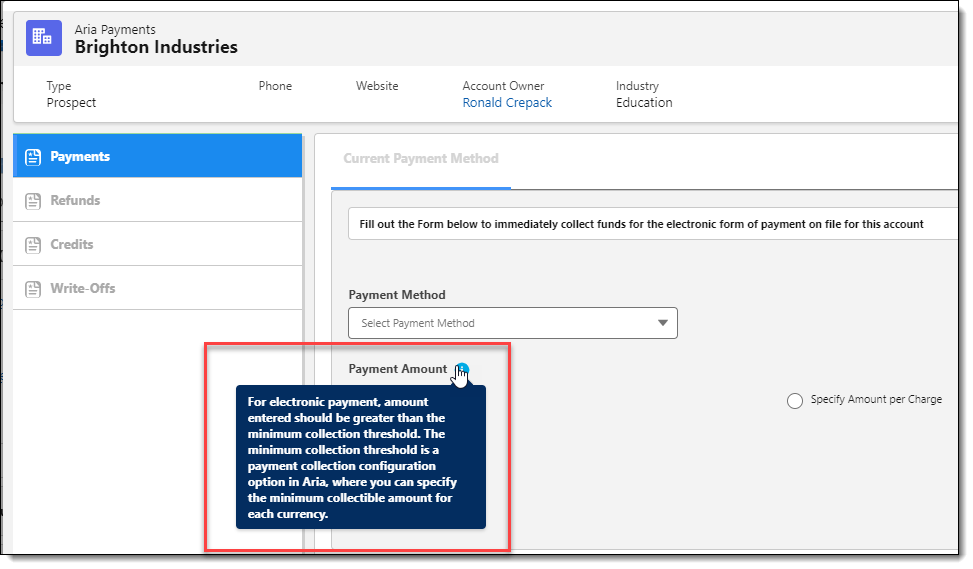
- A tooltip has been added to the Payment Amount field on the Aria Payments screen. When a user hovers their cursor over the tooltip, they are informed that for an electronic payment, the amount entered should be greater than the minimum collection threshold. The minimum collection threshold is a payment collection configuration option in Aria, where you specify the minimum collectible amount for each configured currency.
- In addition, when the amount entered is less than the configured collectible threshold, a message displays indicating the 'Collection amount less than the currency threshold. No collections were attempted.' The impacted payment screens include Current Payment Method , and One-time Payment Method.


Go to Top
"Quick View" Improvements (Lightning)
The following enhancements have been made in this release to the > Aria Configurations > Quick View section.
(SFDC-3256, SFDC-3260, SFDC-3261, SFDC-3275, SFDC-3277, SFDC-3257, SFDC-3514, SFDC-3405)

- From the Aria Systems Main Menu, click on > "Aria Configurations".
The "Aria Configurations" landing page is displayed.

- From the Aria Configurations landing page, click on the "Quick View" menu option.

- Icons have been added to relevant metrics.
- For large numbers such as Total Contract Value (TCV), Annual Contract Value (ACV), Annual Recurring Revenue (ARR), and Monthly Recurring Revenue (MRR), we have introduced abbreviations in the following form:
- K (in Thousands)
- M (in Millions)
- G (in Billions)
- T (in Trillions)
- The following new metrics have been added for selection and viewing in the account Quick View:
- Annual Contract Value (ACV)
- Annual Recurring Revenue (ARR)
- Monthly Recurring Revenue (MRR)
- Total Contract Value (TCV)

- New charts have been introduced for Usage. Click the 'Usage check box' to display in the Account's Quick View.
- Click on your desired chart type, 'Donut Chart or Line Chart'. Donut Chart is selected by default.
- Charts show usage units for the last three (3) months.
- If there are multiple usage types, they appear as aggregated values for the month.
- The months displayed are dynamic, looking at the current month plus two (2) moths prior. For example on 9/15/2024, it will display September, August, and July. But on 10/1/2024, it will display October, September, and August.
- When there is no usage for a month, 0 will be displayed.
- Click on the 'Save Settings' button at the top of the screen to save this account Quick View setting.
- Several of the metric names on the Quick View "grid" have been changed and now display as follows:
- Next Due Date -> Nearest Due Date
- Total Collected -> Collected
- Payments Made -> Payments
- Payments Missed -> Missed Payment
- Current Balance -> Balance
Go to Top
Aria Configurations (Lightning)
This release introduces Lightning pages for Aria Configurations. This is to enhance and support the consolidation and use of Aria for Salesforce configuration elements and settings. To simplify the Aria Configuration options, some tabs have been combined, and irrelevant tabs have been deprecated or removed.
(SFDC-3210, SFDC-3242, SFDC-3274, SFDC-3278, SFDC-3279, SFDC-3280, SFDC-3307, SFDC-3308, SFDC-3309, SFDC-3310, SFDC-3435, SFDC-3436, SFDC-3437, SFDC-3438, SFDC-3439, SFDC-3440, SFDC-3441, SFDC-3442, SFDC-3484, SFDC-3490, SFDC-3491, SFDC-3515, SFDC-3516, SFDC-3517, SFDC-3518, SFDC-3527, SFDC-3528, SFDC-3529, SFDC-3536, SFDC-3557, SFDC-3558, SFDC-3562, SFDC-3563, SFDC-3589, SFDC-3596, SFDC-3597, SFDC-3598, SFDC-3599, SFDC-3600, SFDC-3601, SFDC-3602, SFDC-3615)
The following shows the old Classic Tab Names / locations and their new Lightning Menu Names via the Aria Configurations menu tab. The Aria General Configurations and Custom Sections menu tabs have been removed.
| Classic Tab Names |
Lightning Menu Names (via the > Aria Systems > Aria Configurations menu tabs) |
| Billing Options |
Deprecated |
| Search Account |
Miscellaneous |
| Other Configs |
Miscellaneous |
| Usage Types |
Usage |
| Screen Config |
Deprecated |
| Quick View |
Quick View |
| Plans Selection |
Plans |
| Price Books Config |
Deprecated |
| Custom Sections |
Custom Sections |
| Tax Percentage |
Taxes |
| Custom Permissions |
Permissions |

- Click on the 'Aria Configurations menu tab.
The "Aria Configurations" landing page is displayed as shown below.


- The page header Aria Configurations, and the Company Name set of your Aria for Salesforce application within your Salesforce.com tenant are displayed.
- Seven(7) menu tabs, Custom Sections, Miscellaneous, Permissions, Plans, Quick View, Taxes, and Usage are provided. The Custom Sections menu tab and its associated screen detail is opened by default.
Custom Sections
Allows Aria for Salesforce users, with the appropriate permission level, to add custom Lightning sections to the Aria for Salesforce Manage Plans screen.
- Type in a 'Section Name'.
- Type in a 'Custom Header Name'. (It can be the name of a Standard Salesforce Custom Label).
Note: If the Custom Header Name field is left blank, then the name of the Custom Section on the Manage Plans screen will be the text entered in the Section Name field. If a custom label name is entered in the Custom Header Name field, then the name of the custom section in the Manage Plans screen will be the value of the Custom Label.
- Enter the Lightning 'Component Name'. You must prepend the Component Name with "ASF3:"
Note: A Lightning component is a compact, configurable, and reusable element. You use components to build apps and custom pages. The Lightning Component framework has two development models. Aura is the original model. Lightning Web Components (LWC) is the newer model. Develop Lightning web components using standard HTML, JavaScript, and CSS.
- In the 'Position' field, choose Insert Up if you want the navigation link for the component to be above the specified navigation link (next step). Choose Insert Down if you want navigation link to be below specified navigation link.
- In the 'From' field, choose the existing navigation link you want to precede or follow.
- Click the 'All Profiles check box, if you want to provide access to the Lightning Component to all user profiles.
- Use the 'Profile Access' field's down arrow to limit access to the Lightning Component to selected user profiles.
- Click on the 'Visible on Manage Plans Section' field's checkbox to make the new custom section visible on the Manage Plans screen.
- Click on the 'Save' button to save this new Custom Section. Clicking the 'Reset' button resets the screen back to its original state for any edited draft changes (unsaved values).
- The new Custom Section will display in the Existing Custom Section of the screen. Click on the 'Action / Edit' links (in blue) to edit or delete the Custom Section.
Below we see the new Custom Section has been added to the Manage Plans screen.

Miscellaneous
Allows Aria for Salesforce users, with the appropriate system permissions, to configure miscellaneous settings.


- Click on the 'Miscellaneous' menu tab to open this section.
- The four(4) sections of this screen include miscellaneous settings respective to Account, Contract, Opportunity, and Other Configurations. The Account section and it's associated configuration settings is opened by default.
- Click on any section's 'blue arrow' to open configuration settings specific to that section.
- Click on the 'Account Status' field's dropdown arrow and select a default account status. This selection governs the default account status for a new account when creating an opportunity. Selection options include Active, Registered Pending Activation, Temporary Service Ban, Permanent, Archived, and Deactivated.
- To disable the New Account Billing Option popup on the Manage Plans screen, click on the field's checkbox.
- Click on the 'Account Search By' field's dropdown arrow and select a default search by condition. Selection options include Account Name, Client Account ID, and User ID.
- Click on the 'If multiple accounts found, update the account with' field's dropdown arrow and select the option you desire to update the account. Selection options include Earliest Created Date, Last Created Date, Earliest Modified Date, or Latest Modified Date.

- Click on the Contract section's 'blue arrow' to open this section.
- Click on the 'Contract Completion' field's dropdown arrow and select a default contract completion option. This selection governs the default option for contract completion on the Manage Plans screen. Selection options include Date Range, and Duration.

- Click on the Opportunity section's 'blue arrow' to open this section.
- Click on the 'Allow Commit' and/or 'Allow Save as Draft' check boxes to allow these permissions when creating an Opportunity. Both actions are checked and allowed by default.
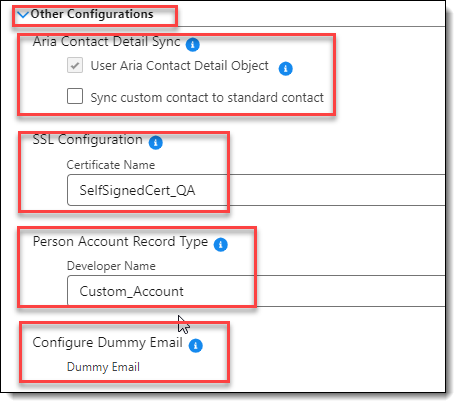
- Click on the Other Configurations section's 'blue arrow' to open this section.
- Click on the Aria Contact Detail Sync field's 'User Aria Contact Detail Object' check box to enable the creation of Aria contact records after Aria for Salesforce has been installed on your Salesforce application.
Note: Enabling this setting will have the effect of no longer updating the Salesforce standard contact. This can only be enabled once and cannot be undone. Enabling and then disabling this setting will result in a non-functional contact-sync.
- Click on the Aria Contact Detail Sync field's 'Sync custom contact to standard contact' check box to enable this feature to use Salesforce' standard contact with the Aria for Salesforce application, as it will sync the Aria contact into Salesforce's standard contact on the backend.
- Type in the SSL Configuration 'Certificate Name'. An SSL Certificate Name is needed for making an API call from the Aria for Salesforce connector.
Note: Before adding a certificate, you must install it in Salesforce using Salesforce's Certificate and Key Management function. Refer to the Salesforce help documentation for these instructions.
- Type in a Person Account Record Type 'Developer Name'.
Note: Once Person Accounts is enabled, it cannot be disabled. It is recommended that you review and consider the effects of enabling this feature in your Salesforce tenant. You can review information by searching Personal Accounts in Quick Find via the Salesforce Setup menu. More information is also available at Enable Person Accounts in Salesforce - Apex Hours
- Type in a 'Dummy Email' in the Configure Dummy Email field. This email is considered to be the contact if do not use email is set to True.
- Remember to click on the 'Save' button at the top of the screen to save your changes.
Permissions
Allows Aria for Salesforce users with the appropriate system permission level to configure a collection of settings and permissions that give users access to various functions. Custom Permission Sets extend user’s functional access without changing their profiles.
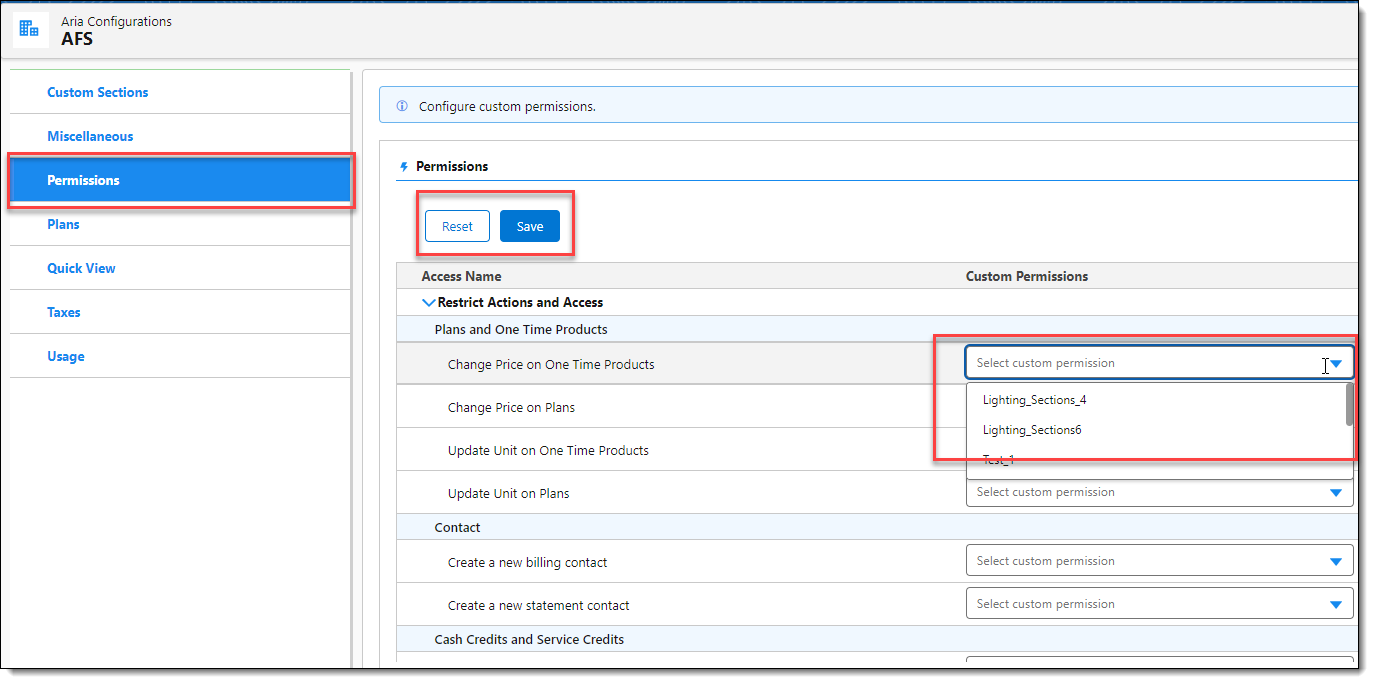
- Click on the 'Permissions' menu tab to open this section.
- Click on each desired Restrict Actions and Access element's blue dropdown arrow and select the desired custom permission to apply to that element.
Note: Custom Permissions are first created via the Salesforce Setup > Custom Code > Custom Permissions menu selections and then assigned to Users to provide access to that specific element's functionality.
- Click on the 'Save' button to save your custom permissions.
Plans
Allows Aria for Salesforce users,with the appropriate system permission level, to configure profile access to your subscription plans.

- Click on the 'Plans' menu tab to open this section.
- Click on the 'All Profiles' column label's check box to allow complete Plan access to all User Profiles configured in the system.
- Conversely, use the Plan detail section to alternatively allow an individual Plan's access to All User Profiles by clicking the 'All' checkbox, or click on the 'Select Profiles' dropdown arrow to select specific profiles having access.
- Click on the 'Save' button to save your Plan's billing and access configuration.
Quick View
Taxes
Allows Aria for Salesforce users with the appropriate system permission level to configure tax percentages for Tax Groups synced from your Aria client instance to your Aria for Salesforce application. These are then applied to an Opportunity or a Quote for a tax estimate.
Note: Tax Groups are synced along with Plans from your Aria client instance to your Aria for Salesforce application when Plans are refreshed via the > Aria Systems > Product Catalog > Plans > Refresh Plans selections in Aria for Salesforce.

- Click on the 'Taxes' menu tab to open this section.
- Click on the 'Enabled Taxes slider button' to enable taxes.
- Type in a 'Percentage' for each Tax Group.
- Click on the 'Save' button to save your changes.
Usage
Allows Aria for Salesforce users with the appropriate system permission level to configure usage types to be used in the Usage Type filter when viewing Aria Usage history on an account.
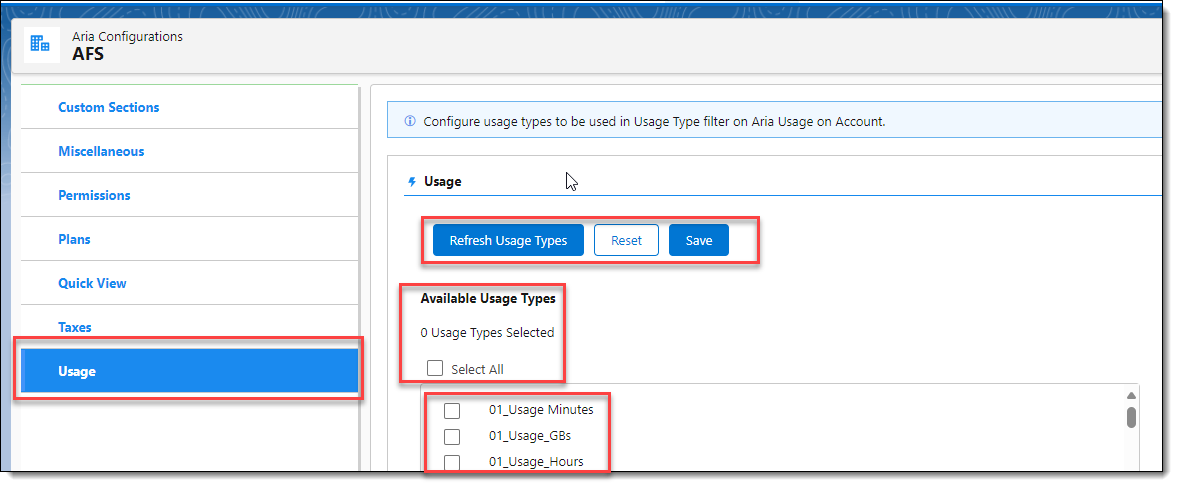
- Click on the 'Usage' menu tab to open this section.
- Click on the 'Refresh Usage Types' button to sync usage types in your Aria client instance to your Aria for Salesforce application in Salesforce.
- Click on the Available Usage Types fields 'Select All' checkbox to include all usage types in the Usage Type filter when viewing Aria Aria Usage history for an account.
- Alternatively, click on 'selective individual usage types checkbox(s)' to limit the filter selections for viewing Aria Usage history for an account.
- Click on the 'Save' button to save your changes.
Go to Top
Aria Product Catalog (Lightning)
The following enhancements were implemented to facilitate on-demand syncing, and viewing of Aria Product Catalog elements in Aria for Salesforce.
(SFDC-3150, SFDC-3151, SFDC-3152, SFDC-3153, SFDC-3154, SFDC-3155, SFDC-3156, SFDC-3190, SFDC-3191, SFDC-3192, SFDC-3193, SFDC-3197, SFDC-3246, SFDC-3247, SFDC-3248, SFDC-3249, SFDC-3252, SFDC-3259, SFDC-3264, SFDC-3273, SFDC-3302, SFDC-3324, SFDC-3327, SFDC-3328, SFDC-3329, SFDC-3334, SFDC-3335, SFDC-3349, SFDC-3360, SFDC-3361, SFDC-3362, SFDC-3364, SFDC-3365, SFDC-3372, SFDC-3394, SFDC-3428, SFDC-3431, SFDC-3449, SFDC-3450)

- To support these enhancements, a new tab was added to the Aria Systems main menu. Click on the 'Aria Product Catalog' menu tab.
The "Aria Product Catalog" landing page is displayed as shown below.

- The page header Aria Product Catalog, and the Company Name set of your Aria for Salesforce application within your Salesforce.com tenant are displayed.
- Four(4) menu tabs, Plans, One Time Products, Coupons, and Templates are provided. The Plans menu tab and its associated screen detail is opened by default.
Note: The new Aria Product Catalog menu tab replaces the Client Plans menu tab. The Client Plans menu tab has been removed.
Plans
Supports the on-demand syncing and viewing of Plans and Plan Supplemental Fields from your Aria client instance to your Salesforce.com Aria for Salesforce application.
- A blue informational banner reads "Aria plans are created and defined in Aria, then the set of plans are configured to be synced to Salesforce".
- Below the informational banner are two(2) buttons; 'Refresh Plans', and 'Refresh Supplemental Fields'. These support the on-demand syncing of Aria Plans and Plan Supplemental Fields from your Aria client instance to your Salesforce.com/Aria for Salesforce application. When either is clicked, a small spinner and progress-ring appears next to the 'Refresh' button indicating that a sync is in progress. The 'Refresh' buttons are disabled while the sync is in progress.
- A 'Master Plan Name' field provides support for the search and display of a specific Plan or set of Plans in line with your search text.
- The 'View Records" field supports the viewing of Plan records in blocks of 50, 100, or 200 records. Click on the 'View Records" field drop down arrow to select your desired preference.
- Plan table records are displayed with the following column headers along with their respective data:
- Plan Name Type Description Status Billing Interval Usage Interval.
- Click on a 'Plan's right arrow symbol' to display any Supplemental Plans associated with the Master Plan.

- To view a Master or Supplemental Plan's service and rate schedule details, click on the 'Plan Name's' blue hyperlink.
A Plan "Drawer Window" opens as shown below.

- A drawer window opens displaying the Plan Name, Services and Rate Schedules associated with the Plan.
- When there are multiple rate schedules with multiple defaults, the rate schedules are sorted alphabetically by currency. Use the scroll bar in this section of the window to see additional services and rate schedules associated with the Plan.
- Click on a 'Rate Schedules' right arrow to open the services and rates specific to that rate schedule.
- Click on the 'X' in the upper right to close the drawer window.
- To view more details regarding the Plan, click on the 'View More Details' blue hyperlink.
The "Client Plan" Details screen is displayed as shown below.


Note: Aria for Salesforce does NOT currently support the bi-directional syncing of Product Catalog (Plan) elements. Thus, these screens are provided for viewing and informational purposes ONLY. Any edits made to field elements shown here will not be synced back to Aria.
- Plan detail information is displayed in the upper portion of the screen.
- Plan services and rate schedule detail is displayed in the middle section of the screen titled Services for Plan Name.
- The bottom portion of the screen displays any child plans in the section titled Related Client Plans. Click on any associated 'Child Plans' name to see similar detail specific to that Plan.
- Click on the Client Plan screen's 'Related' tab at the top of the screen.
The "Client Plan" Related screen is displayed as shown below.


- The sections on this screen that are available for viewing Product Catalog components include:
- Aria Group Plan Relationships
- Account Plans
- Client Plan Services
- Rate Schedules
- Client Plan ParentIds
- Client Plan ChildIds
- Aria Orders
- Aria Product Category Plan Relationships
- Client Plan Supplemental Fields Mappings
- Plan Exclusions
- Plan Exclusions (Child Client Plan)
- Click on any of the 'Section Headers' or 'Section elements' (blue hyperlinks) to view this Plan's information.
One-Time Products
Supports the viewing of One Time Products synced from your Aria client instance to your Salesforce.com Aria for Salesforce application.

- When clicked, the One Time Products screen displays showing a blue informational banner reading "One Time Products are created in Aria, then sync to Salesforce".
- A 'One Time Product Name' search field provides support for the search and display of a specific One Time Product or set of One Time Products in line with your search text.
- The 'View Records" field supports the viewing of One Time Products in blocks of 50, 100, or 200 records. Click on the 'View Records" field drop down arrow to select your desired preference.
- One Time Product records are displayed with the following column headers along with their respective data:
- Name SKU Type Status Stock Level.
- Click on a 'One Time Products Name'.
A One Time Product's "Drawer Window" opens as shown below.

- A drawer window opens displaying the One Time Product's Name, Service and Rate Schedules associated with the One Time Product.
- When there are multiple rate schedules with multiple defaults, the rate schedules are sorted alphabetically by currency. Use the scroll bar in this section of the window to see additional services and rate schedules associated with the One Time Product.
- Click on a 'Rate Schedules' right arrow to open the service and rates specific to that rate schedule.
- Click on the 'X' in the upper right to close the drawer window.
- To view more details regarding the One Time Product, click on the 'View More Details' blue hyperlink.
The "Aria Items" Details screen is displayed as shown below.

Note: Aria for Salesforce does NOT currently support the bi-directional syncing of Product Catalog (One Time Product) elements. Thus, these screens are provided for viewing and informational purposes ONLY. Any edits made to field elements shown here will not be synced back to Aria.
- The One Time Product's detail information is displayed.
- Click on the One Time Product's 'Related' tab at the top of the screen.
The "One Time Product's" Related screen is displayed as shown below.

- The sections on this screen that are available for viewing this One Time Product's components include:
- Aria Order Items
- Aria Item Prices
- Click on any of the 'Section Headers' or 'Section elements' (blue hyperlinks) to view this One Time Product's information.
Coupons
This supports the on-demand syncing of Coupons from your Aria client instance to your Salesforce.com Aria for Salesforce application.
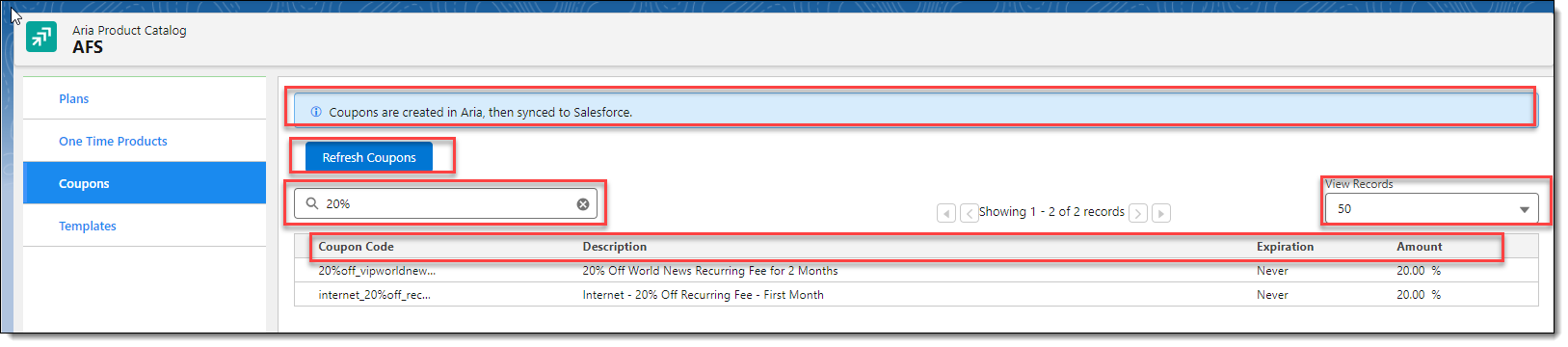
- When clicked, the Coupons screen displays showing a blue informational banner reading "Coupons are created in Aria, then synced to Salesforce".
- Below the informational banner is a blue 'Refresh Coupons' button. This supports the on-demand syncing of Coupons from your Aria client instance to your Salesforce.com/Aria for Salesforce application. When clicked, a small spinner and progress-ring appear next to the 'Refresh' button indicating that a sync is in progress. The 'Refresh' button is disabled while the sync is in progress.
- A 'Coupon Code' search field provides support for the search and display of a specific Coupon or set of Coupons in line with your search text.
- The 'View Records" field supports the viewing of Coupon records in blocks of 50, 100, or 200 records.
- Coupon table records are displayed with the following column headers along with their respective data:
- Coupon Code Description Expiration Amount.
Templates
Supports the view of Templates synced from your Aria client instance to your Salesforce.com Aria for Salesforce application.

- When clicked, the Templates screen displays showing a blue informational banner reading "Templates for customer communication are created in Aria, then sync to Salesforce".
- A 'Template Name' search field provides support for the search and display of a specific Template or set of Templates in line with your search text.
- The 'View Records" field supports the viewing of Template records in blocks of 50, 100, or 200 records.
- Template table records are displayed with the following column headers along with their respective data:
- Template Name Template Class.
Go to Top
Lightning Console Support
The following Aria for Salesforce enhancements were completed in this release to support the Salesforce Sales / Service Lightning Console modes.
(SFDC-1703, SFDC-1728, SFDC-3587, SFDC-3611, SFDC-3651, SFDC-3652, SFDC-3653, SFDC-3654, SFDC-3673)

-
The Aria Overview tab, which displays the Aria accounts' Quick View, Account Plans, and Statements components, is now available in the Salesforce Sales / Service Lightning Console modes. On the Account's dropdown, all Lightning screens such as Aria Payments, Aria Transactions, Aria Comments, etc. can be displayed.


- To enhance user experience, enhancements have been made to the Manage Plans screen, and All Credit Memo screen to support better column, data, and button alignment and presentation.
Go to Top
Aria for Salesforce Fixes
-
Performance improvements have been tested and implemented to support Refresh from Aria API calls when an account has a large number of existing Plan instances. (SFDCQA-1001)
-
Performance improvements have been tested and implemented to fix issues with the handling of large volumes of data, when users try to commit opportunities for accounts already having large numbers of existing opportunities. (SFDCQA-1002)
-
Inability to add new plans to an existing child account having all parent pay plans has been resolved. (SFDCQA-1003)
Go to Top