Adding a Plan with an Inventory Item to an Account
Getting Here: Click Accounts > Select an account > Plans > Add New Plan
You can include inventory items, such as cell phones, set-top boxes or other one-time purchases, as part of a Master Plan or Supplemental Plan. You can specify the quantity of the items you are adding to the Plan, including a minimum and maximum number, and you can use either the standard inventory price or you can override the price within the Plan.
Inventory items on a Plan are only added to an account at the time the Plan is added to an account. If an inventory item is added to a plan, and the plan is already assigned to an account, the account is unaffected.
The steps for adding a an inventory item to a plan are described below.
Getting Here: Products > Plans > Create or select a Plan > Inventory Items



Up To Plan Units: A maximum of one inventory item (or group of items) for each Plan instance assigned to an account. If you select this value, you can also specify the Minimum Allowable Units for this item. If it is not specified, it defaults to 0.
Match Plan Units: Exactly one inventory item (or group of items) for each Plan instance assigned to an account.
Any Units: No restriction on the number of inventory items (or group of items) assigned to an account. If you select this value, you then can also specify the Maximum Allowable Units for this item. If it is not specified, there is no upper limit on the number of items that can be assigned.
For example, you can assign one cell phone to a cell phone Plan. If a customer is purchasing two plan instances, but one of the two people using the Plan will keep their current phone, then to allow for that, Up To Plan Units or Any Units (Minimum and Maximum Allowable Units) must be selected when the cell phone is assigned to the Plan. If Match Plan Units is selected, then the customer must receive two cell phones.
Note: The Future Item Purchases tab does not appear during new plan creation.
Getting Here: Click Accounts > Select an account > Plans > Add New Plan
When you assign a Plan to an account, if the Plan has inventory items associated with it, the following section displays.
Enter the number of units you want to add to the Plan. The maximum and minimum, as set in the Plan definition, appear to the right of the Units field.
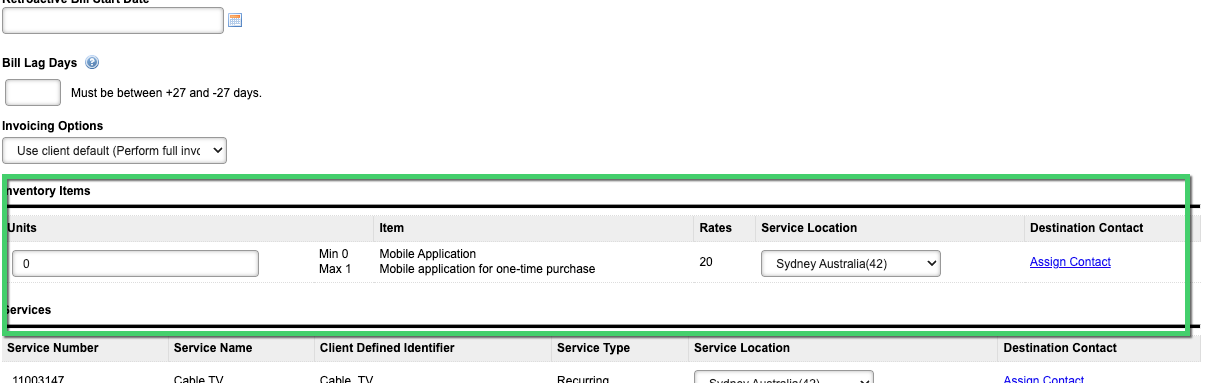
Click Next: Rollovers.