The Plans screen provides the ability to sort each column, filter certain columns, and to show and hide columns. An additional view allows you to view the master and Supplemental Plans as a hierarchy, displaying the relationships between the Plans.
Sort and Filter Plans
Overview
List View
The list view of Plans is the default view. It has the following features:
- Master/Supplemental Plan Icons: An M or an S in the first column identifies each Plan as either a Master Plan or a Supplemental Plan
- Sort By Column: By clicking the up/down arrows by each column name, you can sort the display by the values in that column
- Search a Column: In addition to being able to search all values in all Plans, you can use the search box just below each column name to find values just within that column.
- Actions: Click the X to delete a plan if it not locked (included as part of an account); also, view plan hierarchy and plan rate schedule(s).
Getting Here: Products > Plans
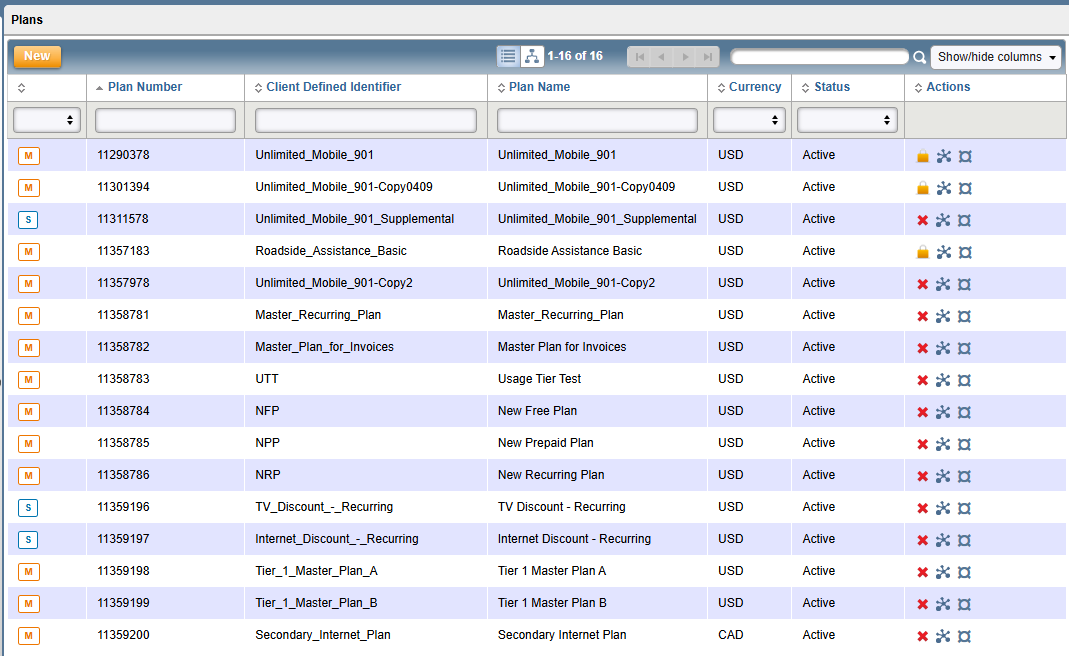
- Filter Columns: The Currency and Status columns allow you to filter the displayed Plans by the values in these columns. Click the up/down arrows in the box below the column name to see the values you can use to filter the list.

- Show/Hide Columns: The Show/hide columns menu in the upper right corner allows you add and remove columns from the Plan display by checking or unchecking the column name in the menu.

Hierarchy View
The Plans hierarchy view displays Master Plans and Supplemental Plans in a tiered structure, making it easy to see which supplemental plans belong to which Master Plans. To switch to the hierarchy view, click the icon in the header bar of the Plans screen, as shown below:

The Plans screen then displays the hierarchy view.

You can click the arrow next to any Plan name to see the Master Plan and Supplemental Plans within it.
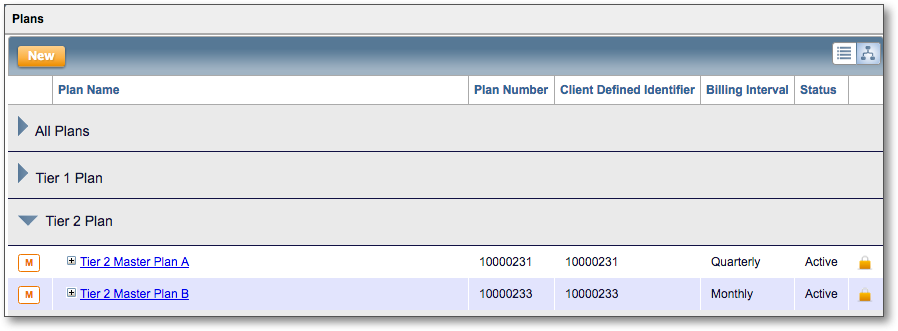
Click the Plan List button next to the Hierarchy view button to return to the Plan List view.
