This article details information Aria sends to Vertex in a tax request, including transactional and configurable Aria/Vertex fields. To review a sample Vertex request and corresponding response, reference the Vertex Response and Request article.
Vertex Field Mappings
Overview
Information in a Request to Vertex
Both transactional (from invoices) and configurable (Aria UI fields) information are mapped to fields in Vertex and are sent in the request from Aria to Vertex.
Transactional Information Field Mappings
Listed below is the transaction-based information from Aria, and the Vertex fields that each piece of information maps to.
| Aria Field | Vertex Field |
|---|---|
| Aria invoice number | Request/documentNumber |
| Aria transaction date | Request/postingDate |
| Aria invoice number | Request/transactionId |
| Aria original invoice number | Request/originalTransactionId (for void transactions) |
| Hardcoded to "SALE" | Request/transactionType |
| Aria date of original tax quote request | Request/documentDate |
| Aria currency code | Request/Currency tag (curreny upper cased) |
| Aria account number | Request/Customer/CustomerCode tag |
| Aria tax contact street address | Request/Customer/Destination/StreetAddress. This value can be a maximum of 100 characters. |
| Aria tax contact city | Request/Customer/Destination/City tag |
| Aria tax contact state | Request/Customer/Destination/MainDivision tag |
| Aria tax contact zip code | Request/Customer/Destination/PostalCode tag |
| Aria tax contact country | Request/Customer/Destination/Country |
| Aria invoice line item number | Request/LineItem/lineItemId |
| Aria invoice line item number | Request/LineItem/lineItemNumber |
| Hardcoded to "FALSE" | Request/LineItem/isMulticomponent |
| Aria service number | Request/LineItem/Product tag |
| Convert Aria Tax Service Group to value in configuration | Request/LineItem/Product/productClass |
| Aria invoice item number of units | Request/LineItem/Quatity tag |
| Aria invoice item price per unit | Request/LineItem/UnitPrice tag |
| Aria invoice item gross price | Request/LineItem/ExtendedPrice tag |
| Invoice message to be received from Vertex | Message |
Configurable Aria/Vertex Fields
Configurable Vertex fields within Aria include Tax Group Configuration fields and Tax Configuration Value fields.
Client-instance level settings apply to all Vertex fields and are sent per transaction (i.e. for the entire client). Account-level supplemental fields may be set for select Tax Configuration Value fields and are sent per account in the Vertex tax requests. This allows for customization of the tax request on an account-by-account basis.
The chart below indicates which of these fields support Account level supplemental fields.
| Vertex Field | Account Level Supplemental Field Configurable? |
|---|---|
Tax Group Configuration |
|
| LineItem/Product | No |
| Product/productClass | No |
Tax Configuration Values |
|
| Vertex URL | No |
| Login/UserName | No |
| Login/Password | No |
| Login/TrustedId | No |
| Seller/Company | Yes |
| Seller/Division | No |
| Seller/Department | No |
| DocVersion | No |
| Seller/TaxRegistrationNumber | No |
| Customer/TaxRegistration/TaxRegistrationNumber | Yes |
| Customer/TaxRegistration/isoCountryCode | Yes |
| InvoiceRequest/Seller | No |
| QuotationRequest/Seller | No |
| Seller/PhysicalOrigin/taxAreaId | No |
| Seller/PhysicalOrigin/StreetAddress. This value can be a maximum of 100 characters. | No |
| Seller/PhysicalOrigin/City | No |
| Seller/PhysicalOrigin/MainDivision | No |
| Seller/PhysicalOrigin/SubDivision | No |
| Seller/PhysicalOrigin/PostalCode | No |
| Seller/PhysicalOrigin/Country | No |
| CustomerCode/classCode | No |
| Destination/taxAreaId | Yes |
| Destination/SubDivision | No |
| FlexibleCodeFields1-25* | Yes |
| FlexibleNumericFields1-5* | Yes |
| FlexibleDateFields1-5* | Yes |
| IgnoreActionTypes | Yes |
| ApplicationData/Sender | No |
*Flexible Fields
Flexible fields (e.g. FlexibleCodeField) are additional fields that can be sent per account by configuring an Aria Account supplemental field. These flexible fields act as allowable inputs for any additional information that is specific to the client, but is not required by Vertex.
Values for these fields can be configured by navigating to Configuration > Client Settings > Account Fields. For additional information, reference Create an Account Field.
Configuring Vertex Fields
Getting Here: Click Configuration > Integrations > Taxation Configuration
- Click New to set up a Vertex taxation configuration.
- Fill in all applicable fields. For additional information, reference Set Taxation Configuration.
- Choose Vertex O Series from the Method drop-down.

A new form, specific to Vertex, populates based on this selection.
- Fill in all applicable line items in the LineItem/Product section.
The fields that populate within this drop-down are based on the configured tax service groups. For additional information on how to set up tax service groups, please reference Create a New Tax Service Group.

- Expand the Product/productClass section and fill in all applicable line items.
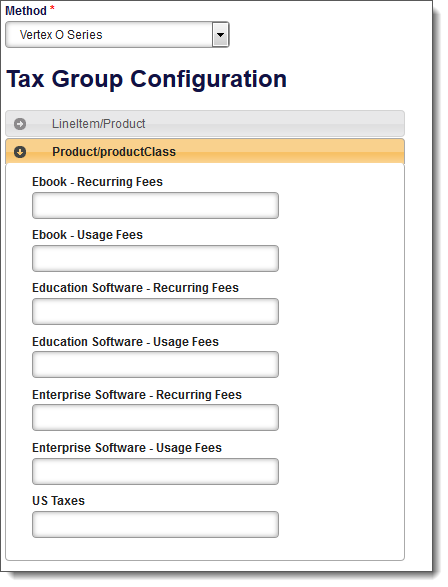
- Enter the full URL of the tax service in the VertexURL field.
- Enter all other applicable fields.
Reference the Configurable Aria/Vertex Fields section above for which fields can be sent per account, rather than being sent per transaction, by configuring the Vertex field to an Aria Account supplemental field.

- Click Save.