All previously generated and posted reports appear in the Published Reports section. The reports are displayed in the catalog to which each report belongs.
View Published Reports
Overview
Note: Your access to published reports will vary depending on your user access level in Aria. You will see only the published reports for which you have been included in the audience.
Viewing Published Reports
Getting Here: Analytics and Reporting > Reports > Published Reports
- Click the plus icon next to a report catalog folder.

- Click the report that you want to see. You will see only the published reports for which you have been included in the audience.
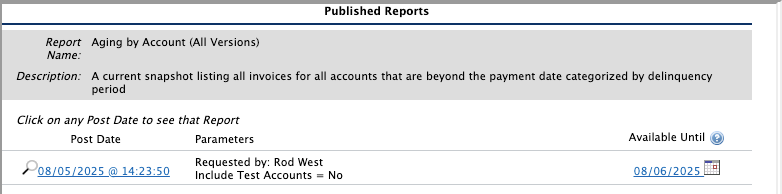
Note: The tool tip next to the Available Until label indicates the date the report is available for viewing, which also allows for extra days until an internal process to remove eligible reports runs once a week.
- Click a Post Date to see the corresponding report.
If the report is large, click the Click here to view this large report link to see the report.
- Select an option:
- Click Print Report to print the report.
- Click View Full Window to see a larger version of the report.
- Click Download to download the report as CSV file which you can then save as a Microsoft Excel spreadsheet.
- Click View/Modify Post to change the settings for publication of the report.