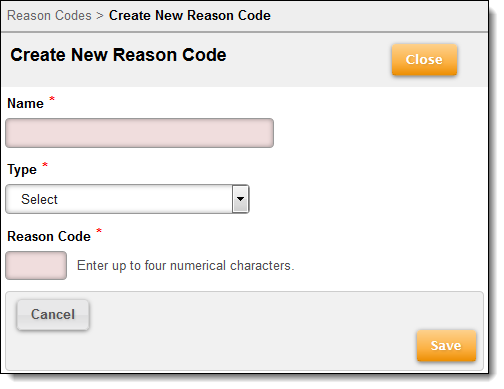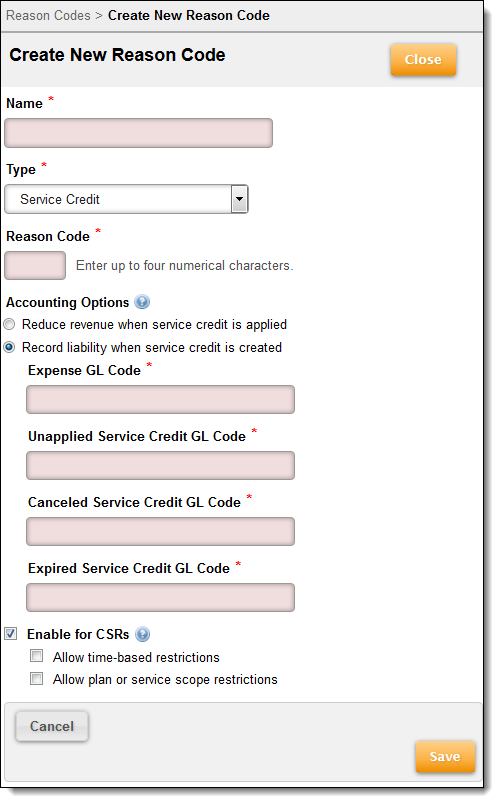Overview
Reason codes provide an explanation of why a credit is being applied to an account. You are prompted for a reason code for the following types of transactions:
- Cash Credit
- Credit Memo
- Rebill
- Service Credit
- Write-Off
- Refund
- Coupon
Only users who are assigned to a role with Create access to Finance > Reason Codes can create a reason code.