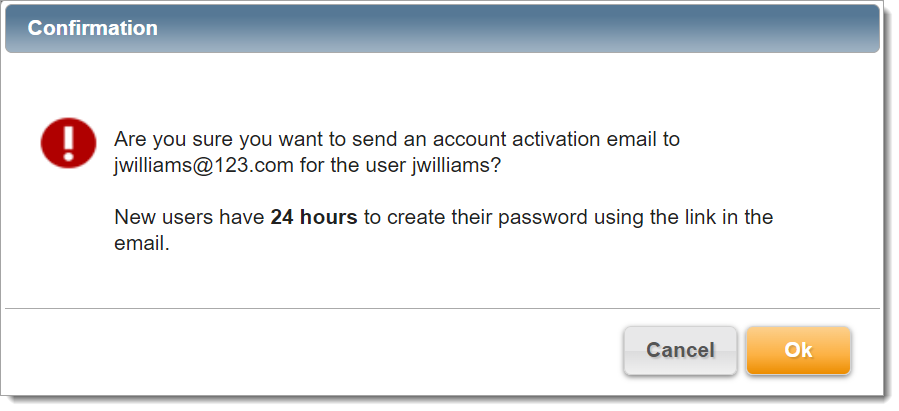This section describes how to create a new user in Aria. After a user is created, roles can be assigned to grant that user access to different functionalities within Aria. A user cannot be deleted. If you want to remove a user's access, you can Lock a User.
Note: Be sure to assign roles carefully to maintain the security and integrity of your billing data.