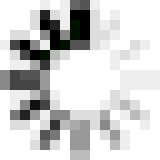Getting Here: Click Configuration > Audit Logs > Batch Processes
- Select the fields you want to search for within the batch processes. The default search parameter is Attempt Date/Time, but you can delete any field by clicking the red X. Clicking Add displays a drop-down to select additional fields. You can include each field only once, but you can use any combination.