From the Invoices screen (Accounts > Statements & Invoices > Pending Invoices), you can change an invoice's posting status by following the prerequisite and steps below.
Change an Invoice's Posting Status
Overview
Prerequisite
To specify that invoices must be manually posted to a General Ledger/external finance system, you must first adjust the Invoice Posting Method client parameter by following the steps below.
Getting Here: Click Configuration > Billing > Invoice Settings
- Select the Invoice Posting Method client parameter.
- Select All invoices require manual posting from the Value drop-down.
The default setting for this parameter is Auto post all invoices.
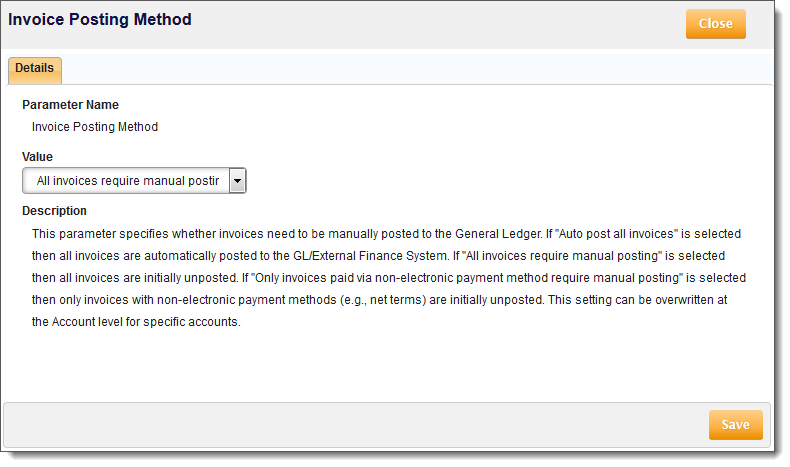
- Click Save.
Note: The Invoice Posting Method client parameter can be overridden at the account level (Accounts > Account Overview > Invoice Posting Method). This page may need to be turned on by your Customer Support Representative.
Changing an Invoice's Posting Status
Getting Here: Click Accounts > search for an account > Statements & Invoices > Invoices tab
- Select an invoice by clicking an invoice number hyperlink.
- Select Posted from the Posting Status drop-down.
The default value for this drop-down is Unposted.
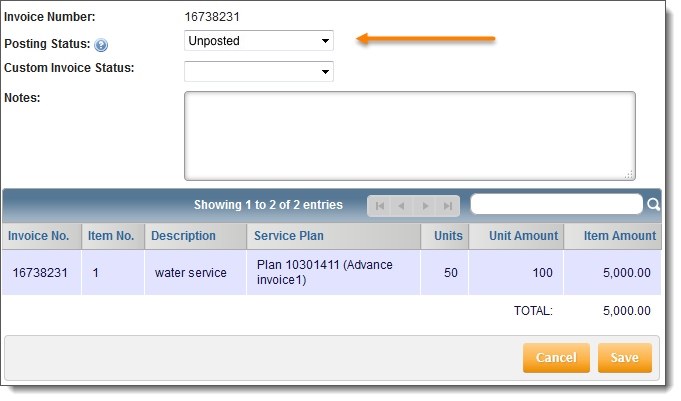
If the invoice has already been posted, this field displays the date, time, and user that posted the invoice, instead of a drop-down.
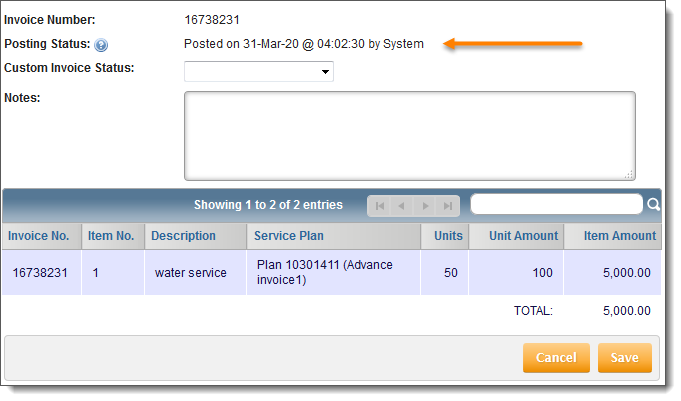
Note: Once the Posting Status field is marked as "Posted," this status cannot be changed.
- Click Save.
Any invoice with a posting status of “Posted” will be extracted from Aria and sent to the General Ledger/external finance system in the next scheduled batch job.
The posting status, posting date, and user who posted the status displays on the Invoices screen. The Posted By column on the Invoices screen displays a value of "System" when the invoice has been automatically posted.
