If applicable, you can preview a Master Plan Instance's next statement, which simulates future charges, by following the steps below.
Preview the Next Statement
Overview
Note: Based on account and Master Plan Instance activity, values may be different once the statement is generated in the future.
Previewing the Next Statement
Getting Here: Click Accounts > search for an account > Statements & Invoices > Statements tab
- Click the Preview Next Statement link.

If there is more than one Master Plan Instance on the account, a selection screen displays.
- Select the Master Plan Instance for which you would like to preview a statement from the Master Plan Instance drop-down.
If there is no invoice on the account, or, if there is an invoice on the account, but bill lag days are set up, the Statement Selection page displays to specify the statement period.
Note: A Master Plan Instance must be selected to preview a statement. If there is only one Master Plan Instance on the account, this screen will not display.
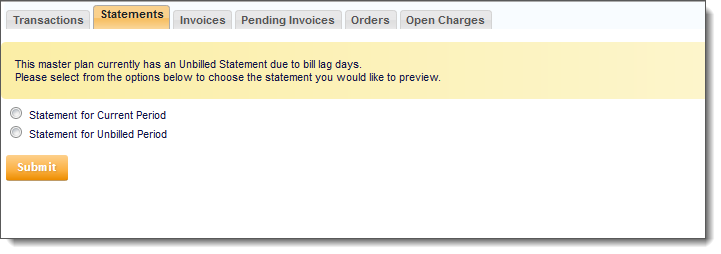
- Choose to preview either the statement for the current period or the statement for the unbilled period.
- Click Submit.
A preview of that Master Plan Instance's next statement generates below.
Note:
- If there is an invoice on the account, but no bill lag days are set up, the above screen will not display.
- Based on account and Master Plan Instance activity, values may change once the statement is generated in the future.