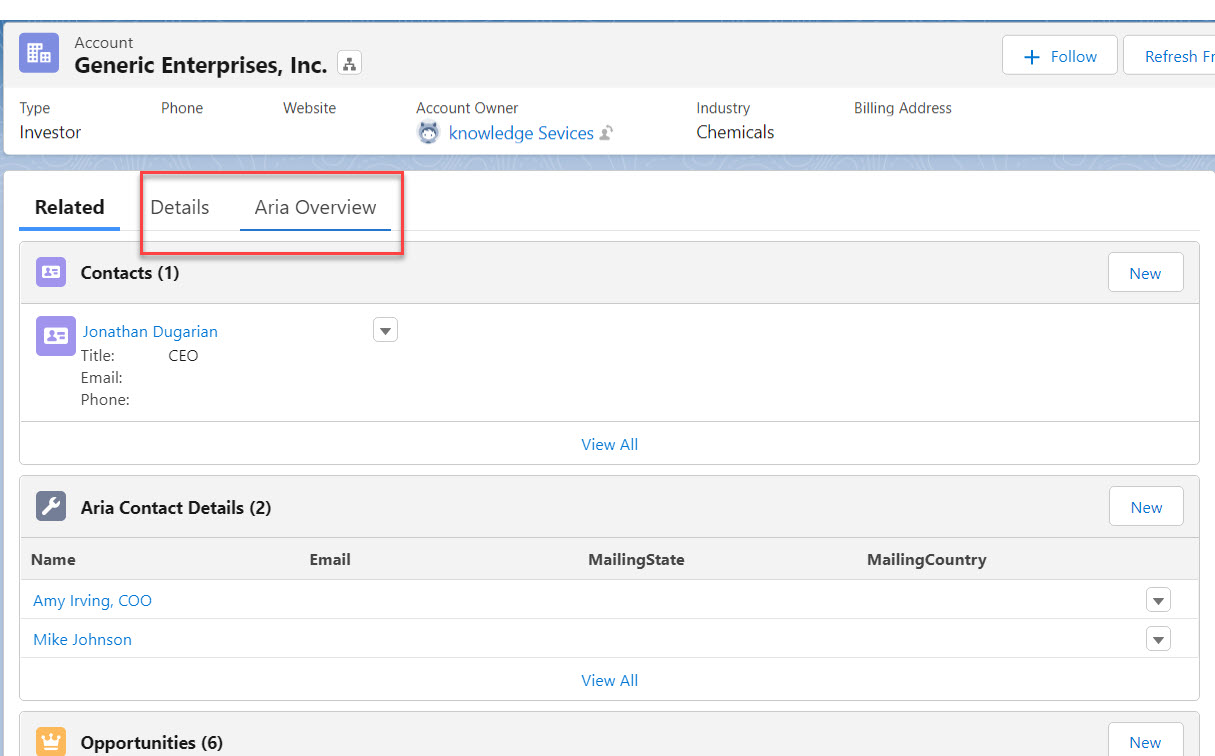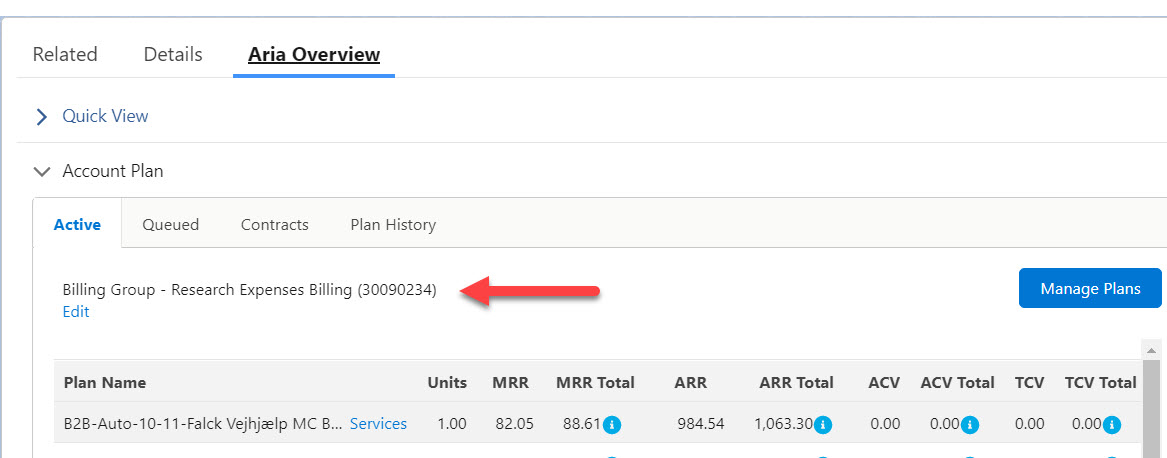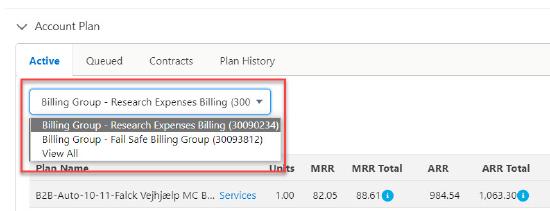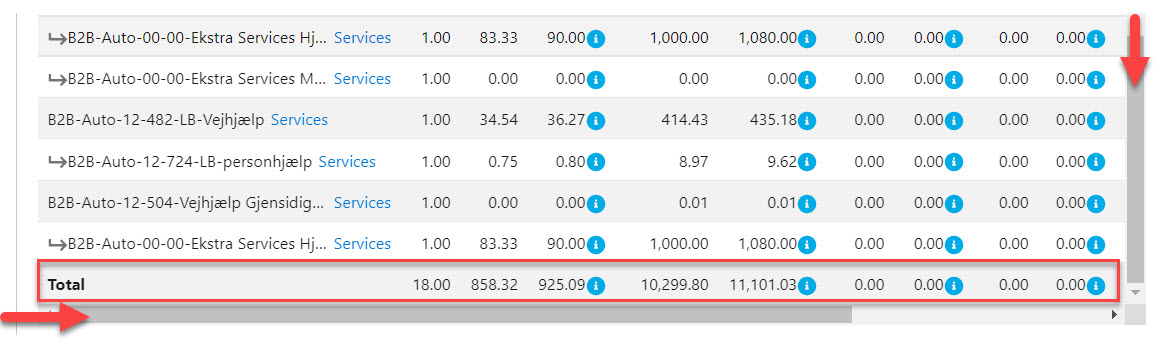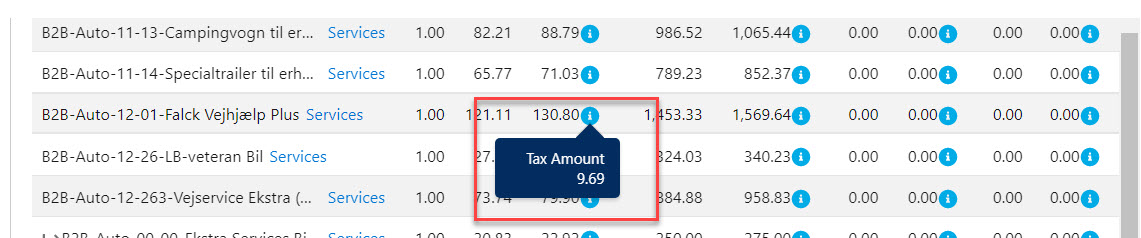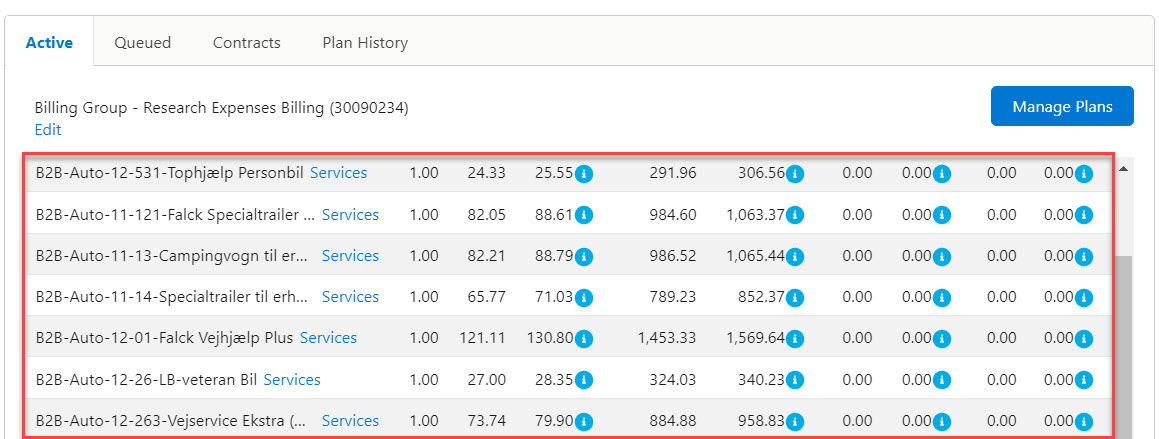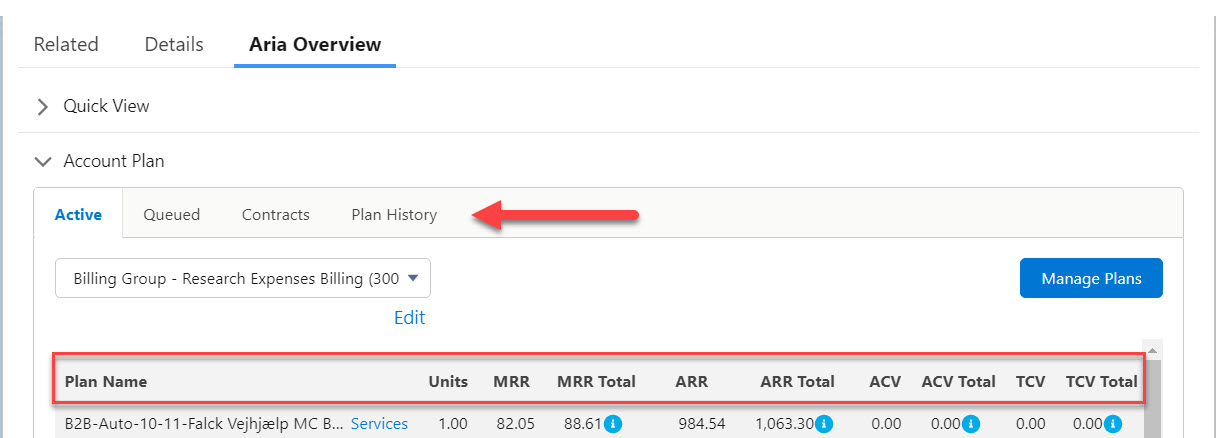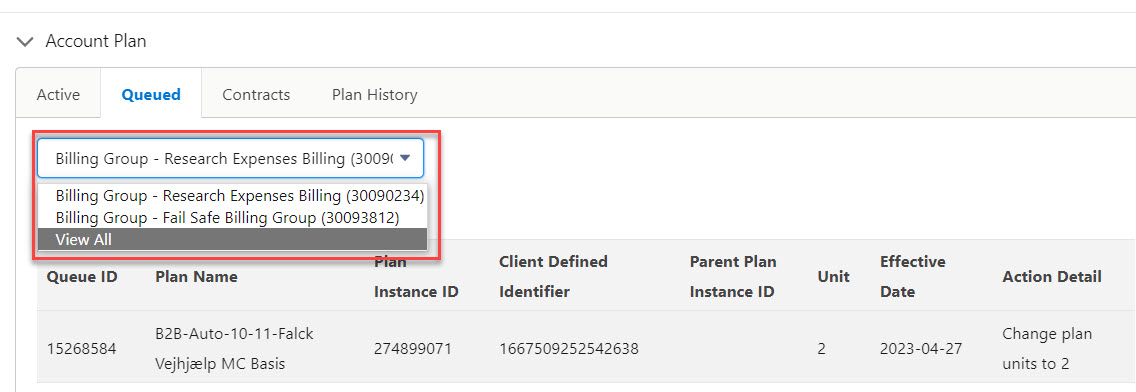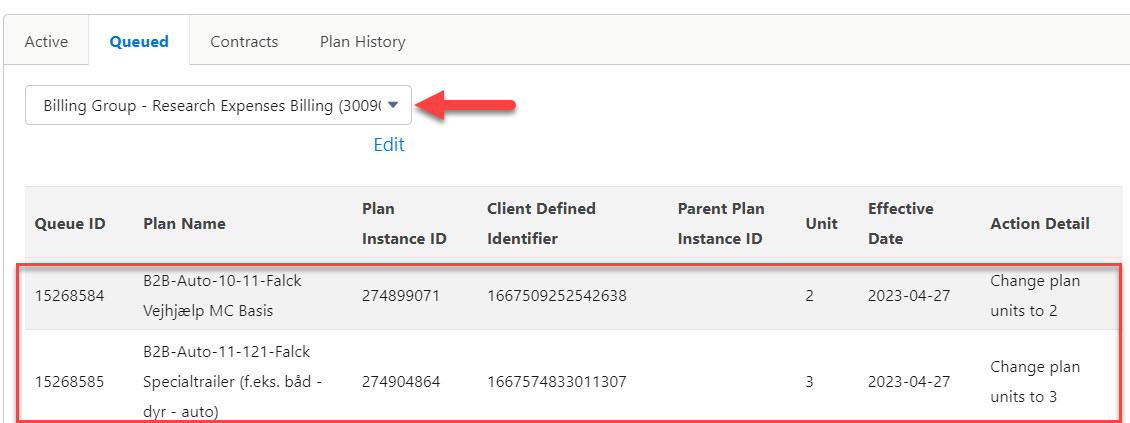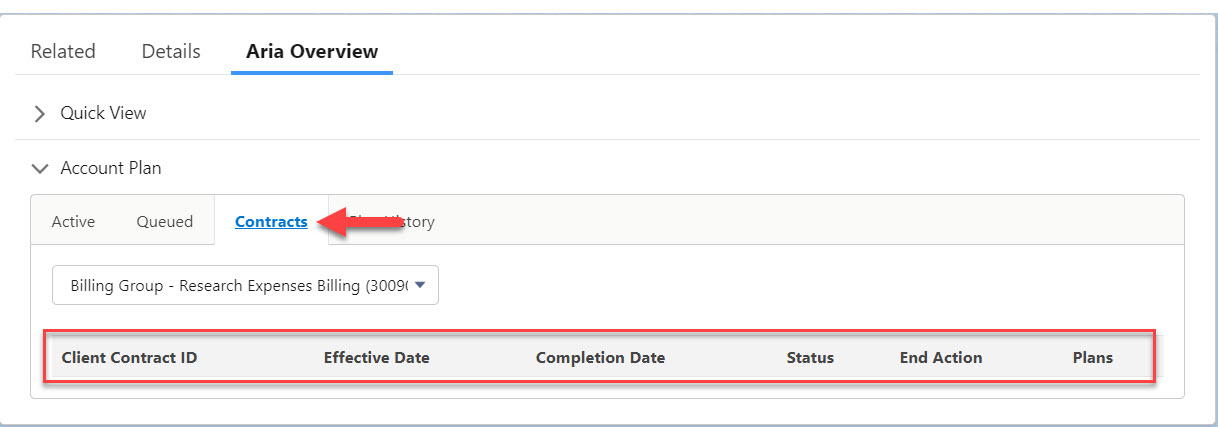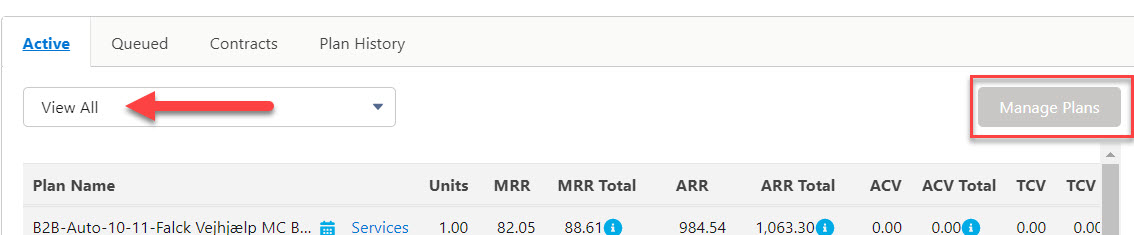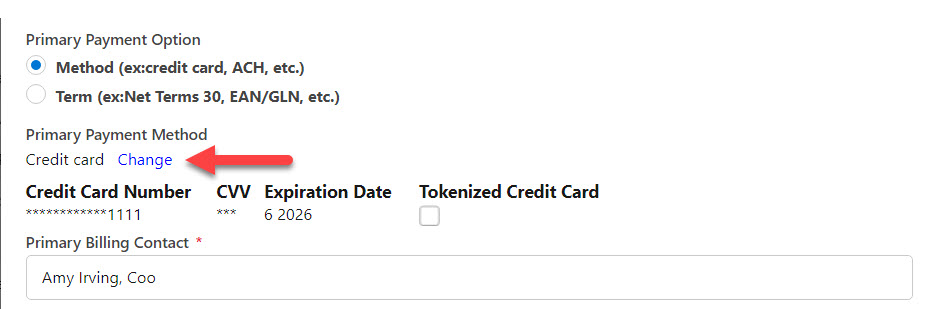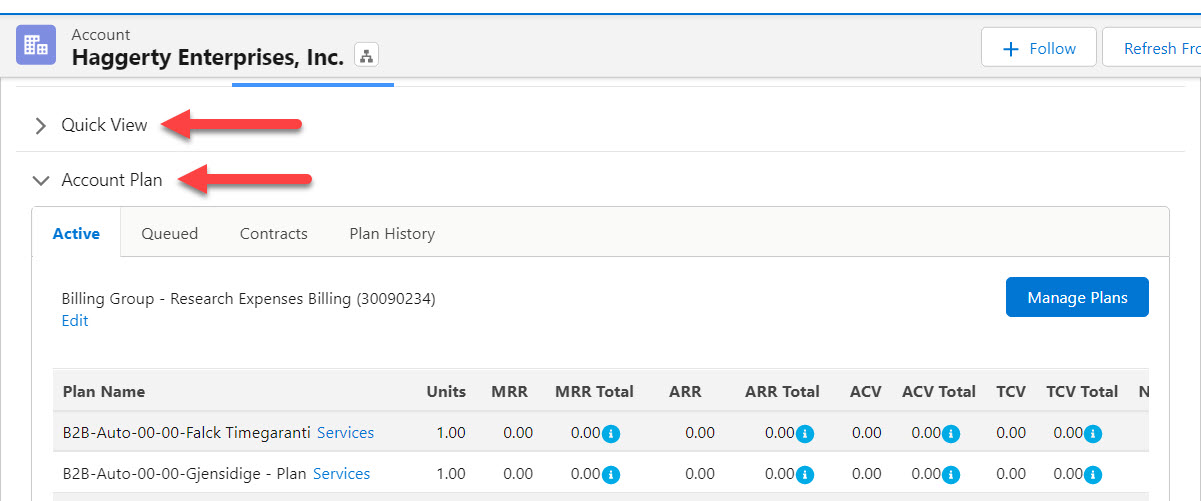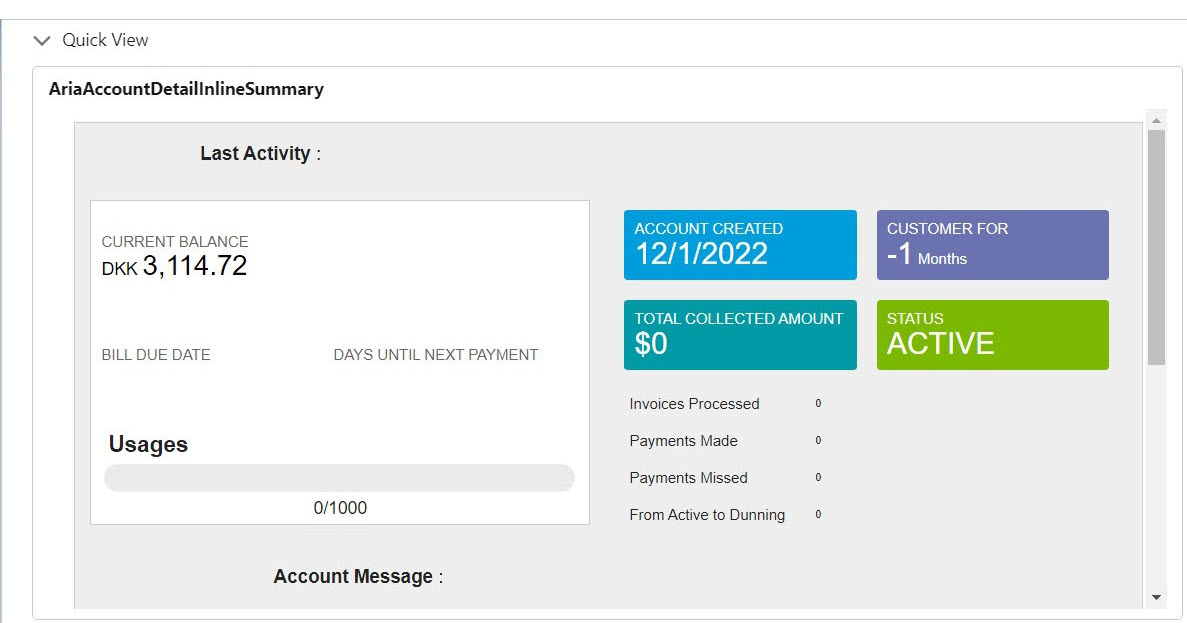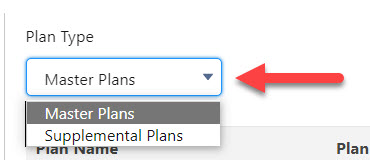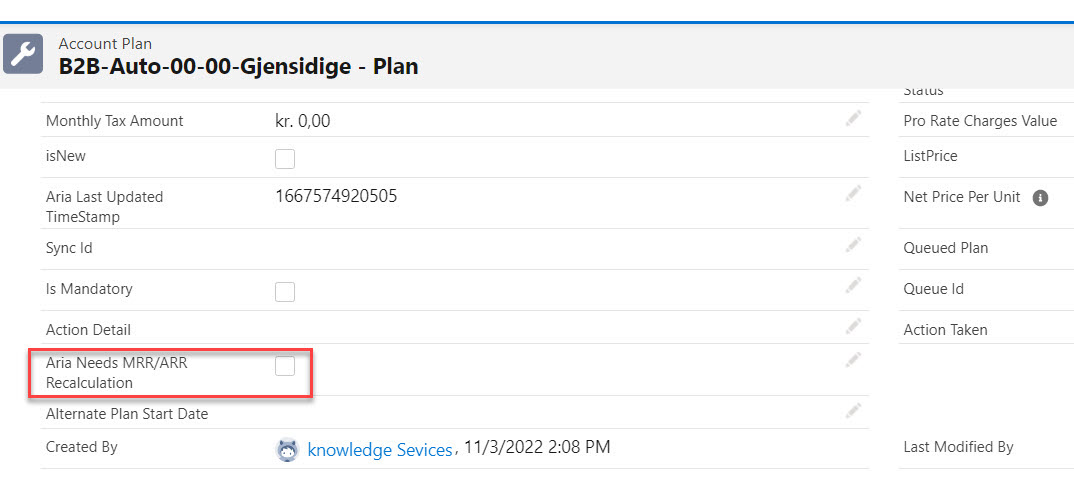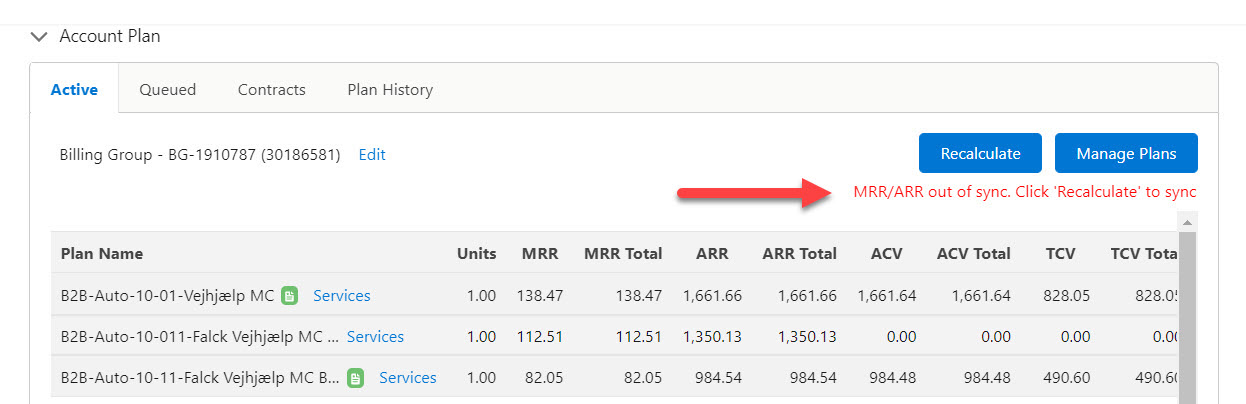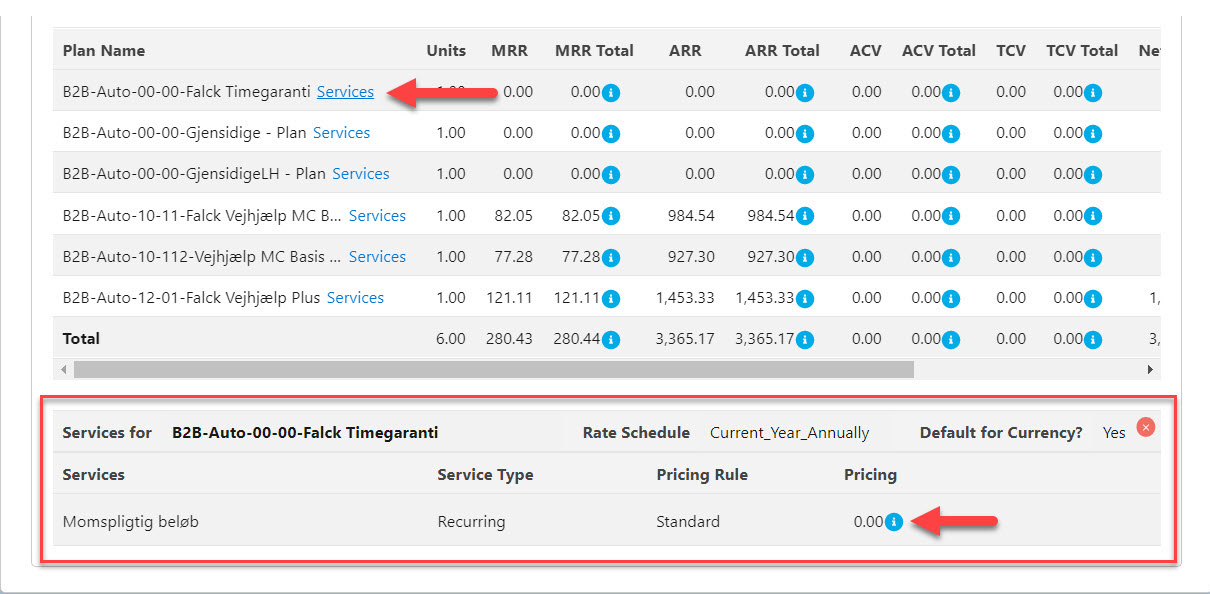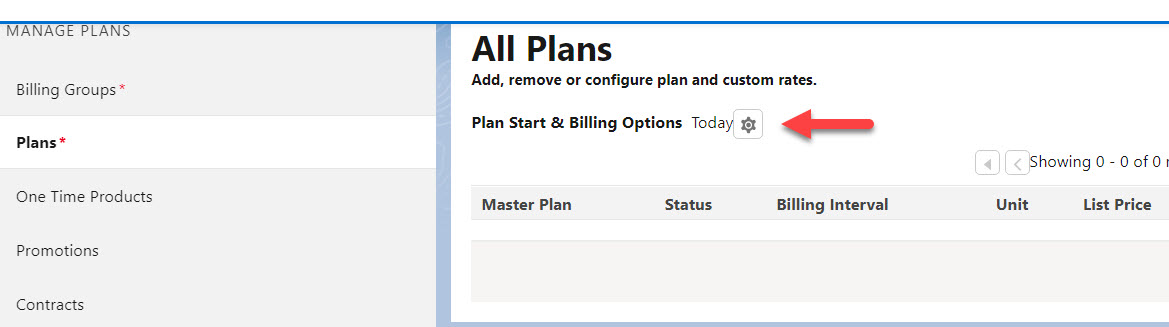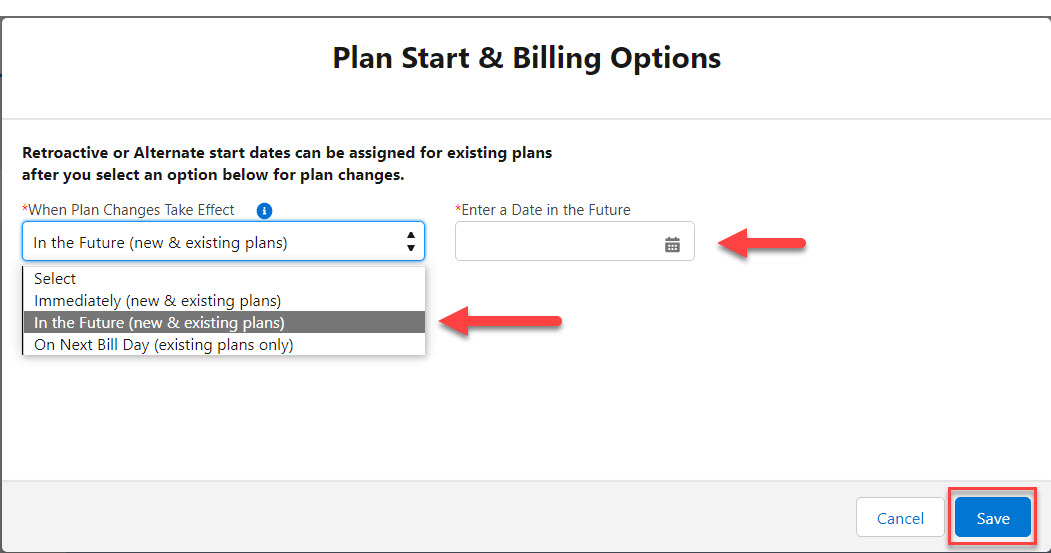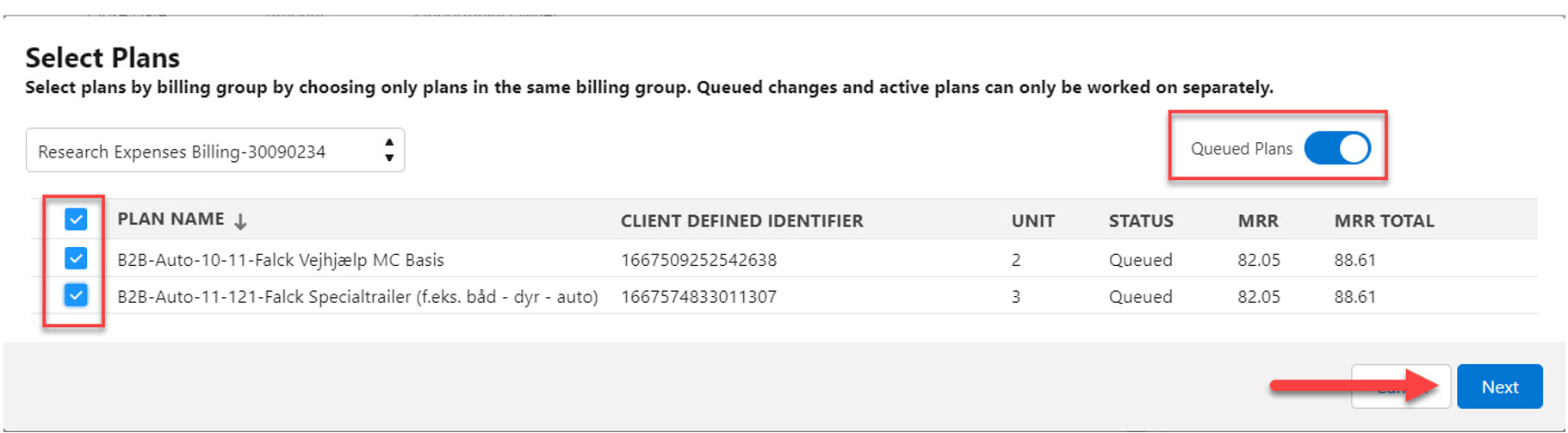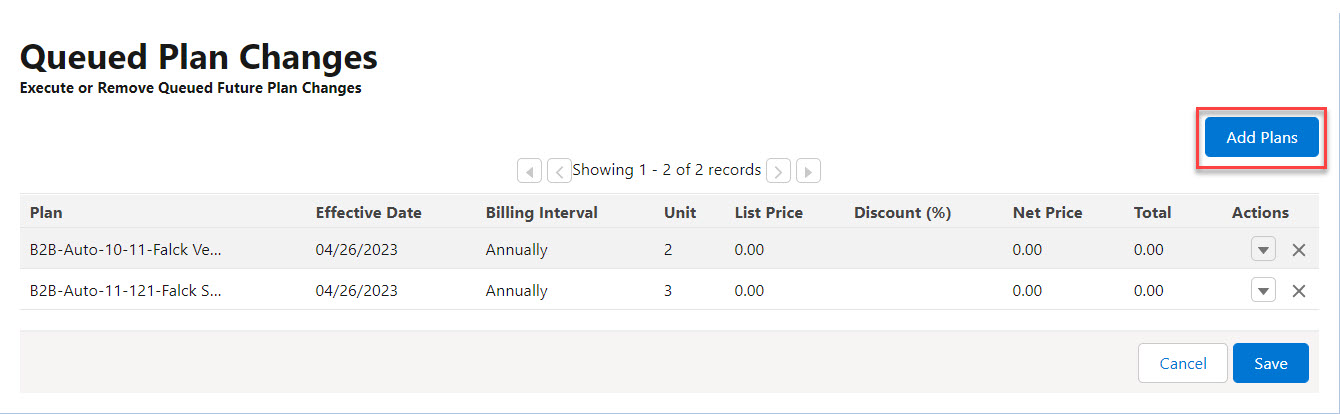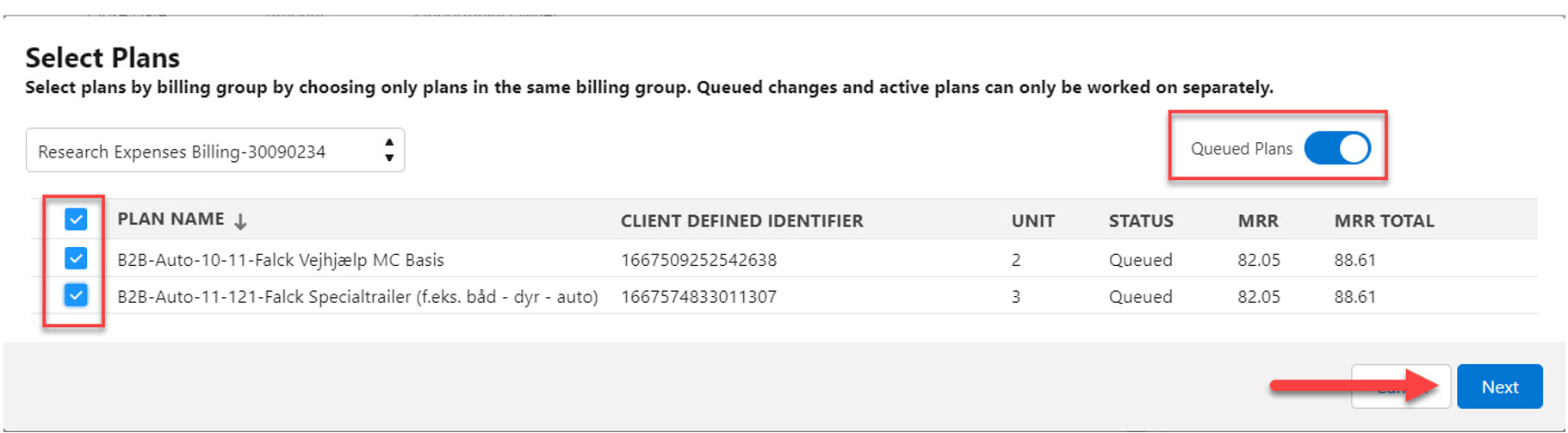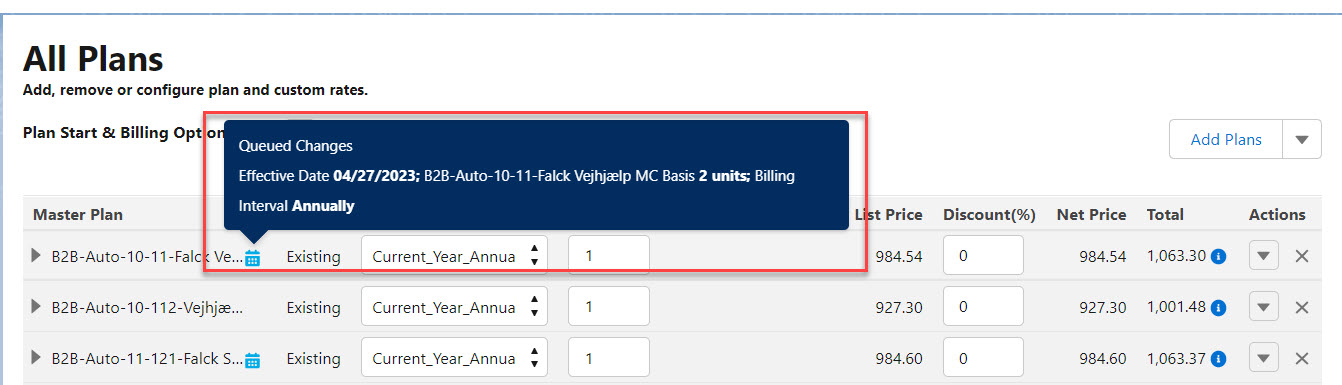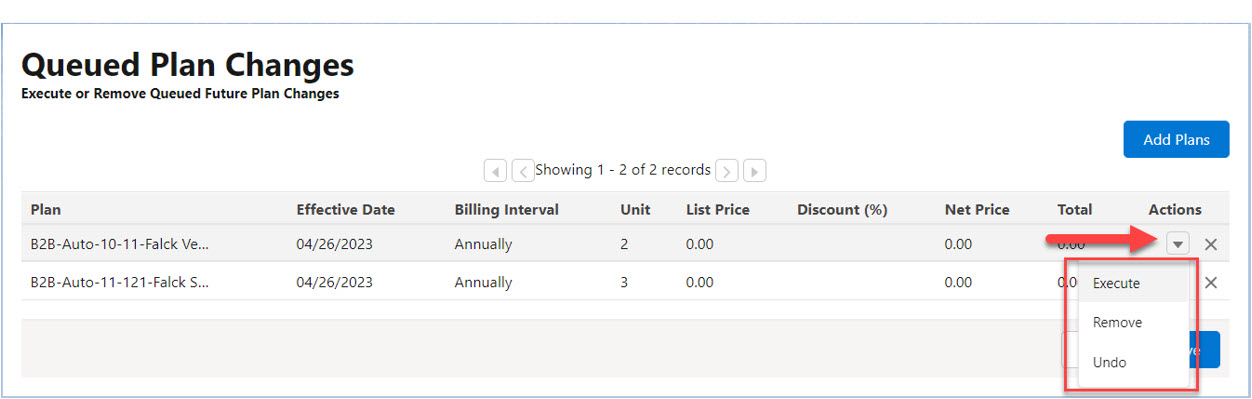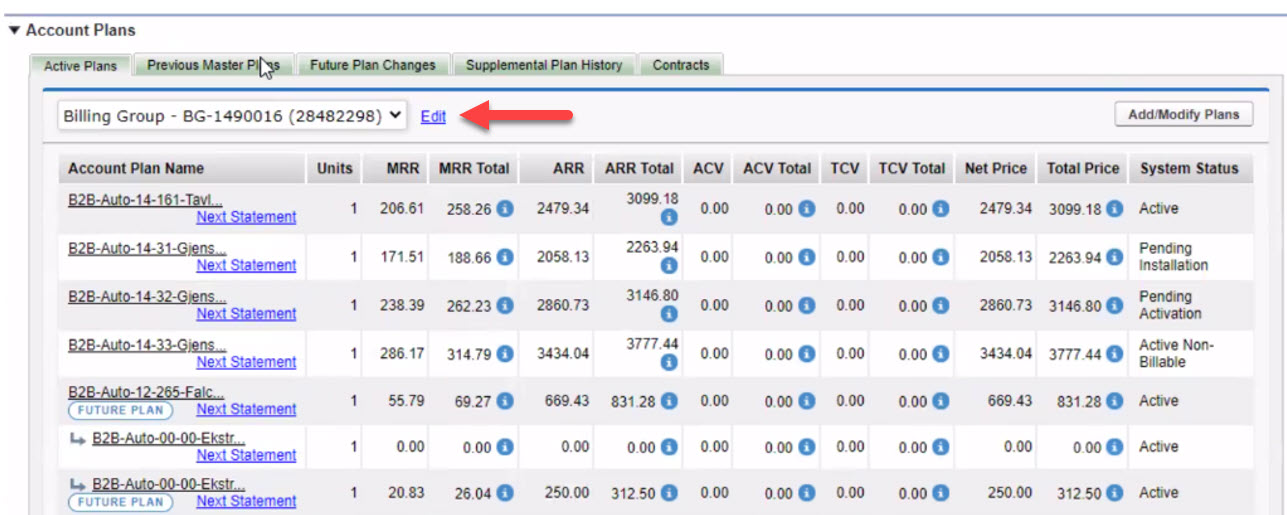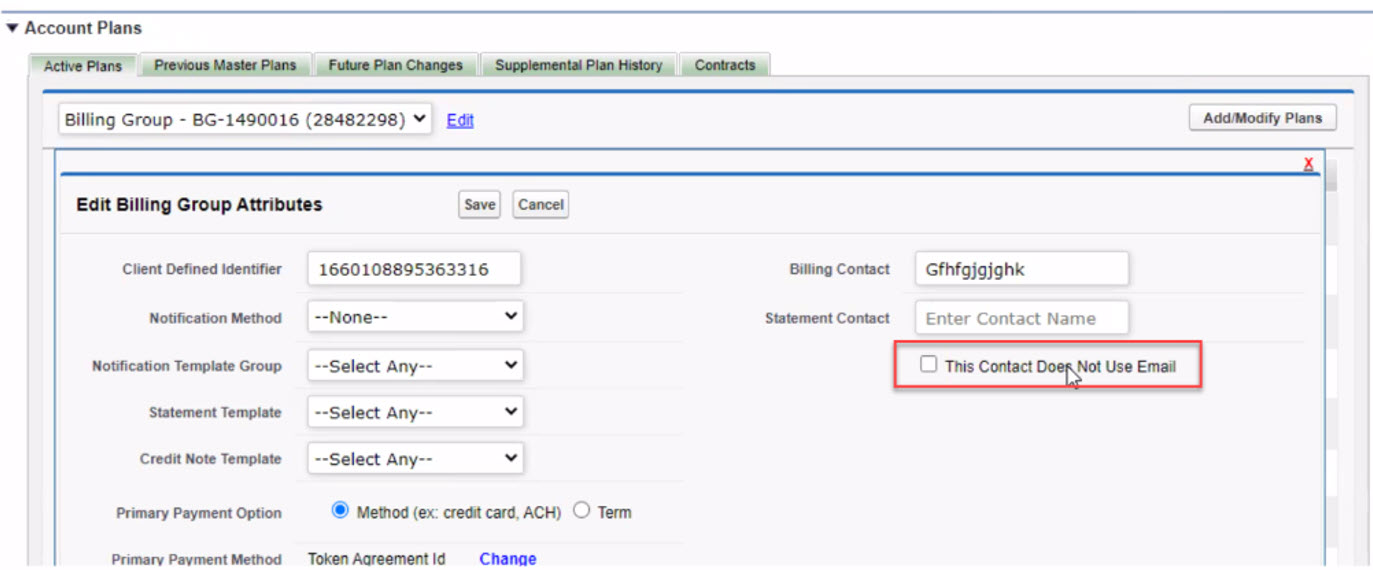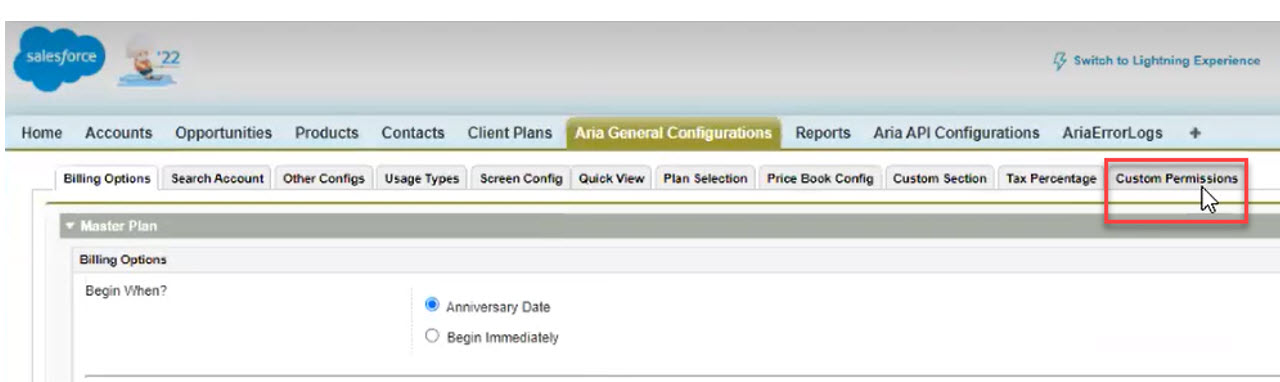Account Plans Section UI Revamp(Lightning)
To implement Lightning interface aesthetics and usability within Salesforce Lightning’s Account plans section, the following enhancements listed below were implemented in this release.
- In Account plans, two sections have been created; Aria Overview and Details. The intent of developing the Aria Overview was to make it easier for you to access the most important functionality related to the account. In addition, the Quick View account dashboard was added in this section which provides a snapshot of the account's most important information. In the Aria Overview, there is an Active tab for managing active plans which contains column headers and a dropdown for editing existing billing groups. Account plans are listed in the Active tab and filtered by billing group selected. In the plan listing, supplemental plans are nested under their master plans and can be opened by clicking an expander down arrow. When View All option is selected, all active plans are displayed. A Total row was added to the bottom of column data and boldfaced. Dynamic scrollbars were also added for vertical and horizontal viewing. Tax hover icons are displayed when Tax Groups are configured with “Enable/Disable Tax” setting in Aria General Configuration > Other Configs. Tax hover text (tooltip) will appear upon mouse-over. (SFDC-1845, SFDC-1846, SFDC-1847, SFDC-1848, SFDC-1849, SFDC-1850, SFDC-1851, SFDC-1852)
Added Overview and Details Pages in Account Plans Section
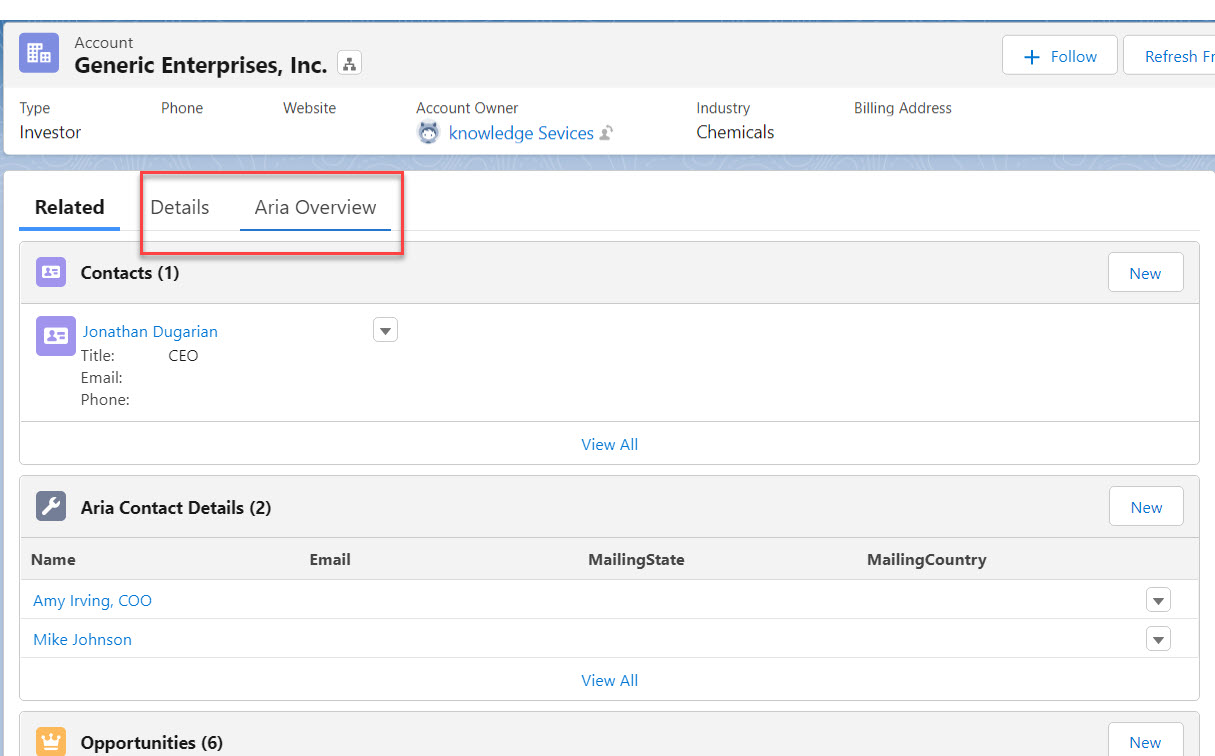
Edit Billing Group Link in Aria Overview with One Billing Group
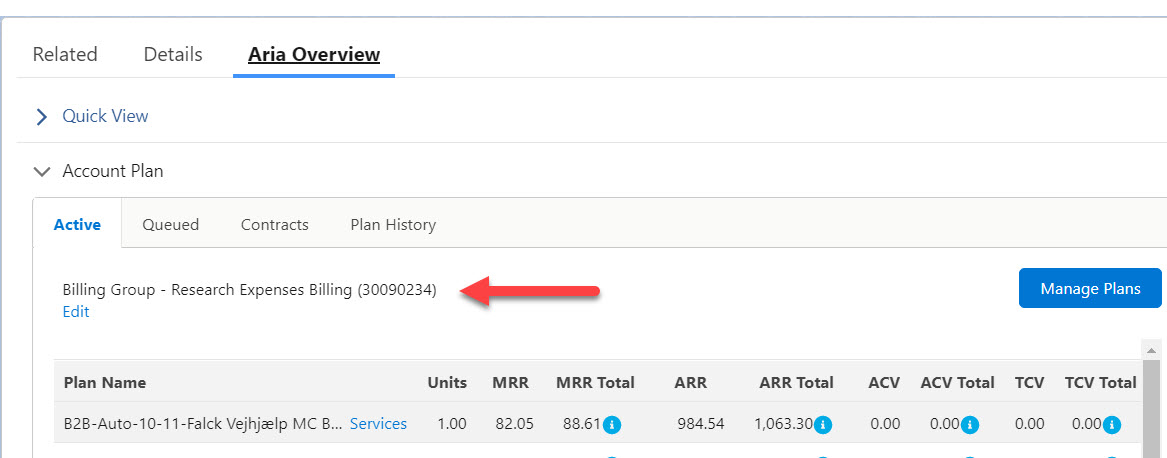
Billing Group Dropdown with View All Selection Filters
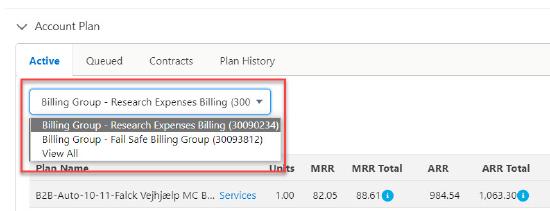
Total Row and Dynamic Scrollbars
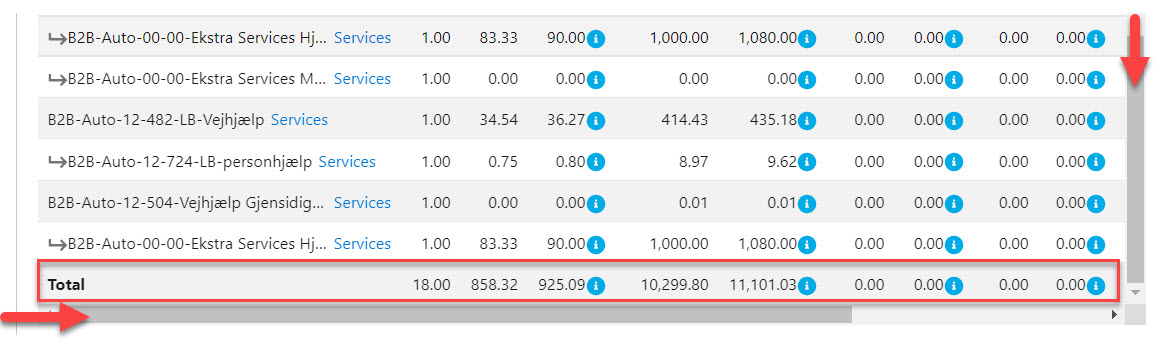
Tax Hover Icons and Text (Tooltip)
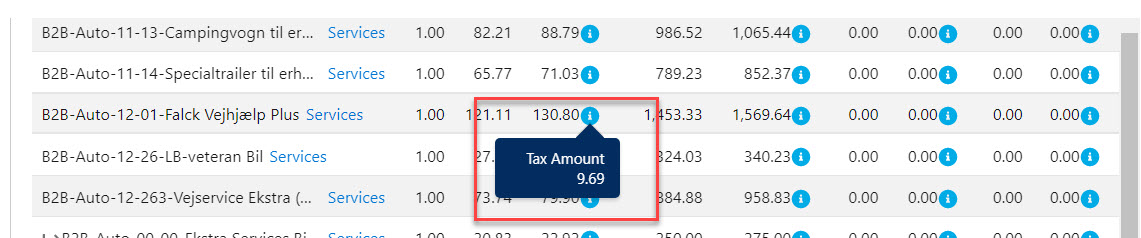
Newer Active Tab View with List Row Striping
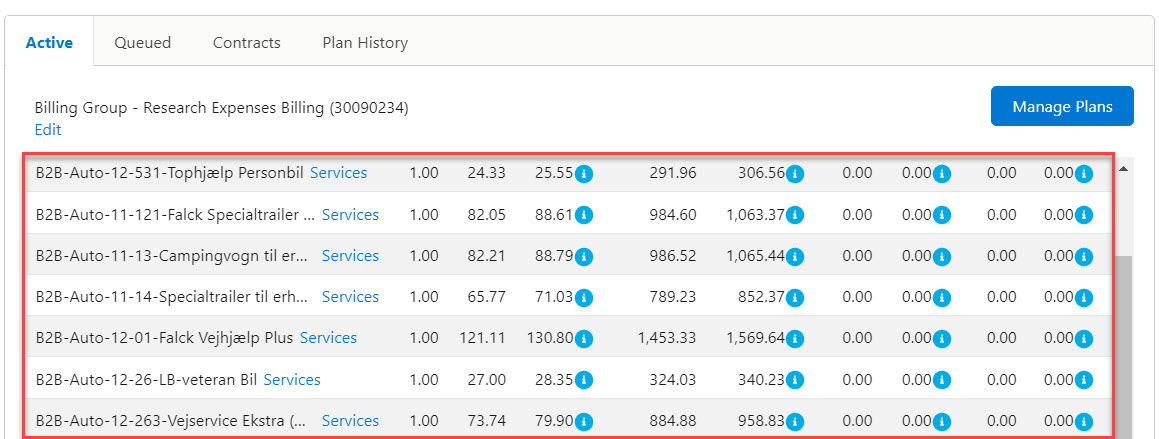
- In the Account Plans area, similar to functionality supported in Classic, several tabs were added including, the Active tab, which lists active plans, the Queued tab, which lists queued plan changes, the Contracts tab, which lists customer subscription contracts, and the Plan History tab, which lists master plan instance (MPI) and supplemental plan instance(SPI) history. The tabs are arranged under Aria Overview as shown below.
Aria Overview Tabs with Active Tab Open and Headers Highlighted
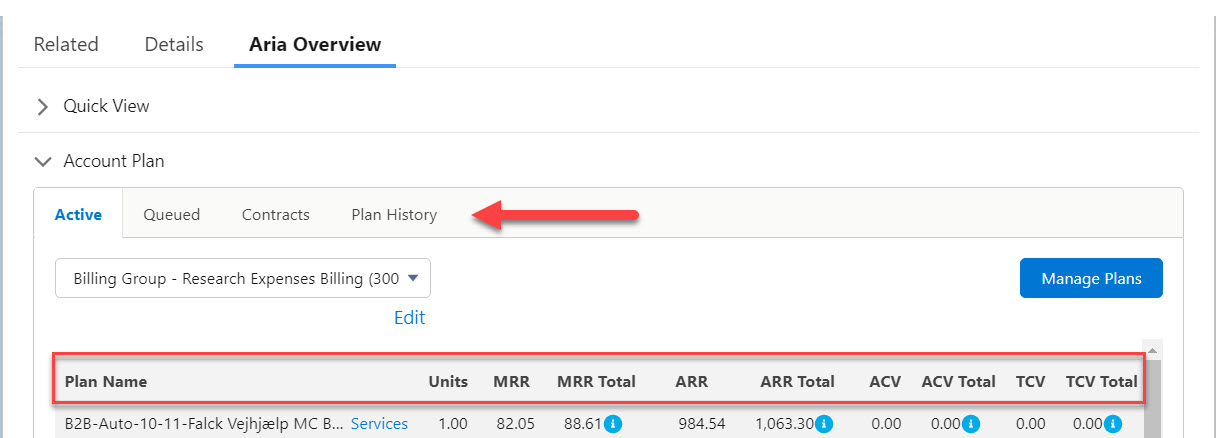
- In addition to the Active tab, Queued, and Contracts tabs also have a Billing Group dropdown to select and filter queued plan changes and contract subscriptions by billing groups. If there is only one billing group, the dropdown will appear as text with an Edit hyperlink next to it. With multiple billing groups, there is a View All option that will show all items in the tab listing. Billing group selection is remembered in the Active and Contracts tabs.
Billing Group Dropdown in Queued tab (View All at bottom)
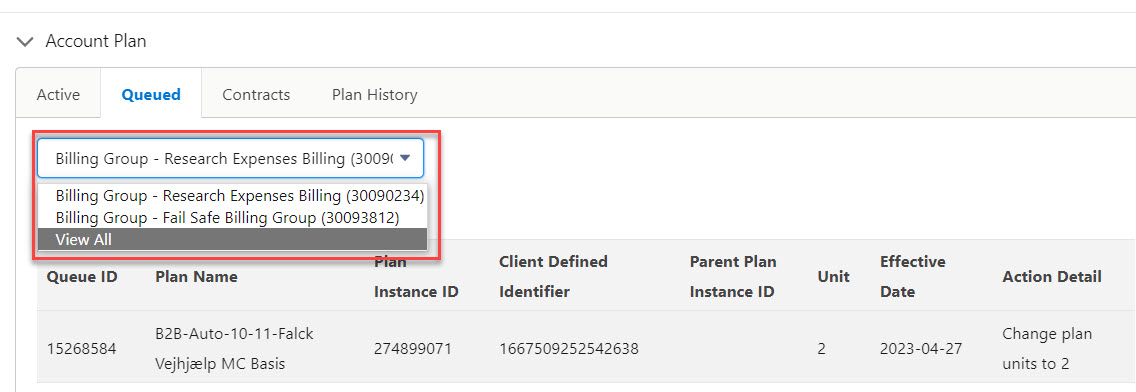
Filtering by Billing Group in Queued Tab
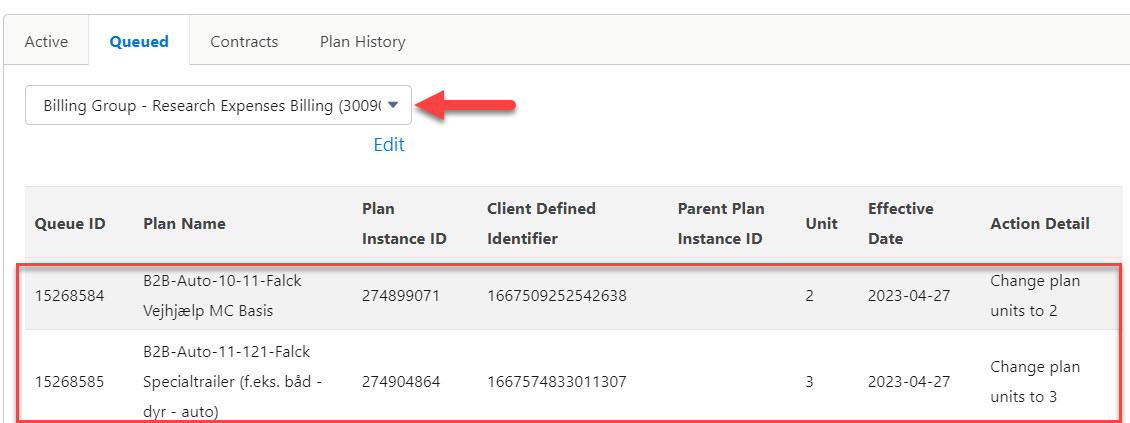
- Headers in all tabs have been modified, for example, column headers in the Contracts tab have been changed to Client Contract Id, Effective Date, Completion Date, Status, End Action and Plans.
- In the Queued tab, the Parent Plan Instance Id column will show the associated parent plans for any supplemental plan queued changes, whenever applicable.
- Tabs that do not have items do not get populated. You will just see the headers at the top of the list and nothing listed below. Refer to the Contracts tab example below.
Unpopulated Contracts Tab with Headers Only
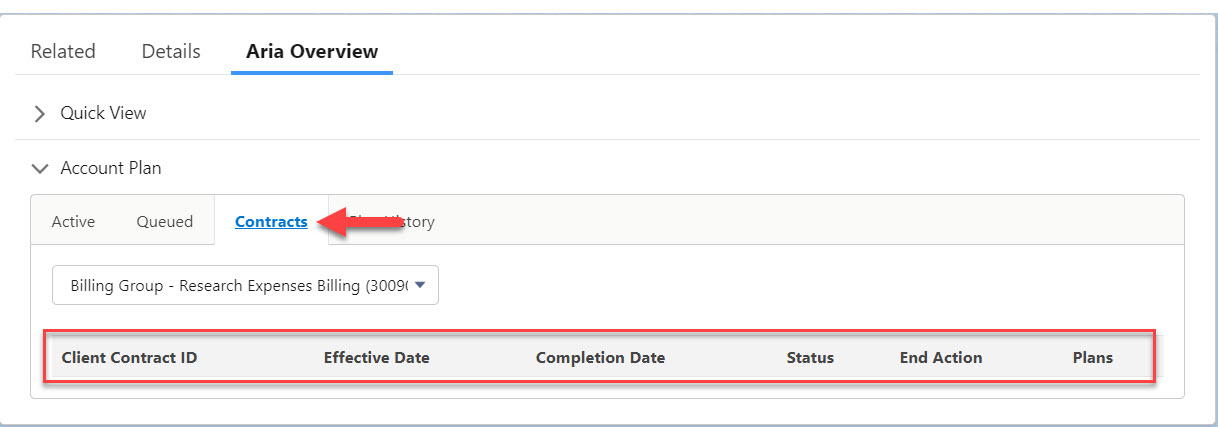
(SFDC-1936, SFDC-1974, SFDC-1975, SFDC-1978, SFDC-1979, SFDC-1980, SFDC-1981, SFDC-2063)
- From the Aria Overview’s Active tab (active accounts), you can now directly edit a billing group via an Edit hyperlink. This action displays the Edit Billing Group popup which contains current data from the selected billing group, including existing payment methods and contacts for the billing group. The Edit Billing Group popup has the same capabilities to edit billing groups that exist in the Create or Edit Billing Group screen in Manage Plans except you cannot change or create new billing groups. (SFDC-1723, SFDC-2108, SFDC-2110)
- Validation for the Edit Billing Group popup was added for payment method “NETS”, when, for example, the user fails to add a primary billing contact. (SFDC-2187)
- In Lightning Account Aria Overview, the Active tab column headers will display similarly to Queued and Contracts tab headers, when the new account has not yet been committed to Aria. The view will be consistent with configuration settings. The Manage Plans button will now be available from the Active tab for existing Aria accounts (not new). The Manage Plans button will be to the right of the Billing Group row. To view and edit a specific plan, select it in the listing and click the Manage Plans button to display the Create or Edit Billing Group screen. The Manage Plans button will use the currently selected billing group, payment methods, its plans and related objects are copied to a new Opportunity. When you click the Manage Plans button in Account area, it automatically creates a new Opportunity and will add into it the currently selected billing group, payment methods, its plans and related information. When selecting the View All Option in the Billing Group dropdown in the Active tab, the Manage Plans button will be greyed-out and disabled appropriately (SFDC-2117, SFDC-1721, SFDC-1725, SFDC-1722, SFDC-2056, SFDC-2057, SFDC-2058, SFDC-2125)
Manage Plans Button in Active Tab

Manage Plans Button is Inaccessible in View All
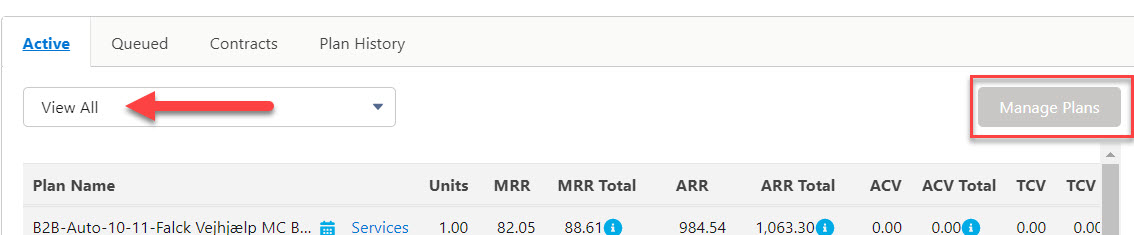
- Within the Accounts area’s Aria Overview, Change and Undo functionality was added to the Edit Billing Group popup to enhance its capability to edit billing groups. Undo links appear after a change was performed to provide an option to reverse the action back to original data prior to saving and committing. (SFDC-2111)
Change Hyperlink in Edit Billing Group Popup
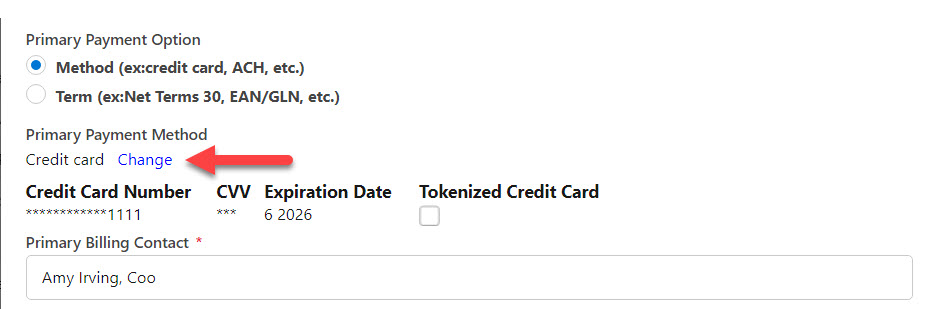
- For the Edit Billing Group popup in the Aria Overview Active tab, validation was added to ensure required fields are populated upon committing the changes to Aria. A message “Required field needs information” will appear beneath offending fields. A Cancel button in the Edit Billing Group popup will close the dialog and cancel any validation messages. Any previously saved data will be retained in this popup upon return. When (SFDC-2150, SFDC-2151)
- Custom permissions have been applied to the Edit Billing Group popup to add the ability to make specific fields hidden or visible. The fields include Payment Method, Client Defined Identifier, Notification Method, Statement Template, Credit Note Template, and Statement Contact. To configure, go to the “Hide fields on Billing Group Section” in Aria General Configuration tab. (SFDC-2185, SFDC-2186)
- In the Accounts section’s Aria Overview, you can now view the Quick View dashboard in the first accordion and Account Plans in the second, which is by default the active tab. The Quick View is still also available in the Account section’s Details tab. The Quick View contains a snapshot of an account’s main details and activities, for example, its status, current balance, creation date, balance due date, plan listing and account hierarchy, if applicable. The items that are displayed in Quick View are configurable. (SFDC-2224)
Quick View and Account Plan Accordions in Account Overview
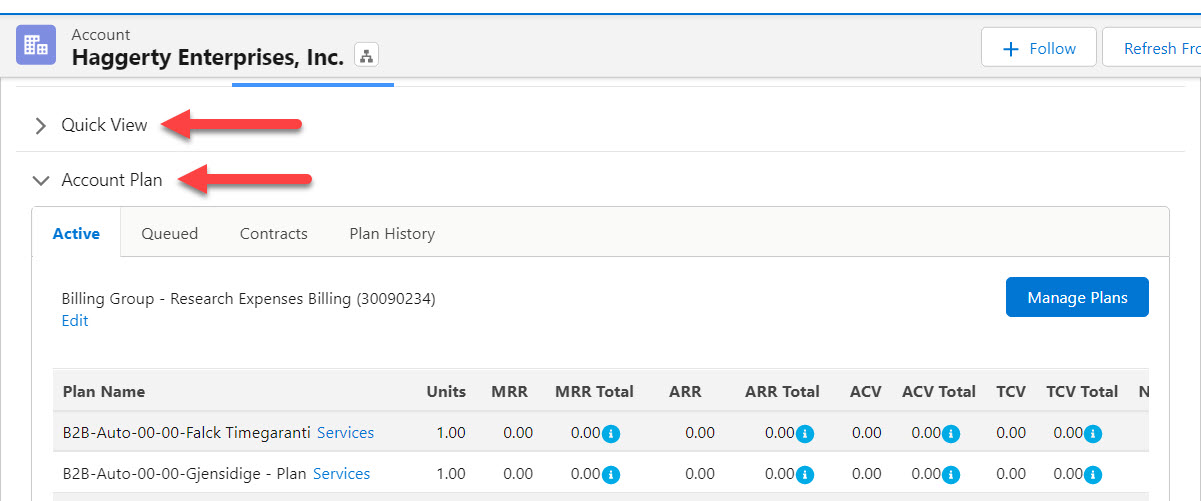
Example Quick View Dashboard of New Account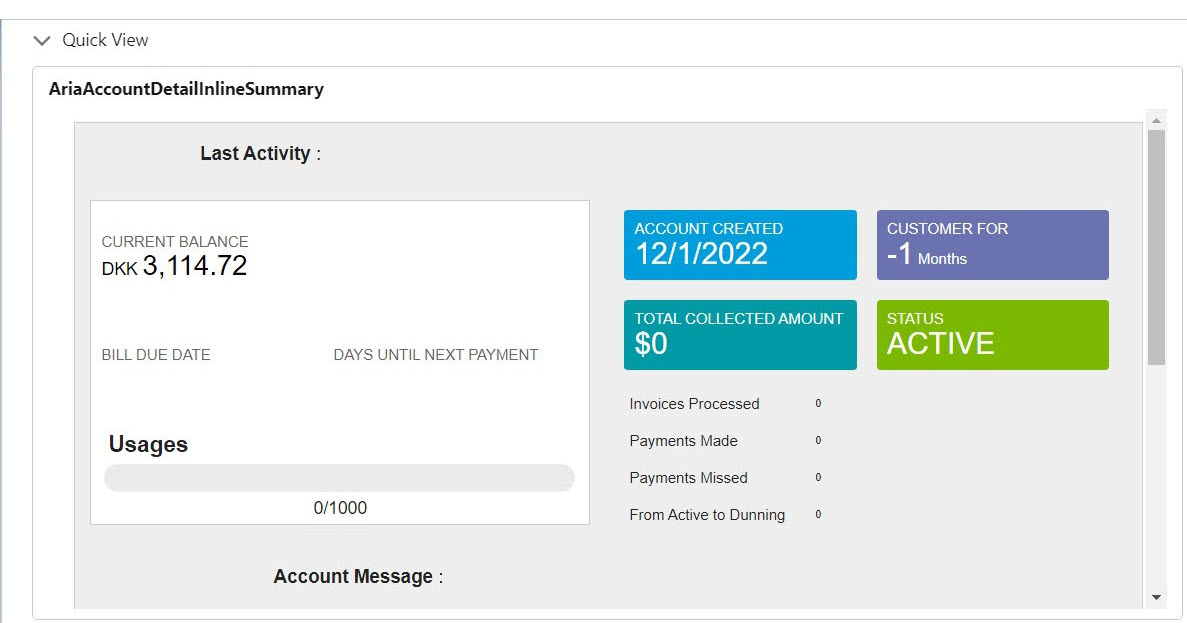
- Similar to Classic, for account plans with contracts in the Active tab, a Contract icon will appear in the listing next to the account plan name. (SFDC-1943)
Contracts Icon in Plan Name List
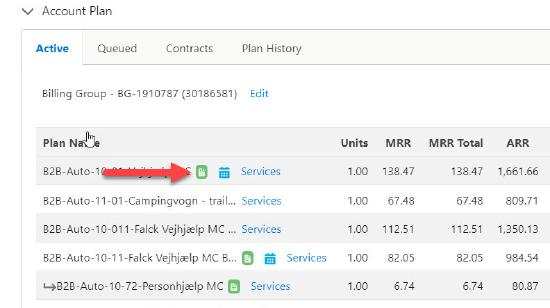
- In the Account area’s Aria Overview, the ability to view Master and Supplemental plan history has been added via a newly added Plan History tab located to the right of the Contracts tab. This tab contains the same data as the Previous Master Plans and Supplemental Plan History option in Classic contained. Select Master Plans or Supplemental Plans options from the Plan Type dropdown. The Status column dropdown link for viewing statuses of historical plans allows viewing of Cancelled, Terminated, Suspended or Inactive plans (Other Status types are filtered out). Statuses can be changed from this dropdown to any available status type, resulting in an inline “Status Changed” message. Column headers are Plan Name, Plan Description, Units, Termination Date, and Status. Striped rows were added to the tab and scrollbars were added. (SFDC-2059, SFDC-2060, SFDC-2061, SFDC-2101, SFDC-2102)
Plan Type Filtering and Plan History

Plan Type dropdown in Plan History Tab
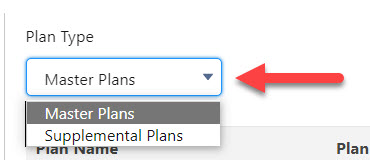
- When the “MRR/ARR out of sync. Click Recalculate to sync.” message displays in red text after the loader updates via Bulk API, the connector will correctly the display message, “Aria needs MRR/ARR Recalculation” in the Active tab. This check box option for recalculating MRR/ARR is accessible from Aria Accounts Page > Aria Accounts > View All. Once enabled, you should click the newly added Recalculate button that appears to the left of the Manage Plans button in the Edit Billing Groups popup. This will recalculate the MRR/ARR for all account plans on the account and refresh the listing with the new values and the Recalculate button disappears. (SFDC-1938, SFDC-1939, SFDC-1942)
Aria Needs MRR/ARR Recalculation Option
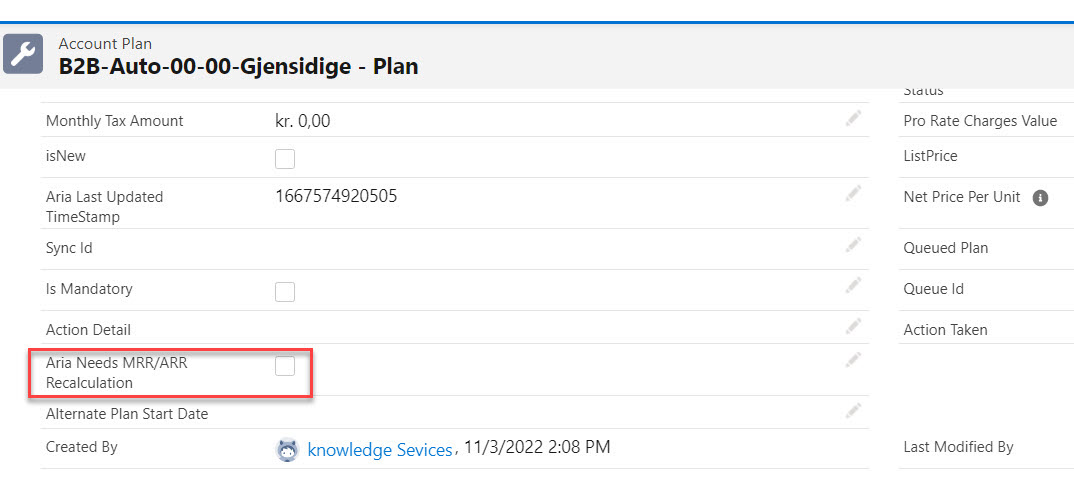
“Out of sync” Message Next to Recalculate Button
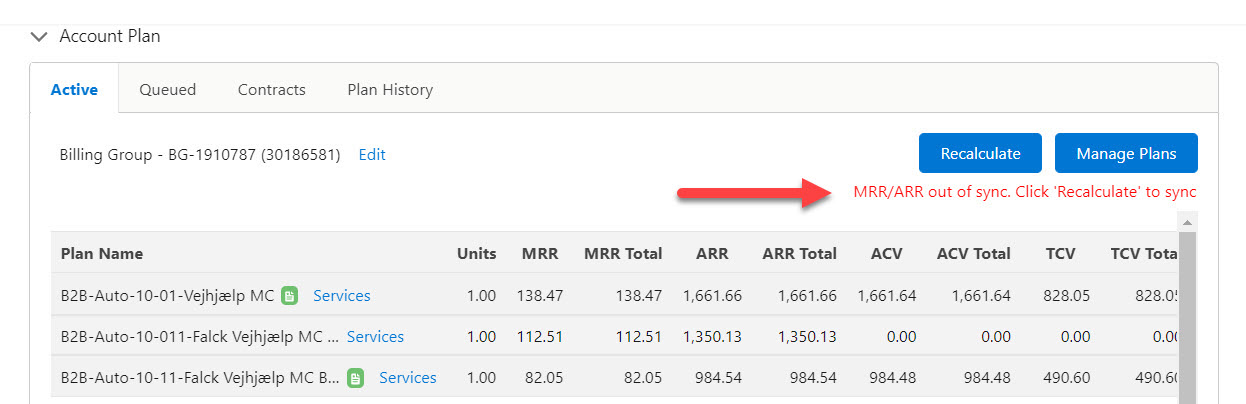
In the Active tab and similar tabs in Aria Overview, the Services hyperlink now displays next to a plan name in the Plan Name column. Upon clicking Services hyperlink, the Services section displays inside the Active tab below Aria Account Plans section. This section will have columns for Plan Name, Rate Schedule, and Default for Currency that are populated with services data on opening and vertical with horizontal scrollbars that size automatically with Services having a single rate tier display only amount in Pricing column, for multi-tiered services with amount displays similarly to Classic. A Services icon will appear next to the amount in the Pricing column and hover text will appear on mouse-over showing tax percentage and tax amount if configured in Aria General API Configuration > Tax Groups. In addition, graphical screen table elements were aligned left or have alignment attributes (e.g., data row entries, service and statement links and icons), table data was wrapped, rows are striped; and the “Account Plan Name” column header was shortened to just "Plan Name". Plan Name was increased to 35 characters limit. A Close button in Services section returns you to the selected plan. (SFDC-2147, SFDC-2148, SFDC-2149, SFDC-2152, SFDC-2178, SFDC-2179, SFDC-2180, SFDC-2181).
Services Hyperlink Displays Inline Details at Bottom of Active Tab
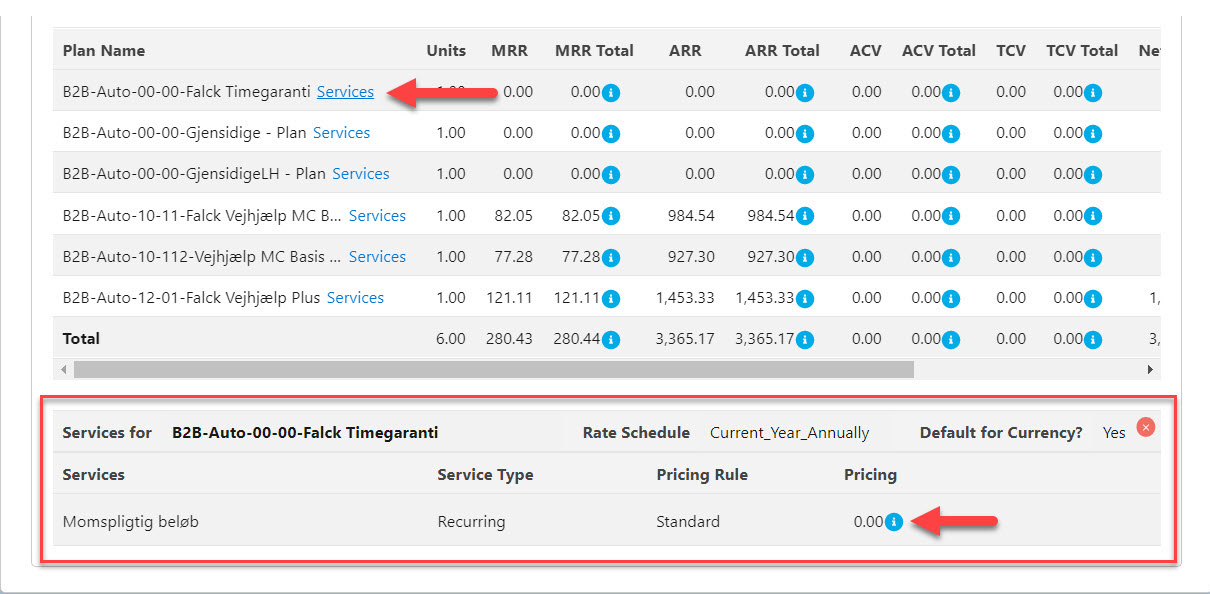
Edit and Execute Future Scheduled Plan Changes (Lightning)
You can now edit and execute queued plans changes in Lightning. To support this functionality, the following enhancements were implemented in this release.
- Now plan changes can be scheduled from Manage Plans > Plans > All Plans page using the Plan Start & Billing Options schedule icon to open the associated popup dialog. (SFDC-154)
All Plans Page in Manage Plans Workflow
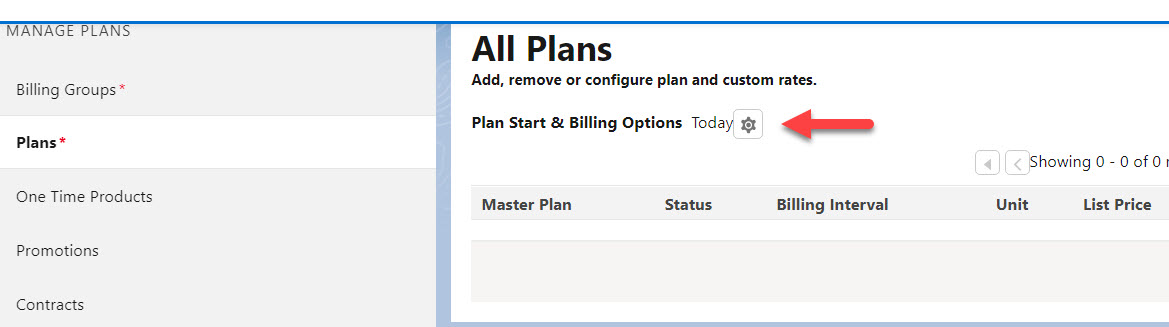
Plan Start & Billing Options Popup (1)
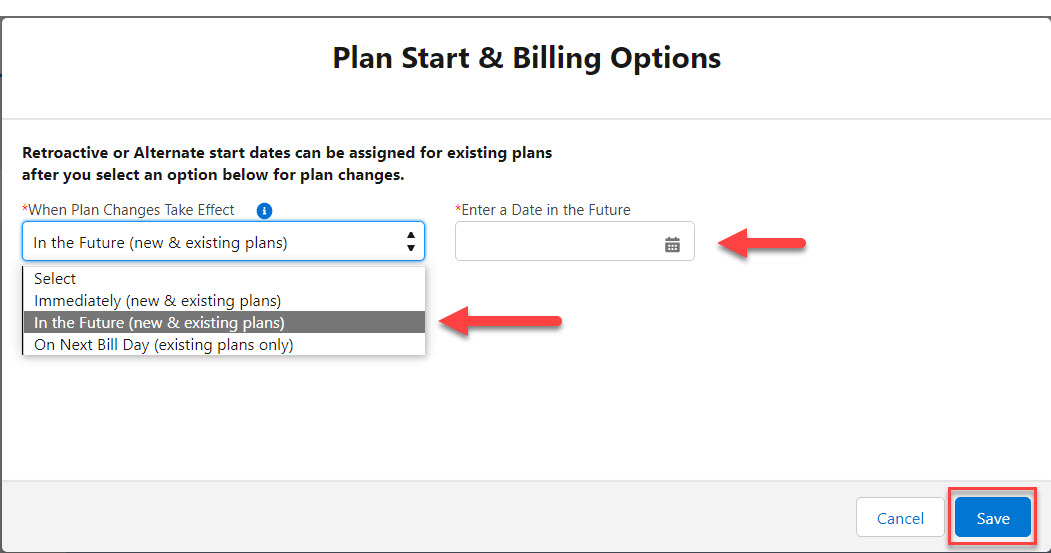
Plan Start & Billing Options Popup (2)

- In the Active tab, any queued plan changes that exist in an account over multiple billing groups can be filtered to show just those queued changes per billing group. To view, select the Billing group in the Select Plans popup and the queued changes for that specific billing group will be displayed in one row. Any active billing groups that do not have associated queued plan changes will not be shown. For better navigation, clicking the Next button from the Select Plans popup will display the Aria Overview screen. The Edit Billing Group popup should only have sidebar menu options for Billing Groups and Plans in it. The One Time Products, Promotions and Terms of Agreement were removed as they do not apply to queued plan changes. Plans menu option was renamed to Queued Future Plan Changes, The Add Plans dropdown was replaced with an Add Plans button as this does not apply to queued changes. You can only add “Queued Plan Changes” from an account to an Opportunity. The Create New button from the Billing Group page was removed (not applicable to queued changes. Upon clicking the Add Plans button, the Select Plans popup is displayed to select and queue plan changes for an Opportunity.. (SFDC-1794, SFDC-1795, SFDC-1796, SFDC-1798)
Select Plans Popup with Queued Plans Toggle, Plan Checkboxes and Next Button
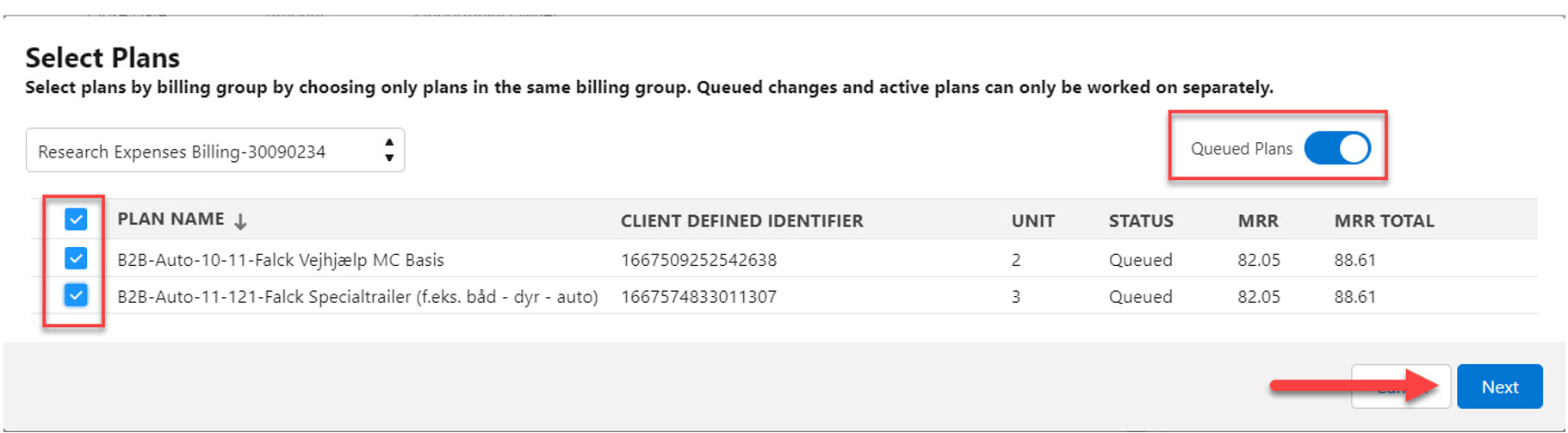
Queued Plan Changes in Managed Plan Flow

Add Plans Button Opens Select Plans Popup
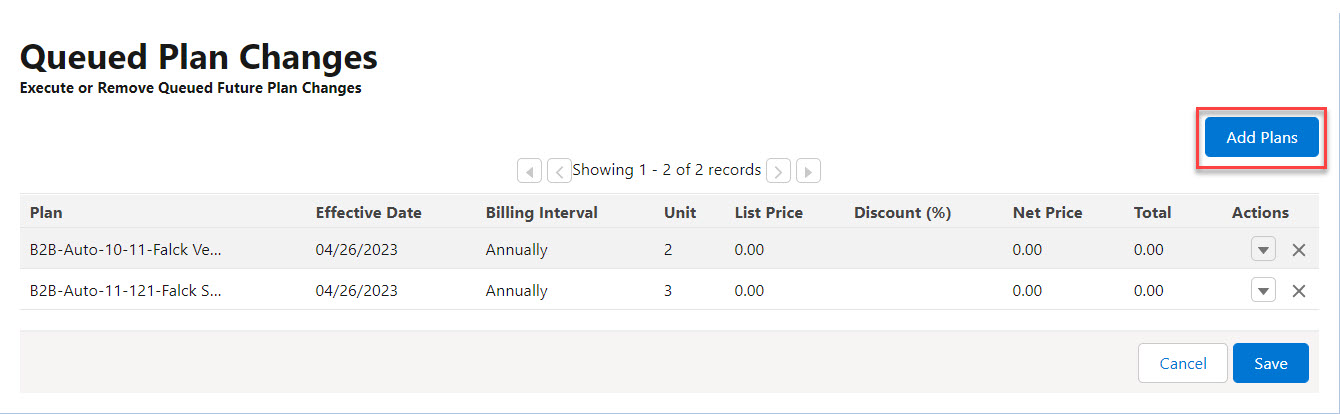
- Pre-select the Queued Plan change that is already added to the Opportunity in the Select Plans popup. The Queued Plans toggle button will be enabled. You can assign Queued Plan Changes or Active Plans on an Opportunity, however, not both on the same Opportunity. To remove queued plan changes in the Queued Plan Changes screen, click the Remove (X) icon next to the change. On Save, changes are saved to the Opportunity. Cancel closes the Queued Plan Changes screen and will revert back any action, Execute or Remove options and not save them to the Opportunity. Queued Plans toggle button will be disabled when in the Select Plans popup after clicking Add Plans from the Manage Plans workflow. If desired, you can enable the toggle and Queued Plan Changes will be listed. If there are none, the inline message, “There are no queued plan changes for this account” will appear. Queued Plans Changes icons will display in the All Plans screen for those accounts that have them ascribed to them via Aria Accounts section or from Manage Plans workflow. If the changes are on the next bill day, Aria will queue the changes. (SFDC-155, SFDC-1798, SFDC-1800, SFDC-1801, SFDC-1802, SFDC-1815)
Select Plans Popup with Enable Queued Plans Toggle
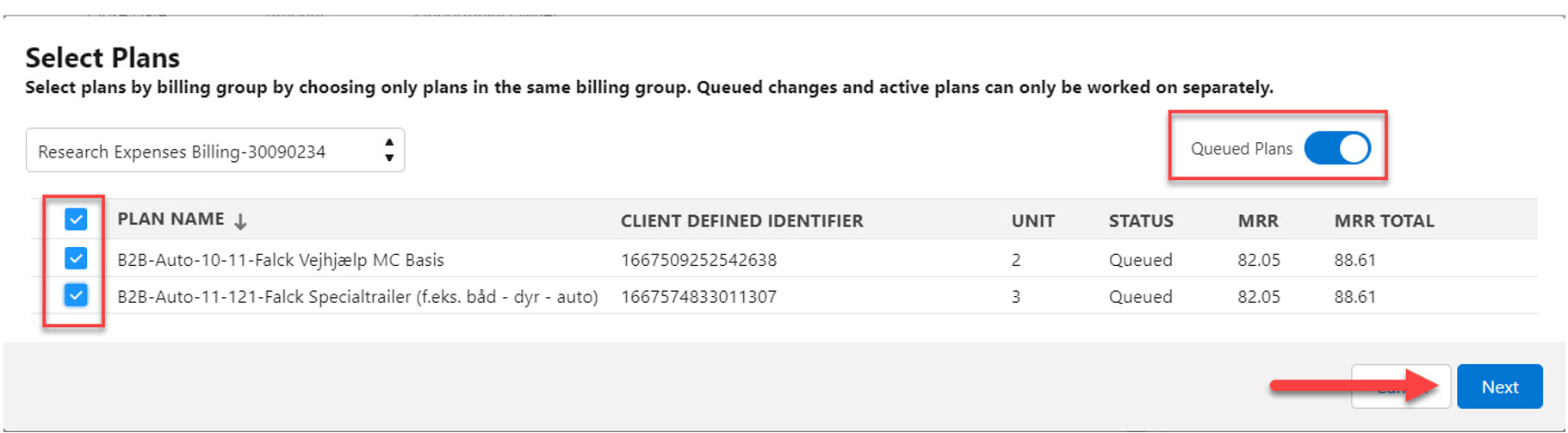
Queued Plan Changes in All Plans screen
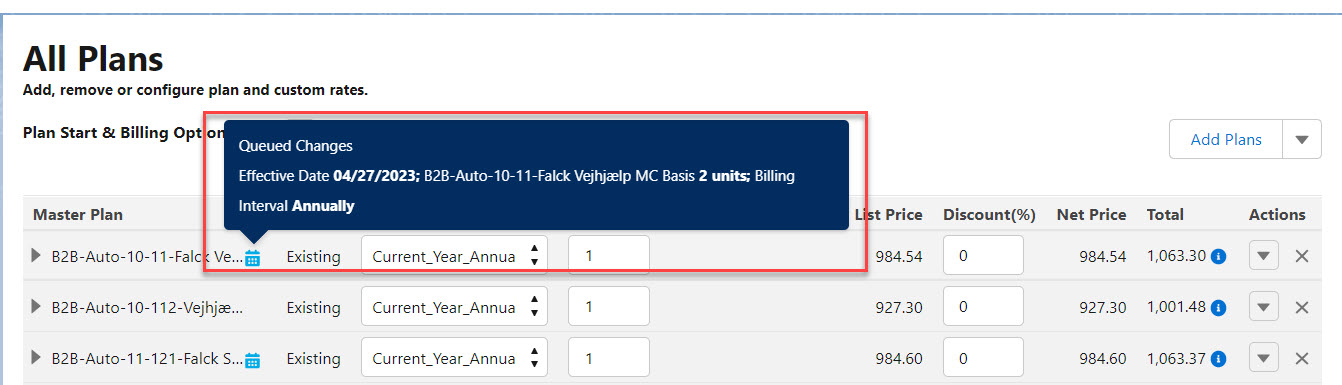
- Hover text will appear on mouse-over on Queued Plan Changes icons. Tooltips display on icons with the message format, “Queued Changes Effective Date 4/30/2022; Plan name 5 units; Billing Interval Monthly”. When you click Commit, future plan changes are saved in Aria. Actions can be reversed in the Queued Plan Changes screen with selection of Undo in the dropdown list; it reverts back to just the dropdown arrow. The dropdown contains Execute, Remove and Undo. (SFDC-1816, SFDC-1817, SFDC-1948, SFDC-2026)
Queued Plan Changes Page Actions Dropdown
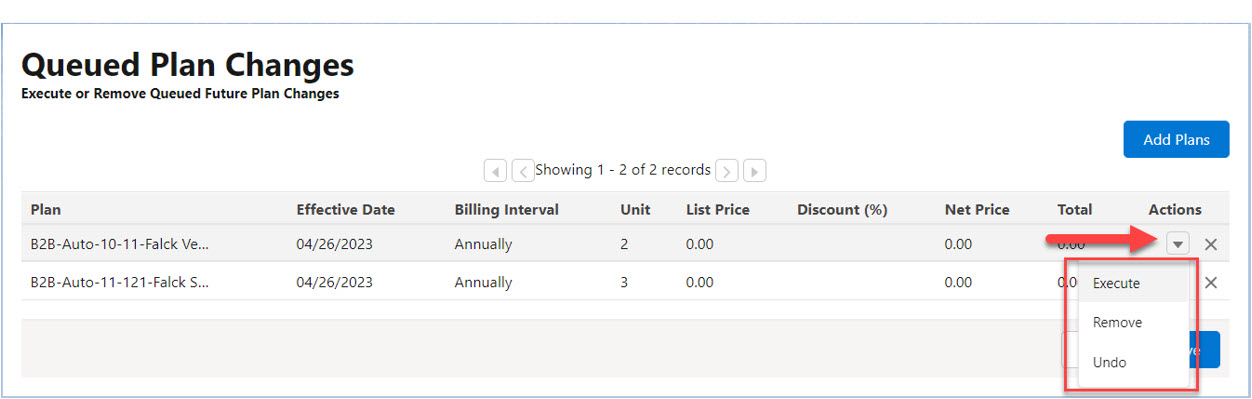
- For future plan changes, you can edit a billing group in the Queued Plan Changes screen and Save. Editable fields include adding/editing Primary Payment Method, Secondary Payment Method and Term, in addition to billing contacts for payment methods (i.e., similar to capability for Active Plans). After saving, changes should persist if you move to the Edit Billing Group popup before committing to Aria. After committing to Aria, the changes should be reflected on the account (SFDC-2183, SFDC-2184)
- When changes are queued for future active plans, in the Active tab account listing, a Queued Plan Changes icon will appear next to affected account plans and hover text will appear as a tooltip upon mouse-over. (SFDC-1941)
Queued Plan Changes Icon and Hover Text (Tooltip) in Active Tab
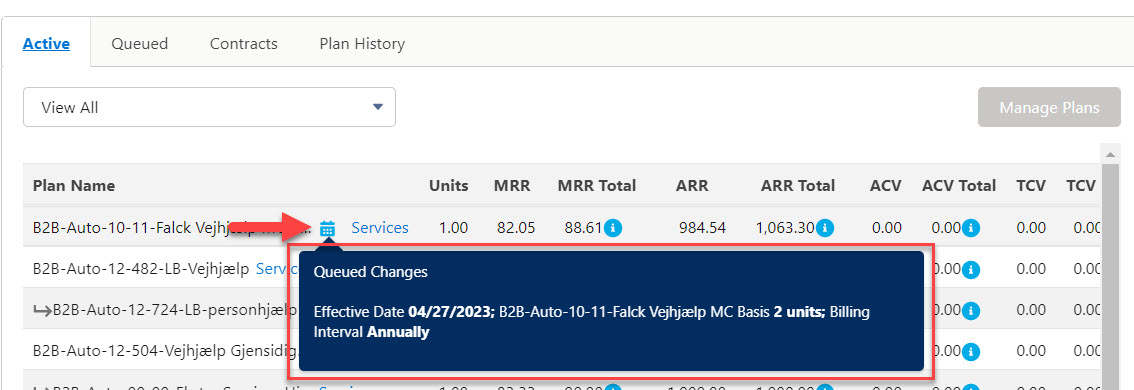
Miscellaneous Updates (Classic & Lightning)
The following miscellaneous enhancements to the current Salesforce for Aria Classic environment listed below were implemented in this release.
- In both Classic and in Lightning, in the Edit Billing Group popup accessed using the Edit link in the Billing Group dropdown from Aria Overview tabs, a configuration option to show/hide the “This Contact Does Not Use Email” check box has been extended. Previously in Classic, this option to hide this check box was only available for the Create or Edit Billing Groups screen in the Manage Plans workflow. To configure the option, go to Aria General Configuration > Hide fields on Billing Group Section > Contact Does Not Use Email. (SFDC-2096, SFDC-2097, SFDC-2098)
Billing Group Edit Link in Active Plans Tab
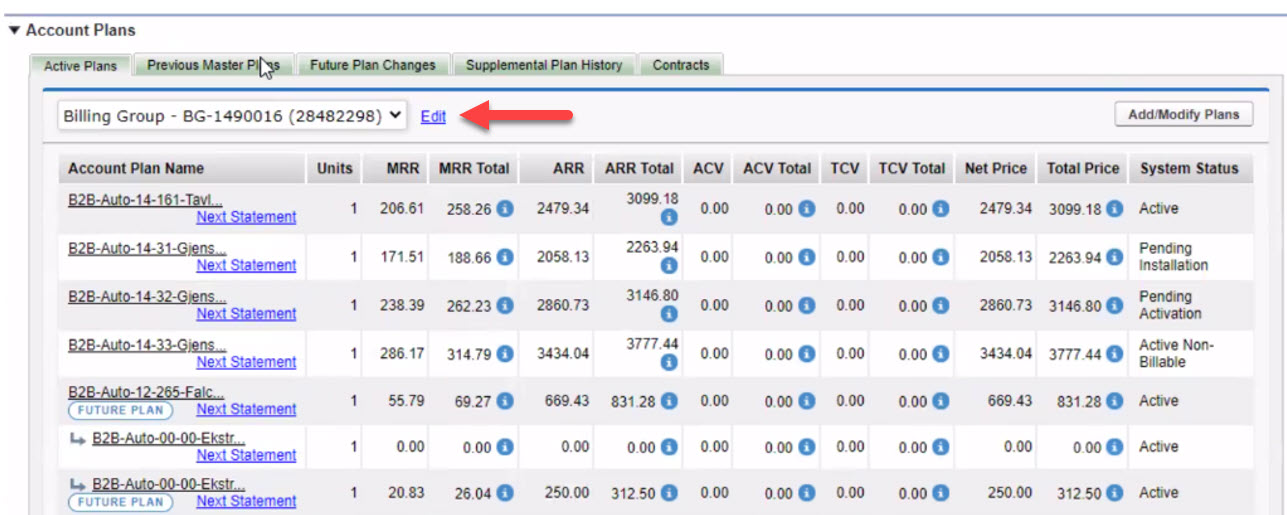
"This Contact Does Not Use Email” Check Box
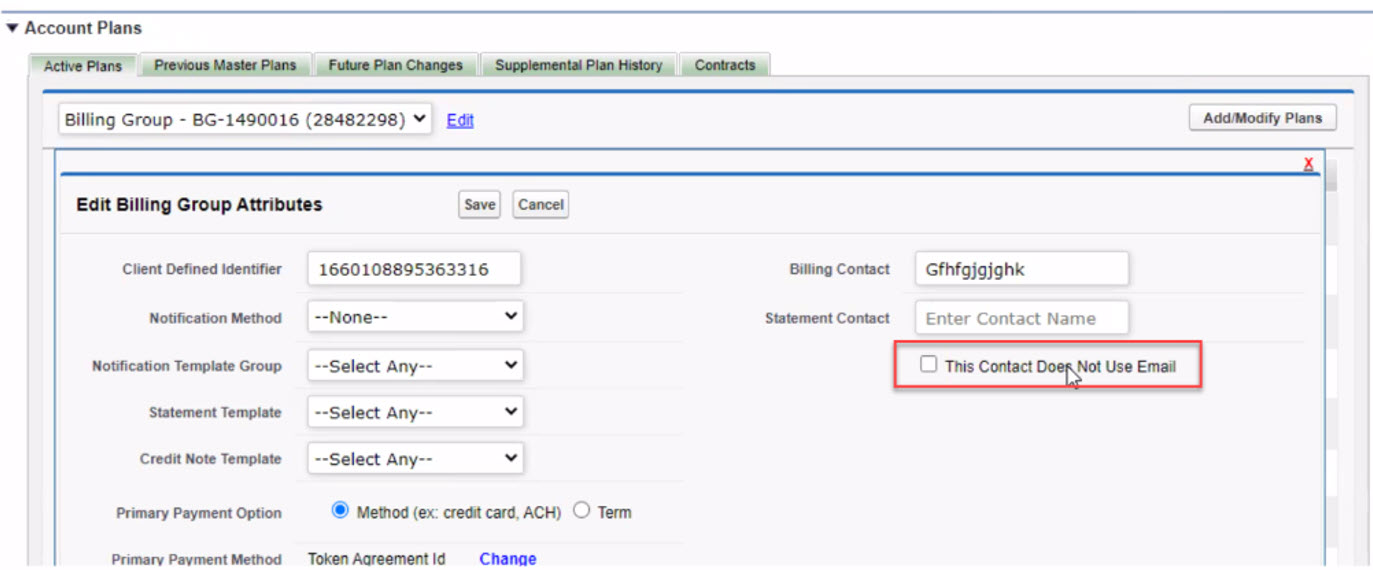
Aria General Configuration > Custom Permissions
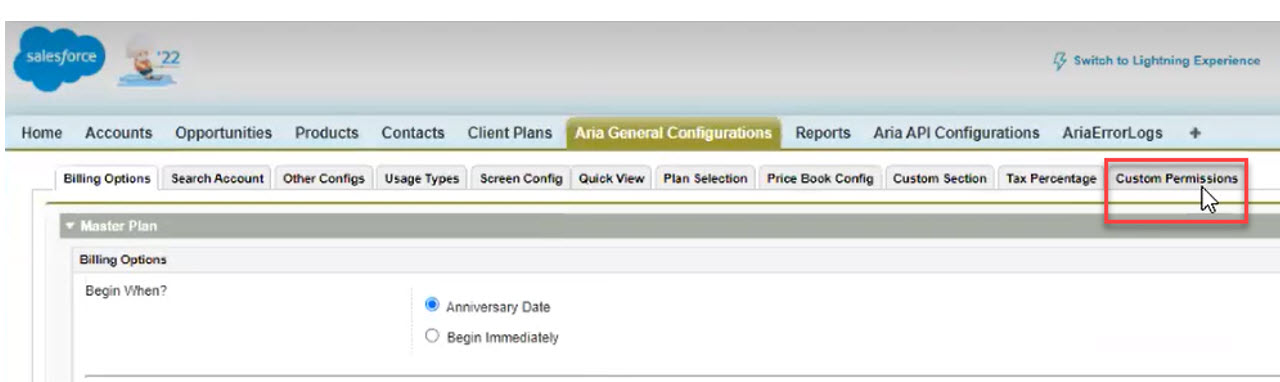
Select a Custom Permissions Setting Configuration

- In Salesforce Classic, an error message, “A Component Error has occurred” will be issued for the Swap Plans feature when selecting a plan in the Swap Plan pop-up that had a child plan designated as not as being mandatory along with performing an Undo Change action. This condition has been corrected and will no longer result in a warning message. (SFDC-1810)
- All references in the Lightning UI to “MRR Net” has been amended to “MRR” (SFDC-2053)
- Previous “Terms of Agreement” labeling in Salesforce UI, for instance, in Manage Plans workflow and in Aria Accounts area, has been replaced with “Contracts”. This terminology change includes the add and edit screens (e.g., Edit Contracts instead of Edit Terms of Agreement; and Add Contracts instead of Add Terms of Agreement). (SFDC-2024)
Aria for Salesforce Fixes