You can set up usage unit defaults for a plan in your product catalog that are applicable to accounts you assign that plan to. Set these defaults from the Services screen of creating a plan by following the steps below.
Set Up Usage Unit Defaults for a Plan in the Product Catalog
Overview
Note: If you are creating a new plan and would rather set usage unit thresholds later, you can complete the plan creation and continue to assign the plan to an account. You can change a unit threshold at any time for individual accounts.
Setting Up Usage Defaults
Getting Here: Click Products > Plans > New button > Services
- Select at least one usage-based service to apply to the plan.
- Click Add Selected Services.
Note: You can click Add New Service to add a new service instead of adding existing services.
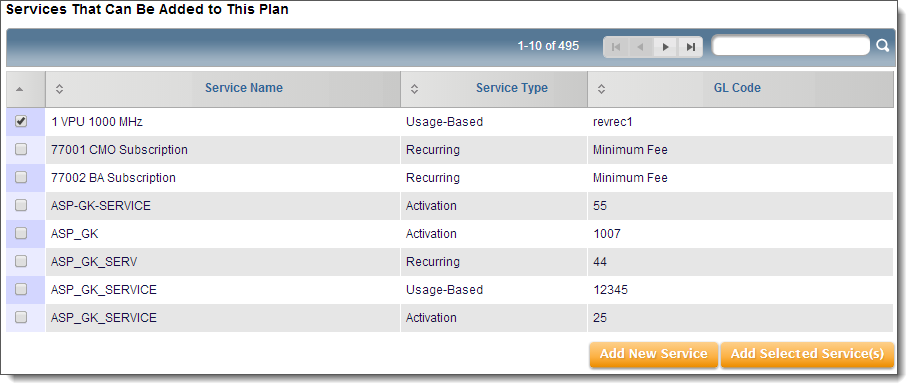
Selected services appear in the second section called Configure Selected Services. - For usage-based services, make selections for Tax Inclusive Rates, Non-Refundable/Avalanche Earning, Pricing Rule, High Water Indicator, Advanced Billing Indicator, and Billable Unit Threshold.
- Select the Account Notice MTD Threshold checkbox.
Notification column headers and input fields appear.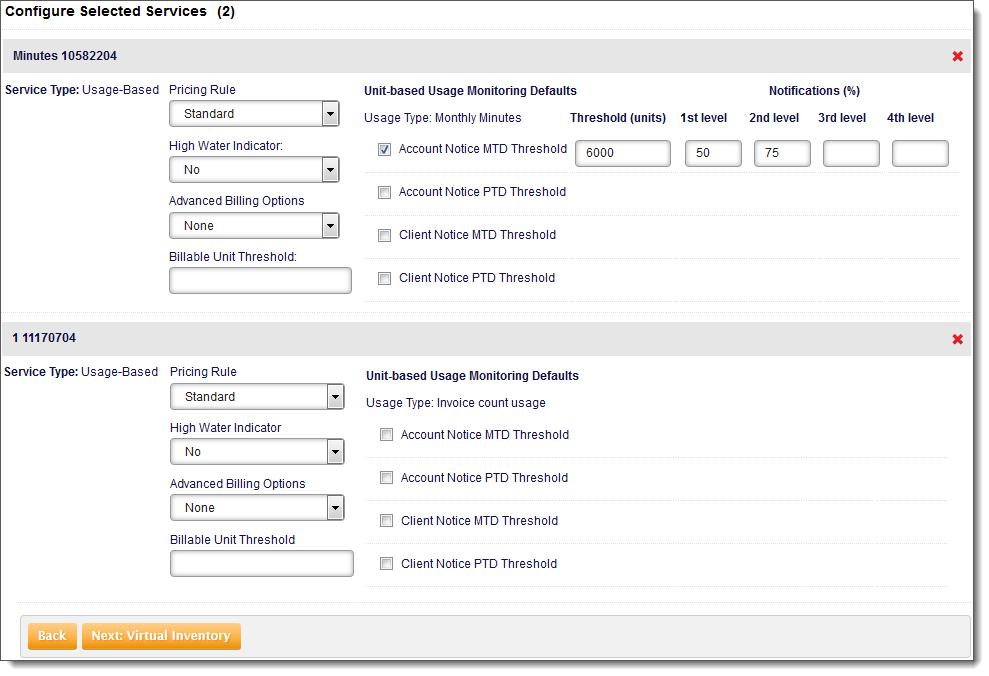
- Enter a Threshold value, in units (in this example, 6,000 units).
- Enter a 1st level percentage threshold notification (in this example, 50%).
- Enter a 2nd level percentage threshold notification (in this example, 75%).
Note: You may enter up to 4 threshold notification levels. - Select the Account Notice PTD Threshold, Client Notice MTD Threshold, and Client Notice PTD Threshold checkboxes and follow steps 5-7 above to set up usage defaults for each of these fields.
- Click Next: Virtual Inventory.
- Complete and save the plan creation.
- Next you should assign the plan to an account.
