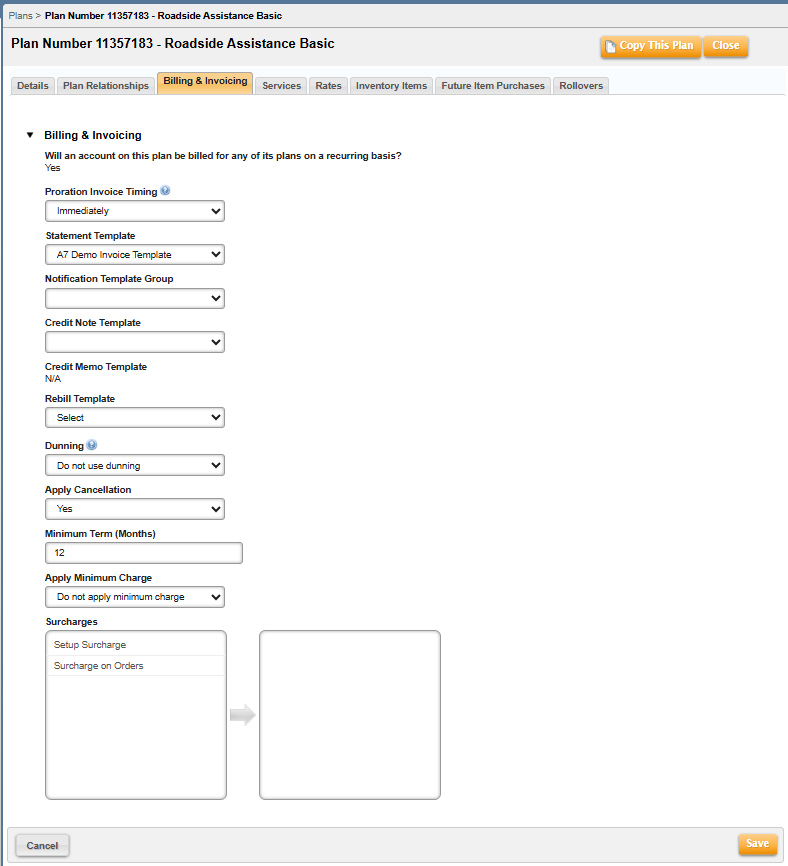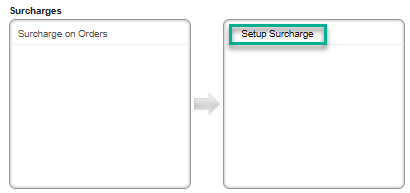This article provides the steps necessary to assign a surcharge to a Plan. Once a surcharge is assigned to a Plan, it is automatically assigned to an account when the account purchases that Plan.
Surcharges appear on invoices based on the following:
- Once a surcharge is incurred on a Plan, the charge is added to the account invoice based on the surcharge definition.
- If an account is assigned two Master Plan Instances within the same billing group, and each instance has the same surcharge on it, the surcharge appears twice on the invoice.
- If an account is assigned two Master Plan Instances, each in a different billing group, and each instance has the same surcharge on it, the surcharge appears once on each invoice associated with each billing group.
- If a surcharge is assigned directly to an account, and the surcharge is also assigned to a Master Plan Instance on the account, the surcharge appears twice on the account invoice.