You can create Plan groups to limit the selection of Master Plans that a customer can switch to based on that customer's current Master Plan. When Customer Service Representatives use Aria to change a customer's Master Plan, they will be able to choose from only Master Plans that are in the same Plan group as that customer's current Master Plan.
Create a Plan Group
Overview
Creating a Plan Group
Getting Here: Click Products > Plan Groups
- To create a new Plan group, click New.

To edit a Plan group that you previously created, click the Plan group that you wish to edit from the list of existing Plan groups. The Plan group information displays for editing on a new screen.
- In the Group Name field, enter a meaningful name for the Plan group.
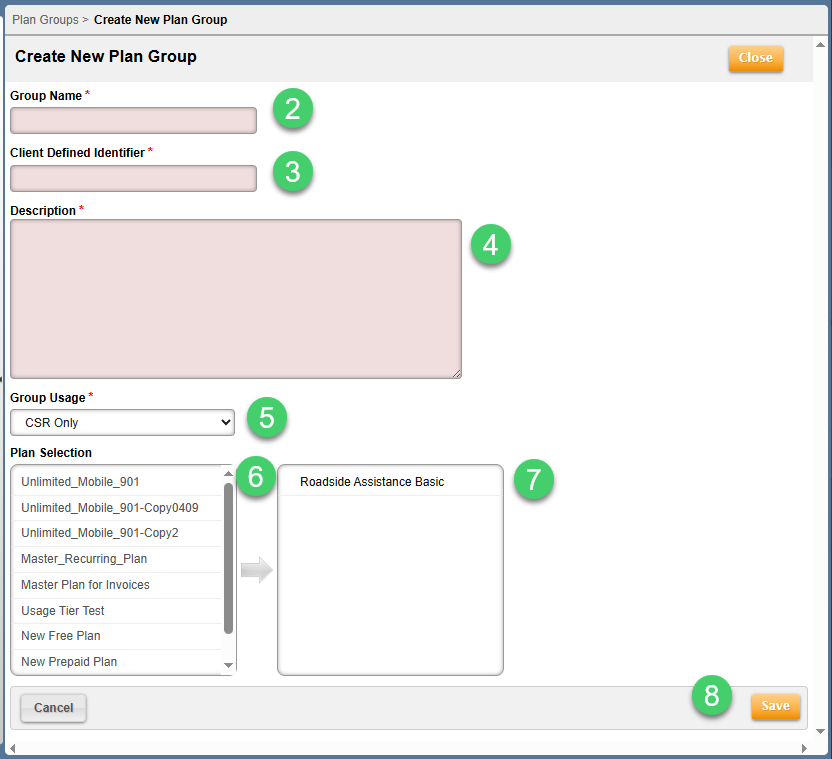
- In the Client Defined Identifier field, enter a name for this Plan group that adheres to naming conventions and practices for your organization.
- In the Description field, enter information about the Plan group.
- Group Usage: Select one of the following:
- CSR Only
Select this option to specify that customers can be switched between Plans in this group only within the Accounts section of Aria. - USS Only
Select this option to specify that customers can be switched between Plans in this group only within your User Self Service applications. - Both CSR And USS
Select this option to specify that customers can be switched between Plans in this group within the Accounts section of Aria and within your User Self Service applications.
Note: Users must have the applicable CSR (Customer Service Representative) access level in Aria in order to switch customers between Plans.
- In the Plan Selection field, click each Plan that you want to include in the Plan group. Each Plan that you included will appear in the list of selected Plans on the right side of the screen.
- Click a Plan in the list of selected Plans to remove that Plan from the Plan group. Each Plan that you removed will appear in the list on the left side of the screen.
- Click Save.
The Plan group is added to your list of Plan groups. Customers who are subscribed to any Plan in the Plan group will be able to switch to only Plans within the Plan group.
