This article provides steps for creating Plan exclusions.
Create Plan Exclusions
Overview
Creating Plan Exclusions
Getting Here: Click Products > Plan Exclusions.
- To create a new Plan exclusion, click New.

Note: To edit a Plan exclusion that you previously created, click the Plan exclusion that you want to edit. The Plan exclusion information displays for editing on a new screen.
- In the Group Name field, enter a meaningful name for the Plan group. The Client Defined Identifier is created based on the Group Name you enter, but you have the option to create a custom one.
- In the Description field, enter an explanation of what the Plan group does.
- Complete the Plan Selection by clicking on each Supplemental Plan that you want to add to the Plan group. To remove a Plan from the Plan group, you can click it on the list of selected Plans.
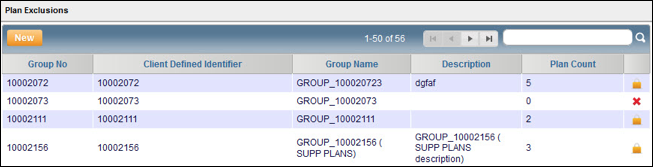
Note: All Supplemental Plans in the same Plan group must be associated with the same Master Plan or you will not be able to assign any of the Plans in the group to a customer.
- Click Save. The Plan group is added to your list of Plan groups. Customers will not be able to subscribe to more than one Plan in the same Plan group at the same time.
