Before creating a promotion, you must create a promotional plan set with which to associate that promotion.
Create a Promotion
Overview
A promotion allows you to provide your customers with access to reduced-rate plans and/or access to specific channel-based plans. Your customers can then enter a promotion code when subscribing to new plans or you can provide a promotion code programmatically in your Account Registration application.
Note: A promotion has a start date, an expiration date, and/or a maximum number of uses.
Prerequisite
Creating a Promotion
Getting Here: Click Marketing > Promotions
- Click New.
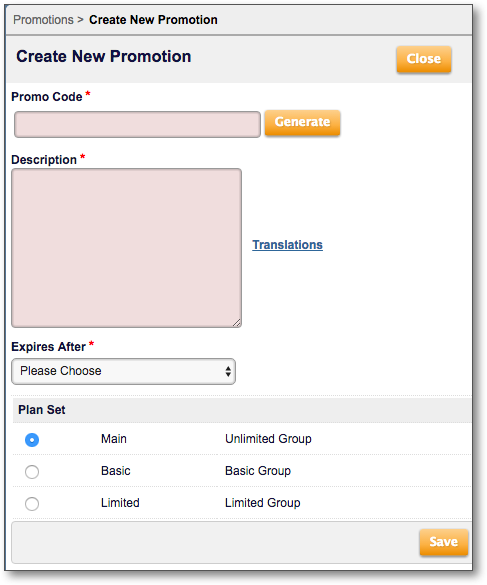
- In the Promo Code field, enter your own unique code to identify the promotion or click Generate to have Aria create a promo code for you.
- In the Description field, enter an explanation of what the promotion will offer.
- From the Expires After drop-down, select any usage or date restrictions that should apply to the promotion. Select Number of Uses to specify that there is a limit to the number of times that the promotion code can be used across all your accounts. Select On Specific Date to specify that the promotion code can no longer be used after a particular date. Select None to specify that the promotion code will never expire.
If you selected Number of Uses:
- In the Number Of Uses field, enter the maximum number of times that the promotion code can be applied across all your accounts.
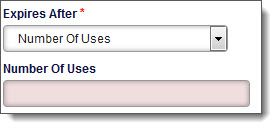
If you selected On Specific Date:
- Start Date: Select a date from the calendar to specify the date as of which the promotion code will be available for your customers to use.
- Expire Date: Select a date from the calendar to specify the date after which the coupon can no longer be applied to an account.
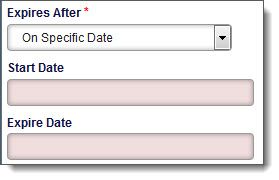
If you selected None:
- Select a Start Date from the calendar to specify the date as of which the promotion code will be available for your customers to use.
- Select the promotional plan set to associate with the promotion code.
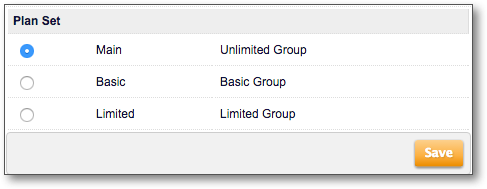
- Click Save.
The promotion code will be available for your customers to use based on any date or usage restrictions that you specified. Your customers can then enter a promotion code when subscribing to new plans or you can provide a promotion code programmatically in your Account Registration application.
