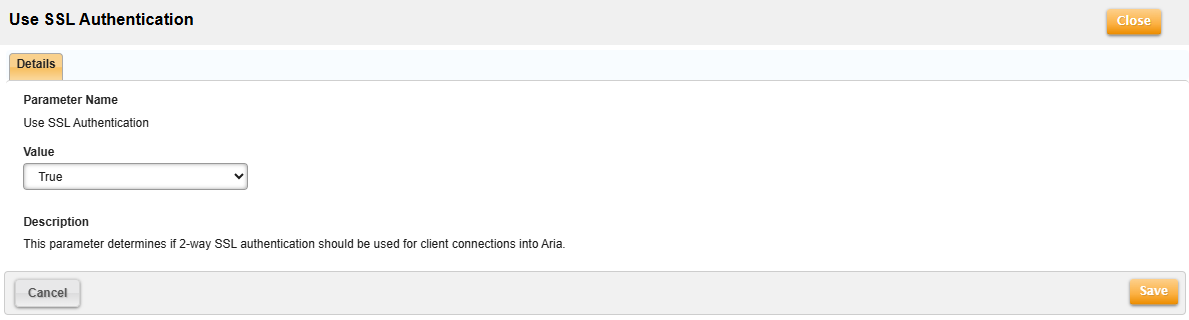Two-way SSL (Secure Sockets Layer) certification can be created when connecting to Aria, in addition to the ability to use IP whitelisting, as a security measure for connections from third-party applications. This support for two-way SSL-based authentication includes the following features:
- The ability to manage third-party SSL certificates in Aria.
- The validation of SSL certificate(s) during connections from third-party applications.
This documentation provides the prerequisites and steps for managing your SSL certificates in Aria.
Note: Aria does not support the use of self-signed certificates for two-way SSL certificates.
If you are not using two-way SSL, see Aria Billing APIs for the correct endpoint URLs.
To successfully complete SSL authentication, you will need to configure your applications that use two-way SSL and call Aria APIs to:
- send the correct certificate to Aria; and
- point to the correct URL listed below for the environment in which each application is running:
| Environment | URLs for each API Category | |
|---|---|---|
| Stage Future US (United States) |
Core API: https://api.future.stage.ariasystems.net/v1/core |
|
|
Object Query API: https://api.future.stage.ariasystems.net/api/AriaQuery/objects.php |
||
|
Admintools API: https://api.future.stage.ariasystems.net/AdminTools.php/Dispatcher |
||
| Stage Future AUS (Australia) |
Core API: https://api.future.stage.aus.ariasystems.net/v1/core |
|
|
Object Query API: https://api.future.stage.aus.ariasystems.net/api/AriaQuery/objects.php |
||
|
Admintools API: https://api.future.stage.aus.ariasystems.net/AdminTools.php/Dispatcher |
||
| Stage Future EUR (Europe) |
Core API: https://api.future.stage.cph.ariasystems.net/v1/core |
|
|
Object Query API: https://api.future.stage.cph.ariasystems.net/api/AriaQuery/objects.php |
||
|
Admintools API: https://api.future.stage.cph.ariasystems.net/AdminTools.php/Dispatcher |
||
| Stage Current US |
Core API: https://api.current.stage.ariasystems.net/v1/core |
|
|
Object Query API: https://api.current.stage.ariasystems.net/api/AriaQuery/objects.php |
||
|
Admintools API: https://api.current.stage.ariasystems.net/AdminTools.php/Dispatcher |
||
| Stage Current AUS |
Core API: https://api.current.stage.aus.ariasystems.net/v1/core |
|
|
Object Query API: https://api.current.stage.aus.ariasystems.net/api/AriaQuery/objects.php |
||
|
Admintools API: https://api.current.stage.aus.ariasystems.net/AdminTools.php/Dispatcher |
||
| Stage Current EUR |
Core API: https://api.current.stage.cph.ariasystems.net/v1/core |
|
|
Object Query API: https://api.current.stage.cph.ariasystems.net/api/AriaQuery/objects.php |
||
|
Admintools API: https://api.current.stage.cph.ariasystems.net/AdminTools.php/Dispatcher |
||
| Production US |
Core API: https://api.ariasystems.net/v1/core |
|
|
Object Query API: https://api.ariasystems.net/api/AriaQuery/objects.php |
||
|
Admintools API: https://api.ariasystems.net/AdminTools.php/Dispatcher |
||
| Production AUS |
Core API: https://api.prod.aus.ariasystems.net/v1/core |
|
|
Object Query API: https://api.prod.aus.ariasystems.net/api/AriaQuery/objects.php |
||
|
Admintools API: https://api.prod.aus.ariasystems.net/AdminTools.php/Dispatcher |
||
| Production EU |
Core API: https://api.prod.cph.ariasystems.net/v1/core |
|
|
Object Query API: https://api.prod.cph.ariasystems.net/api/AriaQuery/objects.php |
||
|
Admintools API: https://api.prod.cph.ariasystems.net/AdminTools.php/Dispatcher |
||