Getting Here: Click Configuration > Audit Logs > CSR Activity
CSR Activity Report
Overview
The CSR Activity report allows you to see what information your Customer Services Representative (CSR) viewed, added, removed, or changed within the Accounts section of Aria.
Viewing a CSR Activity Report
- From the Choose a CSR drop-down, select the CSR whose activity you want to see.
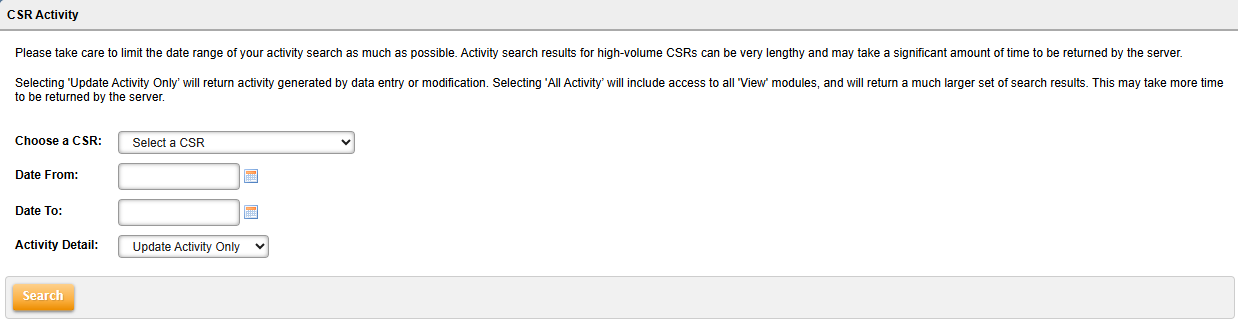
- In the Date From field, click the calendar icon to select the first date from which you want to see CSR activity.
- In the Date To field, click the calendar icon to select the last date up to which you want to see CSR activity.
- From the Activity Detail drop-down, select what kind of activity you want to see:
- Select Update Activity Only to see only the information that the selected CSR added, removed, or changed within the Accounts section of Aria.
- Select All Activity to see all the information that the selected CSR viewed, added, removed, or changed within the Accounts section of Aria.
- Click Search.
The selected CSR's activity displays based on the time period that you specified. The activity is grouped by session, which is the time between when the CSR logged in, then logged out, or the session timed out.
