Create Parent-Child Account Relationships
Overview
You can create parent-child account relationships to group accounts together based on your business needs by following the steps in this document.
Before consulting this procedure, please review the following diagram (parent/child/grandchild accounts):
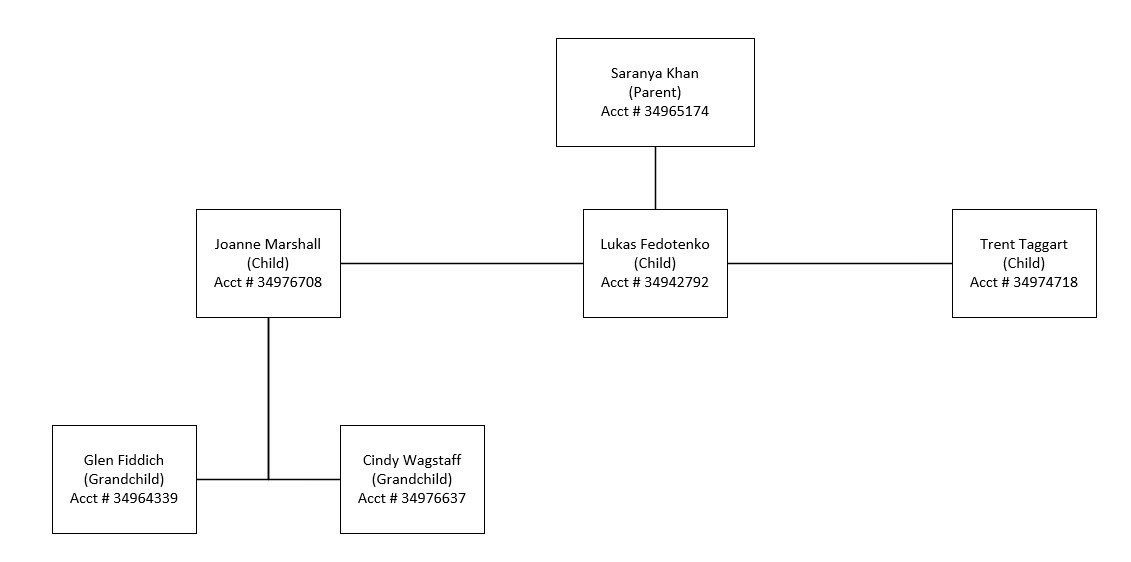
Note: More information about child accounts in Aria's Customer Care Portal can be accessed from here.
Instructions
Assign a Parent-Child Account (Self Pay)
Getting Here: Click Accounts > search for an account > Account Overview > Manage Child Accounts tab
To create a parent-child account relationship:
- Click Assign Child Account.

- Enter the Account number of the account that should be the child account of the current account, then click Assign.

The Child Account Assignment screen appears as shown:

- Select the Billing Responsibility for each master plan instance (MPI) for which the current account will be responsible:
- Standard Self Pay: Usage accrued by the child account will be recorded under the child account. All service types (activation, recurring, usage-based, order-based, cancellation, and minimum fee) will be billed according to the child account's plan. Invoices will be paid by the child account.
- Parent Pay: Usage accrued by the child account will be recorded under the child account. All service types (activation, recurring, usage-based, order-based, cancellation, and minimum fee) will be billed according to the child account's plan. Invoices will be paid by the parent account.
- Parent Usage & Pay: Usage accrued by the child account will be recorded under the parent account. All service types (activation, recurring, usage-based, order-based, cancellation, and minimum fee) will be billed according to the parent account's plan. Invoices will be paid by the parent account.
Note: If converting a self-pay child account to a parent pay MPI, or vice-versa, see section “Changing Payment Responsibility” in important notes. This section also contains important guidelines pertaining to these payment responsibility conversions that you should be aware of prior to performing this action.
- Press Save after selecting Billing Responsibility. When you have finished, the Manage Child Accounts tab appears as shown (example only):

For more information about assigning payment responsibility for parent/child/grandchild accounts, please see the important notes about parent‐child accounts.
Changing Child Payment Responsibility from Self-Pay to Parent-Pay
To change payment responsibility for a plan against a child account (Self-Pay to Parent-Pay), click the Update link for the child account as shown:

Select the Billing Responsibility drop-down list from the list of self-pay plans as shown and select Parent-Pay. The following appears:

Click the radio button for the Parent-Pay plan as shown and press Save. The child account with updated payment responsibility appears as shown:
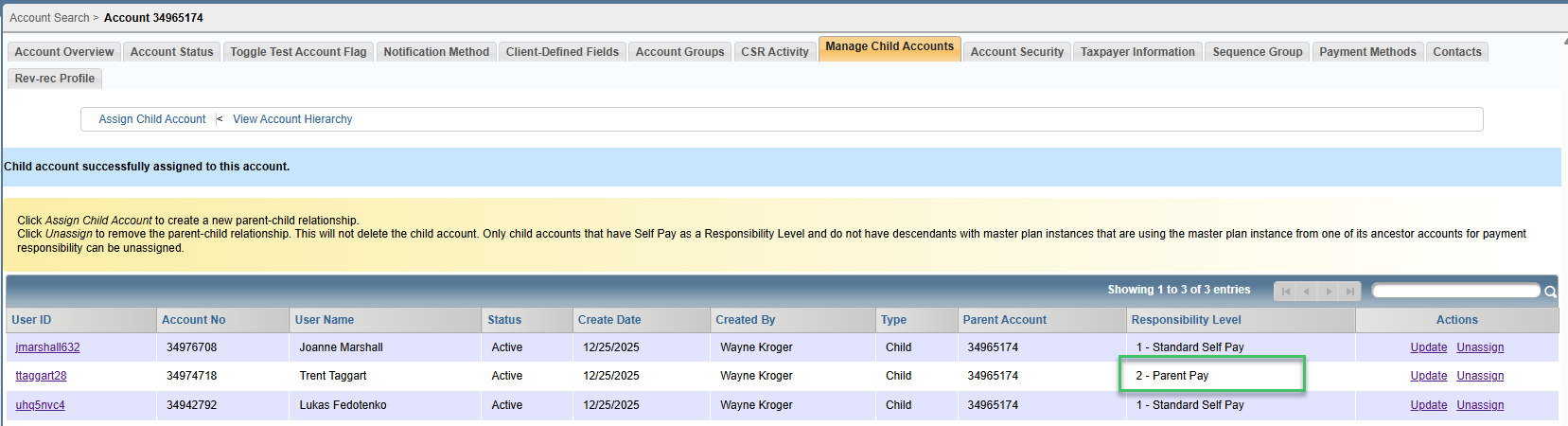
Note: If changing payment responsibility for a grandchild account, you may select a parent or child account when changing payment responsibility (in the example below, Account Number 34965174 is the parent account and Account Number 34976708 is the child account; payment responsibility is assigned to the child account).

Removing an Account From a Hierarchy
To remove a child account from a parent-pay hierarchy, click the Unassign link as shown:


A confirmation message is generated confirming that the child account is removed and it no longer appears on the Manage Child Accounts screen.

Notes:
- Deleting an account from a parent-child hierarchy does not delete the account.
- You can also unassign or update any previously-assigned accounts on the Manage Child Accounts screen.
- In addition, you can create a parent-child account relationship when you create an account.
For additional rules that apply to assigning or unassigning child accounts, please see important notes about parent‐child accounts.