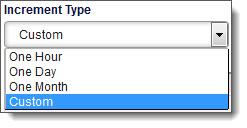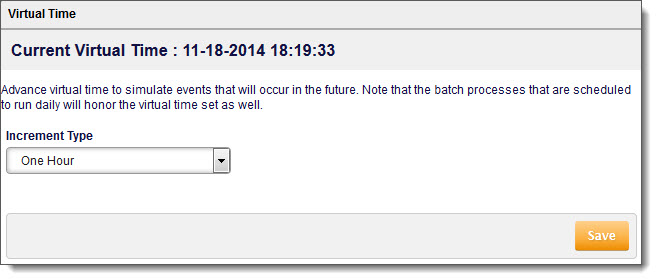You can set the virtual time to simulate events that will occur in the future in your Aria implementation. Virtual time can be used for testing purposes. Your currently set virtual time is displayed at the top of the screen.
Some information to keep in mind:
- Virtual time is available only in the Stage Current and Stage Future environments.
- Virtual time cannot be set to today’s date and time.
- Virtual time cannot be set to a date in the past.
- Batch processes and reports that are scheduled to run daily will run based on the virtual time specified. If you set a virtual time later than the scheduled run time of a batch process or report, those tasks will not run until the next scheduled run time.
- Once advanced, virtual time cannot be reversed.
- Monitor the batch logs to ensure that all daily processes have completed before advancing virtual time again.
- Any other systems that are integrated with Aria must be able to handle events that will take place in the future.