Your taxation settings determine how the system processes tax calculations during invoicing, such as which address will be used to calculate taxes due from customers.
Taxation Settings
Overview
Note: It is recommended that you use the default value if the setting does not apply.
Taxation Settings
Getting Here: Configuration > Billing > Taxation Settings
Below is a list of taxation settings, their descriptions, default values, and where the parameter can be set in the user interface.
Changing Taxation Settings
Getting Here: Configuration > Billing > Taxation Settings
- Click the Taxation Setting you would like to edit.
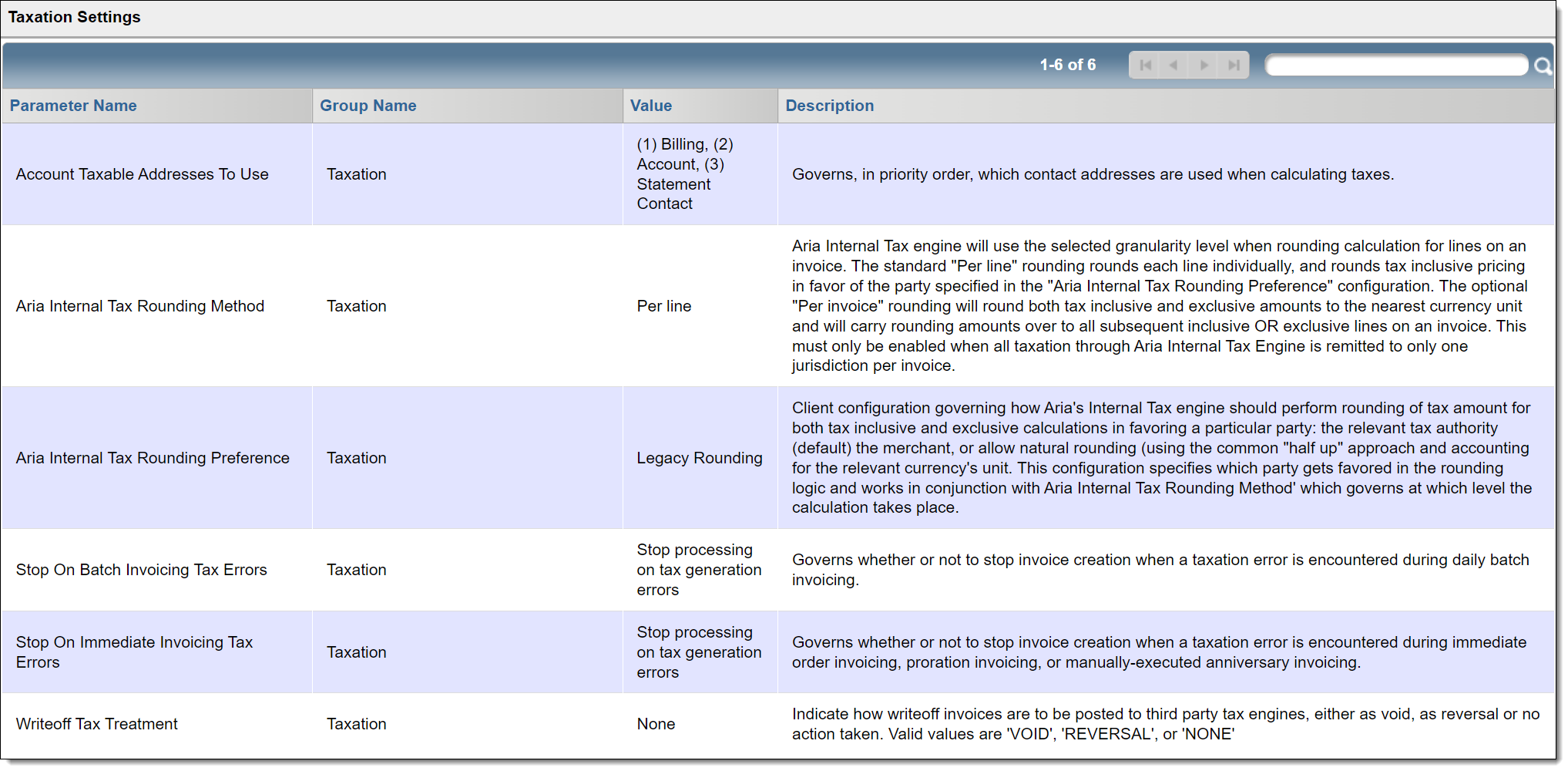
The details of the setting displays in a new window
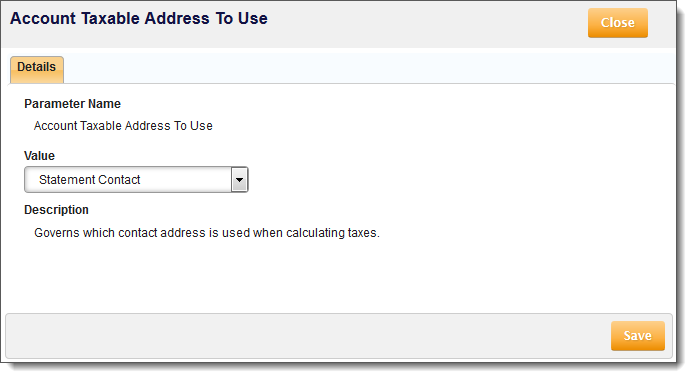
- Choose a new option from the Value drop-down, if applicable (see descriptions in the overview section above).
- Click Save.
Note: If you do not have any changes, clicking Close at the top of the screen will cancel any changes.