Update an Assigned Plan and Queue Rate Changes
Overview
In this use case, you have a customer who wants to add more subscriptions of a currently-assigned plan (product).
Example: a customer wants to add one more mobile phone line on a future date.
In addition, as shown in the sample call below, you can provide the customer with a discounted rate (as an incentive) on the total number of subscriptions purchased.
Instructions
Sample Call
- Authenticate the customer logging into your user self-service (USS) application by calling the set_session_auth_m API.
- Call the get_acct_details_all_m API to obtain the customer's plan information.
- Call the get_rate_schedules_for_plan_m API to obtain the available rate schedules for the assigned plan.
- Call the update_acct_plan_m API as follows:
- Pass in your client number and authorization key:
<lit:client_no>12345_sample_client_no</lit:client_no> <lit:auth_key>AbCdEfG_sample_auth_key</lit:auth_key>
- Identify the customer whose plan will be updated as shown below:

- Identify which plan should be updated as shown below.
Obtain the plan identifier of the assigned plan from the <master_plan_instance_no>/<client_master_plan_instance_id> field (for a master plan) or <supp_plan_instance_no>/<client_supp_plan_instance_id> field (for a supplemental plan) returned by the get_acct_details_all_m API.

-
If you are offering the customer a pre-existing rate on the updated plan assignment that is different from the default rate, specify which rate to apply as shown below.
Obtain the identifier of the available rate schedules for the assigned plan from the <schedule_no> field returned by the get_rate_schedules_for_plan_m API.
As an alternative, you may choose to assign a specific rate schedule only for that particular customer by passing values into the <custom_rates> array.
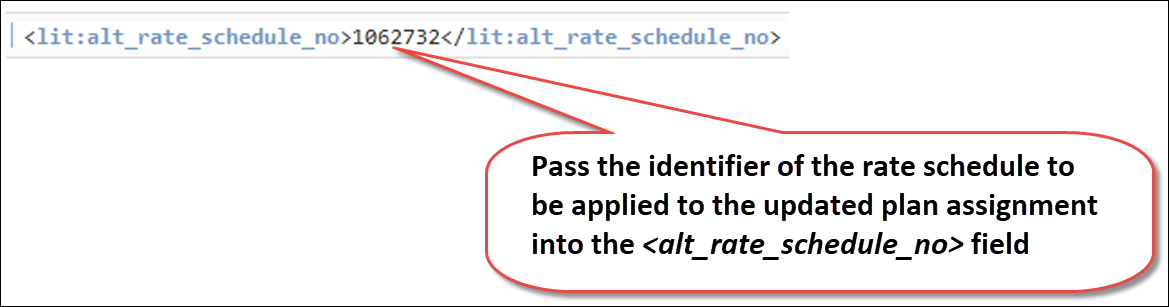
-
Identify the total quantity of the product that the customer wants to purchase as shown below:

-
Specify when the new plan assignment should take place and which proration rule should be applied as shown below.
Note: If you do not pass in an <assignment_directive>, then by default, the update will go into effect on the plan's next anniversary date. In addition, the plan will be invoiced for a full billing period and no proration will take place.

- Specify when the plan update should go into effect as shown below:
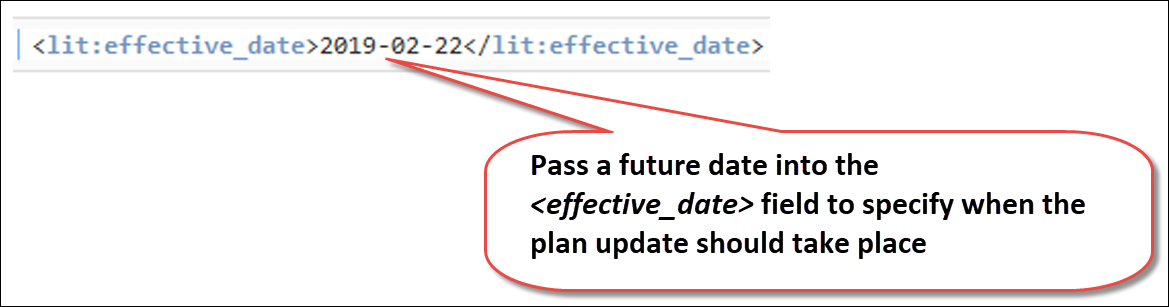
Sample Response
You can check the customer's account in the Aria application to confirm that the plan update was completed correctly as described in the use case above.
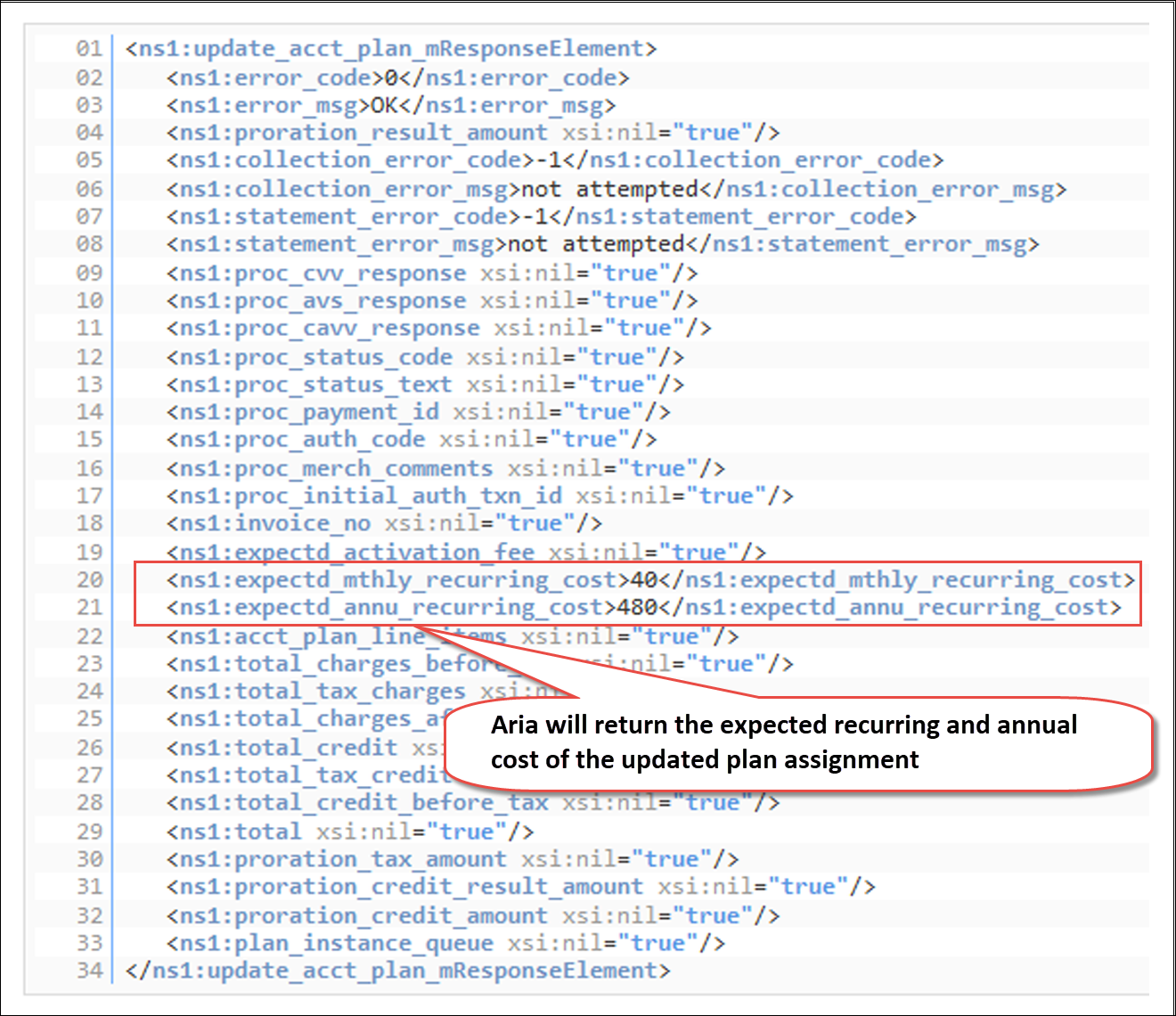
Notes: On the specified <effective_date>, Aria will create a prorated invoice for the updated plan assignment. The invoice will cover the period from the <effective_date> (22 February 2019 in this example) to the plan's bill through date.
Then the plan will be invoiced for a full billing period (monthly in this example) on the plan's anniversary date (billing date).
Example: If the plan's anniversary date is on the 15th of the month and you made the plan assignment effective as of 22 February 2019, then the customer will be billed as follows:
- on the 22 February 2019, Aria will generate a prorated invoice covering 22 February 2019 (<effective_date>) to 14 March 2019 (the plan's bill through date);
- after that, on the 15th of every month, Aria will generate a full invoice covering a date range from the 15th to the 14th.
