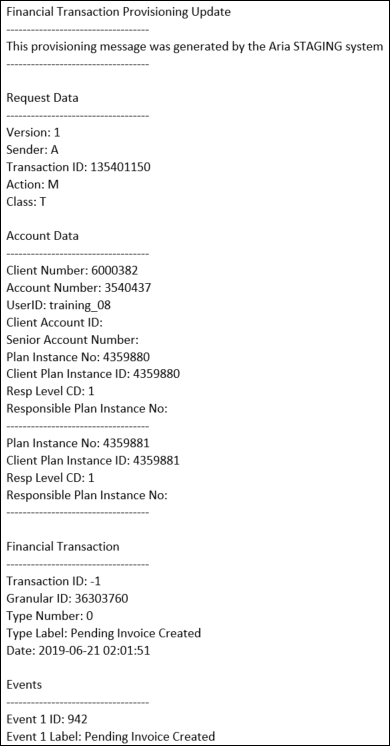Subscribe to the Pending Invoice Created Notification
Overview
In this use case, you subscribe to an event notification letting you know that a pending invoice has been created. Based on that notification, you then take your chosen action.
Note: The instructions below describe the key steps required to subscribe to an event notification. For more detailed instructions, see Subscribe to Event Notifications.
Instructions
Getting Here: Click Configuration > Notifications > Events
- Click the event group that you want to subscribe to.
In this example, we will select Financial Transactions.
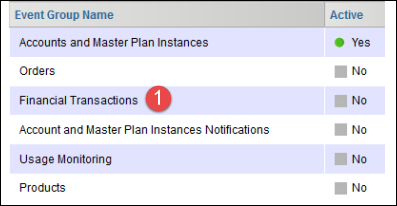
-
Select Yes to enable event notifications for the chosen event group.
-
Select each event about which you want to receive a notification.
In this example, we will select Pending Invoice Created.
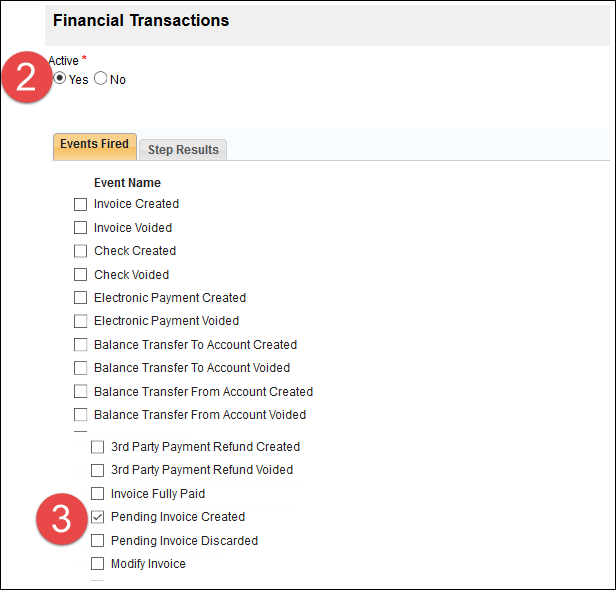
-
Click the Step Results tab.
-
Click Add another step.
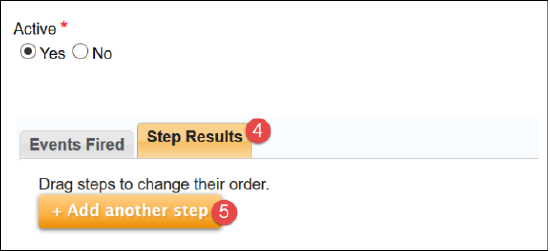
- Select a Method by which you want to receive event notifications.
In this example, we will select Transaction Data via Email (Multi-byte characters supported).
- Select additional notification options as described in Subscribe to Event Notifications.
- Click Save.
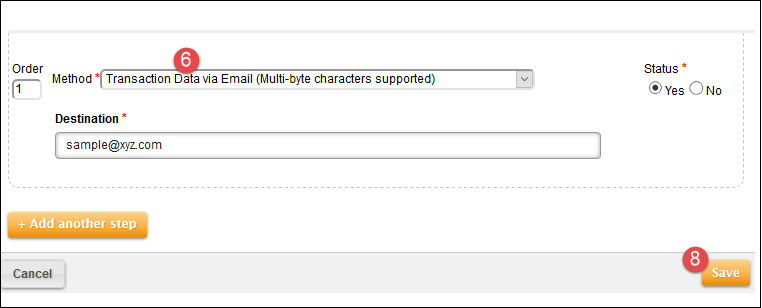
Sample Event Notification
When a pending invoice has been created, you will receive a notification similar to the one shown below. You can then take your chosen action.