You can schedule up to six UAL batch jobs to run at specified times each day instead of waiting for the nightly batch job to run. The start time of your batch job is displayed on the Activity Loader screen. If a UAL batch job is already running, Aria waits until that batch job completes before running any additional UAL batch jobs that you scheduled.
Schedule Multiple UAL Batch Jobs
Overview
Scheduling Multiple UAL Batch Jobs
Getting Here: Click Configuration > Integrations > Activity Loader
- Click Customize Schedule.
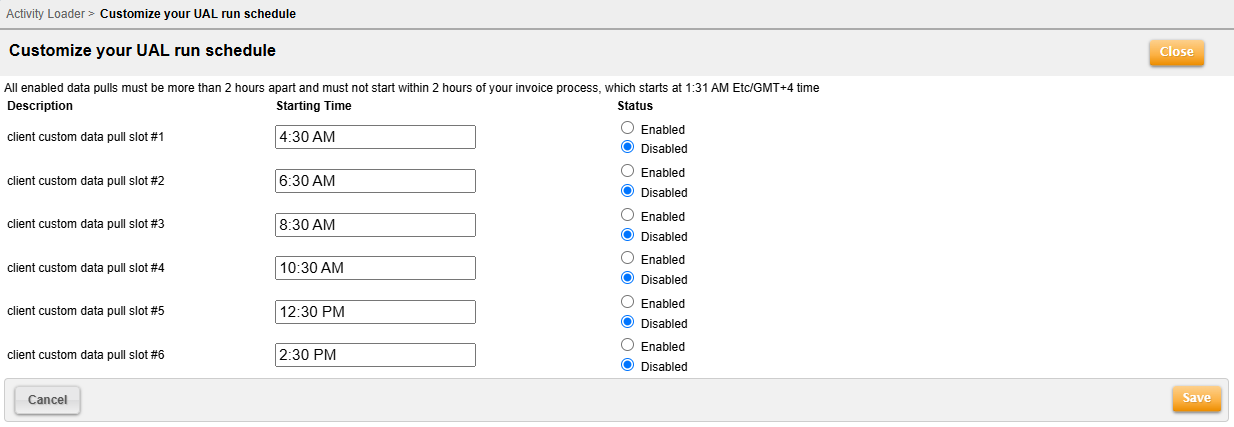
- Click within the Starting Time field of each Client data pull slot to define the time in which Aria should retrieve your data files.

Note: Each batch job starting time must be at least two hours apart and must be at least two hours before or after your invoice batch job runs.
- Select Enabled or Disabled to enable or disable any batch job for a time that you specified.
- When finished, click Save. The custom UAL batch jobs are scheduled.